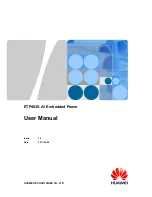11
RQT8697
Reviewing titles/programs to play (Advanced Disc Review)
[DVD-VR]
[DVD-V]
(Except
i
R/
i
RW)
Changing play speed
[DVD-VR]
[DVD-V]
Enjoying virtual surround (Advanced Surround)
Motion picture with 2 or more channels
1
Press [
34
] to select “Other Settings”.
2
Press [
1
] then [
34
] to select “Play Menu”.
3
Press [
1
] then [
34
] to select “Advanced Disc Review”.
4
Press [ENTER].
Reviews each title/program.
5
Press [
1
, ON]
when you
find a title/program to play.
≥
You can also review each 10 minutes. Select “Interval Mode”
(
➜
page 20, “Advanced Disc Review” in “Disc” tab).
≥
This may not work depending on the play position.
≥
[DVD-VR]
Does not work:
–with still picture part.
–when playing a playlist.
≥
To exit the screen :
Press
[RETURN].
1
Press [
34
] to select “Other Settings”.
2
Press [
1
] then [
34
] to select
“Play Speed”.
3
Press [ENTER] and [
34
] to select
“Normal” or “
k
0.6” to “
k
1.4” (in 0.1 units).
4
Press [ENTER].
≥
Press
[
1
, ON]
to return to normal play.
≥
After you change the speed
– H.Bass (
➜
page 14), Advanced Surround (
➜
below), Multi Re-
master (
➜
page 14) and Sound Enhancement (
➜
page 19, Audio
Menu) do not work.
– Digital output switches to PCM.
– 96 kHz sampling frequency is converted to 48 kHz.
≥
This may not work depending on the disc’s recording.
≥
To exit the screen :
Press
[RETURN].
≥
This function is effective only when “Monitor Priority” is set to “Video
Output” (
➜
page 20, “Video” tab).
Press to select “SP 1 Natural”, “SP 2 Enhanced”,
“HP 1 Natural” or “HP 2 Enhanced”.
A surround sound effect can be made using 2 speakers (on other equipment).
≥
When
using headphones
, press
to select “HP 1 Natural” or “HP 2 Enhanced”.
≥
When using discs recorded with surround sound, sound seems to come from
speakers on either side of you.
≥
Optimum seating position is 3 to 4 times the distance between the front left and right
speakers or the width of the television if using the television’s speakers.
≥
This does not work when H.Bass (
➜
page 14) is on.
≥
Do not use in combination with surround effects on other equipment.
DISPLAY
1
Press once.
ENTER
2
Chapter
Title
Time
0 : 00 : 22
1
1
DISPLAY
1
During play,
press once.
ENTER
2
a
1.4
a
1.3
a
1.2
a
1.1
a
0.9
a
0.8
a
0.7
a
0.6
Normal
Play Speed
EQ
MODE
Usef
ul
f
uncti
ons
p2‑31.fm Page 11 Thursday, February 23, 2006 12:25 PM