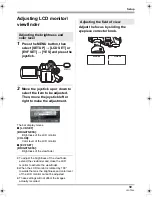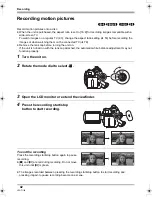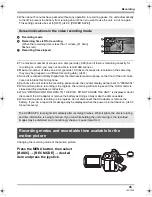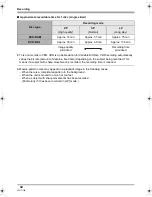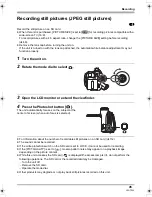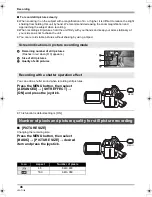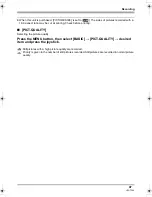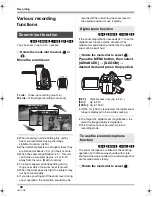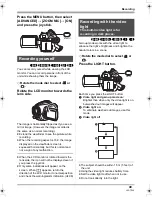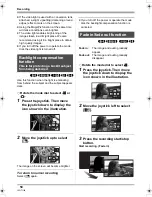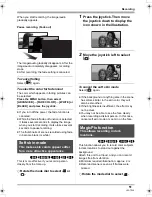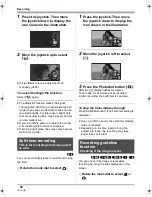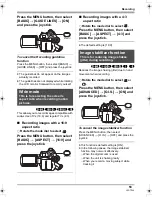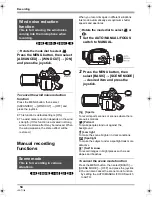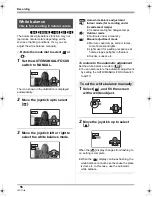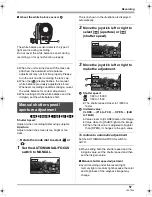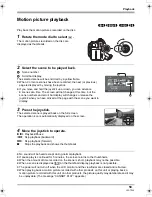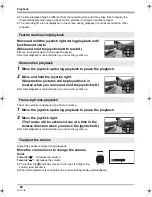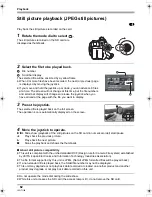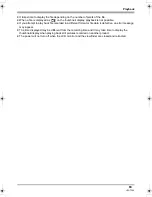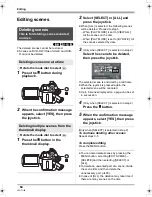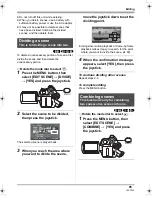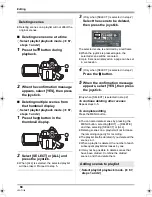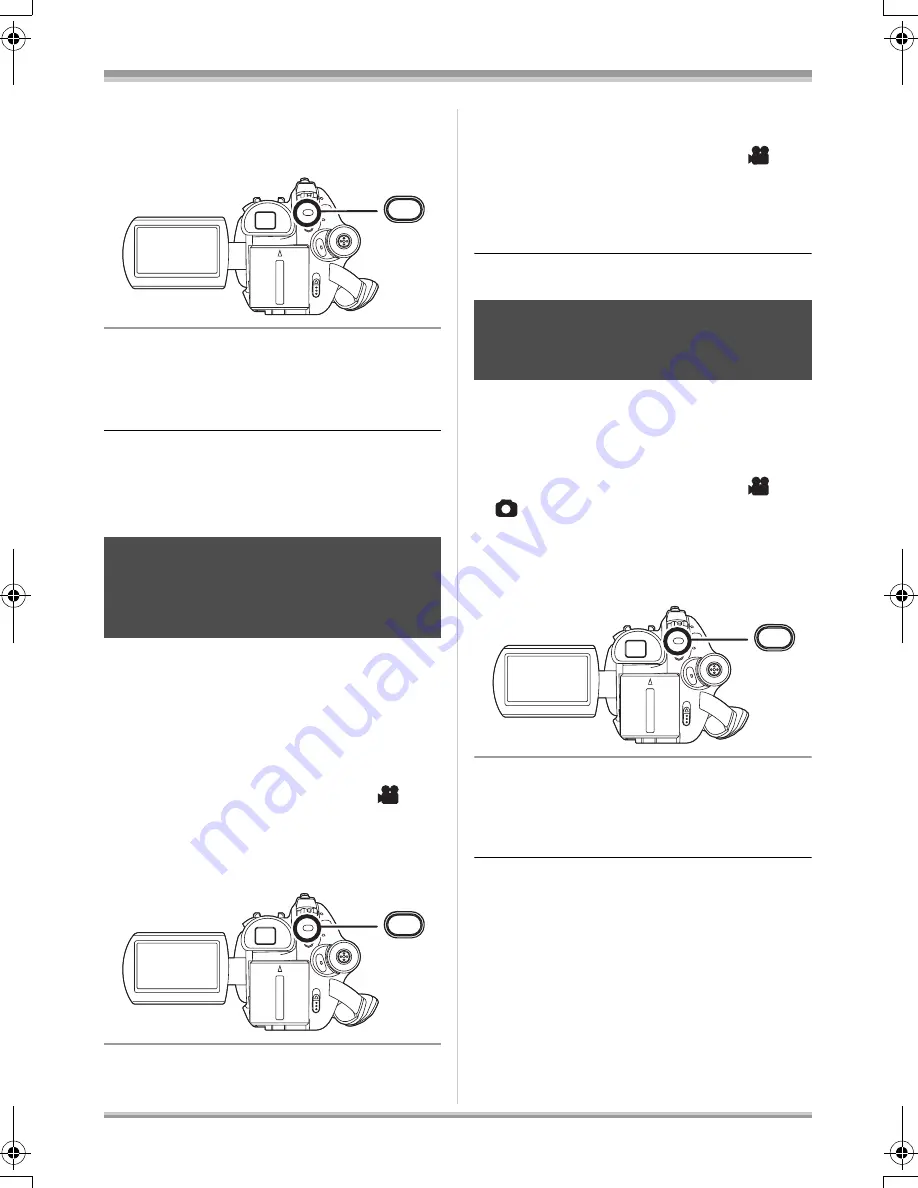
53
LSQT1146
Recording
Press the MENU button, then select
[BASIC]
#
[GUIDE LINES]
#
[ON]
and press the joystick.
To cancel the Recording guideline
function
Press the MENU button, then select [BASIC]
#
[GUIDE LINES]
#
[OFF] and press the joystick.
≥
The guidelines do not appear on the images
actually recorded.
≥
The guidelines are not displayed while rotating
the LCD monitor frontward to record yourself.
(RAM)
(-RW‹VR›)
(-RW‹V›)
(-R)
This allows you to record images compatible with
wide-screen TVs (16:9) and regular TVs (4:3).
∫
Recording images with a 16:9
aspect ratio
¬
Rotate the mode dial to select
.
Press the MENU button, then select
[BASIC]
>
[ASPECT]
>
[16:9] and
press the joystick.
∫
Recording images with a 4:3
aspect ratio
¬
Rotate the mode dial to select
.
Press the MENU button, then select
[BASIC]
>
[ASPECT]
>
[4:3] and
press the joystick.
≥
The default setting is [16:9].
(RAM)
(-RW‹VR›)
(-RW‹V›)
(-R)
(SD)
Reduces the image shaking (jitter) due to hand
movement when recording.
¬
Rotate the mode dial to select
or
.
Press the MENU button, then select
[ADVANCED]
#
[O.I.S.]
#
[ON] and
press the joystick.
To cancel the image stabilizer function
Press the MENU button, then select
[ADVANCED]
#
[O.I.S.]
#
[OFF] and press the
joystick.
≥
This function’s default setting is [ON].
≥
In the following cases, the image stabilizer
function may not work effectively.
j
When the digital zoom is used
j
When the unit is shaken greatly
j
When you record a moving subject while
tracking it
Wide mode
This is for selecting the screen’s
aspect ratio when recording motion
pictures.
MENU
MENU
Image stabilizer function
This is for reducing image shakes
(jitter) during recording.
MENU
LSQT1146.book 53 ページ 2006年12月5日 火曜日 午前10時40分