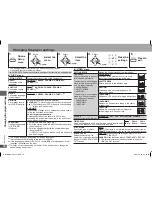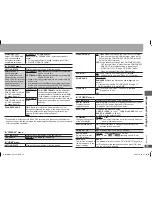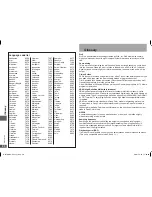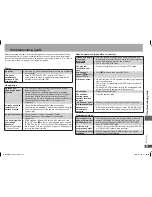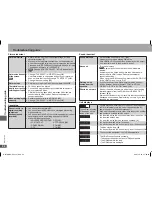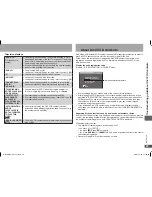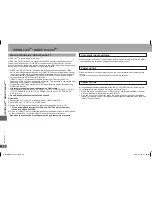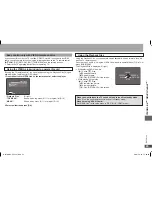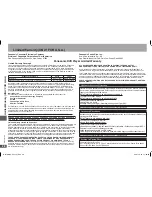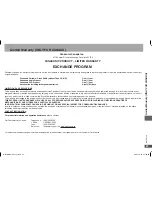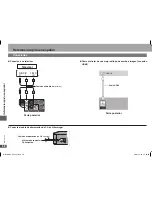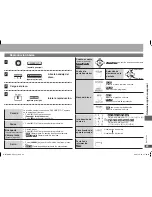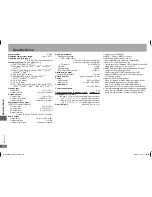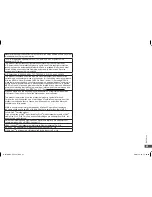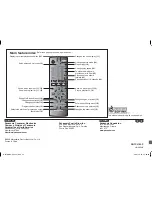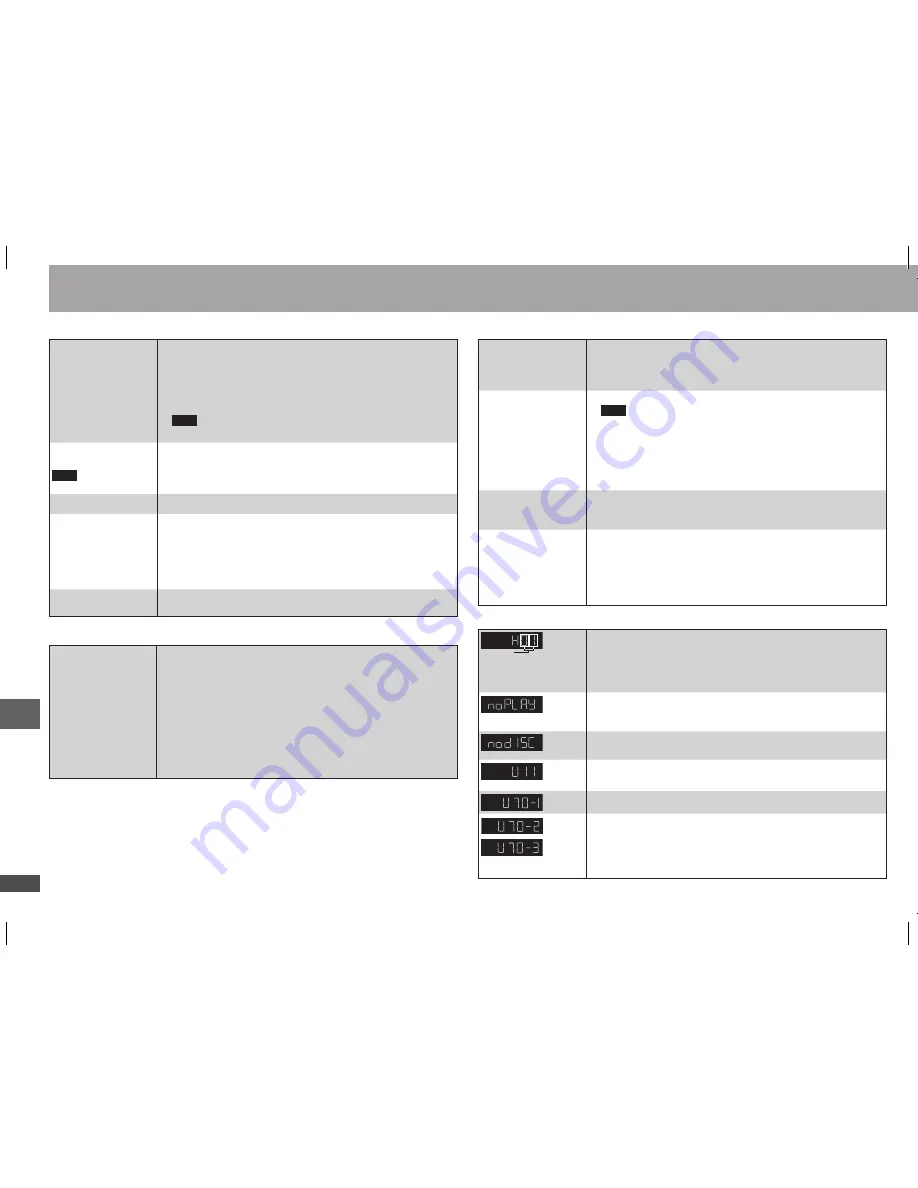
RQTC0152
22
23
RQTC0152
RQTC0152
22
23
RQTC0152
Sound distorted.
Set Advanced surround to “OFF”.
(14)
Noise may occur when playing WMA files.
With HDMI AV OUT connections, audio may not be output
from other terminals in the way that was set.
•
•
•
No sound.
Turn the volume up.
Audio may not be output due to how files were
created.
Audio may not be heard when more than 4 devices are
connected with HDMI cables. Reduce the number of
connected devices.
When using the HDMI connection, ensure that “AUDIO OUT”
in the “HDMI” menu is set to “ON”.
•
•
•
•
Piercing noise
comes from the
speakers.
If you have connected a digital amplifier which does not
include decoder, be sure to select “PCM” in “DOLBY
DIGITAL” or “DTS” in “AUDIO” menu.
(19)
•
Effects do not work.
None of the audio effects work when the unit is outputting
bitstream signals from the COAXIAL or HDMI AV OUT
terminal.
(8, 9)
Some audio effects do not work or have less effect with some discs.
Advanced surround and Re-master do not work if you have
changed the play speed.
•
•
•
DivX
Sound incorrect
Unit displays
The number following
“H” depends on the
status of the unit.
Trouble may have occurred. Turn the unit off and then back
to ON. Alternatively, turn the unit off, disconnect the AC
power supply cord, and then reconnect it.
If the service numbers fail to clear, note the service number
and contact a qualified service person.
•
•
You inserted a disc the unit cannot play; insert one it can.
(5)
You inserted a blank disc.
You inserted a disc that has not been finalized.
(5)
•
•
•
You haven’t inserted a disc: Insert one.
You haven’t inserted the disc correctly: Insert it correctly.
(10)
•
•
The disc may be dirty.
(6)
You haven’t inserted the disc correctly: Insert it correctly.
(10)
•
•
The connected equipment is not HDMI-compatible.
•
The HDMI connection acts unusually.
– The connected equipment is not HDMI-compatible.
– The HDMI cable is too long.
– The HDMI cable is damaged.
•
Troubleshooting guide
Tr
oub
leshooting guide
Picture distorted.
Ensure that the unit is not connected through a video
cassette recorder.
(7)
Make sure that progressive output has not been selected
when the connected television is not progressive compatible.
Press and hold [RETURN] until the picture displays correctly.
The settings will return to “INTERLACE”.
Change “SOURCE SELECT” in On-Screen Menu 2.
(16)
•
•
•
Picture size doesn’t
fit the screen.
Change “TV ASPECT” in “VIDEO” menu.
(18)
Use the television to change the aspect. If your television
does not have that function, change “TV ASPECT”.
(18)
Change the zoom setting.
(15)
•
•
•
Picture stops.
Picture may stop if the DivX files are greater than 2GB.
•
The television may
display incorrectly or
colors appear faded.
PAL discs cannot be played.
Connect to a progressive output compatible television to
enjoy progressive video.
Picture may not be seen when more than 4 devices are
connected with HDMI cables. Reduce the number of
connected devices.
•
•
•
Menu not displayed
correctly.
Restore the zoom ratio to “NORMAL”.
(15)
Change “TV ASPECT” in “VIDEO” menu.
(18)
•
•
DivX
Picture incorrect
DivX
Cannot record to
digital recording
equipment.
(Incorrect sound
recorded.)
You cannot record WMA/MP3.
You cannot record DVDs that have protection preventing
digital recording.
You cannot record DVDs if the recording equipment cannot
handle signals with a sampling frequency of 48 kHz.
Make the following settings:
– ADVANCED SURROUND: OFF
(14)
– PCM OUTPUT:
UP TO 48kHz
(19)
– DOLBY DIGITAL:
PCM
(19)
– DTS:
PCM
(19)
•
•
•
•
Recording
RQTC0152-P(12.19).indd 22
2007-12-25 11:30:01