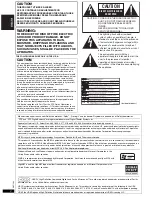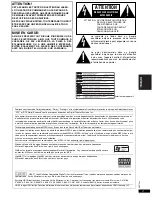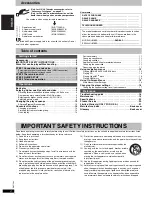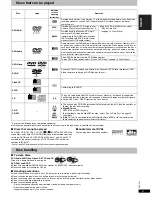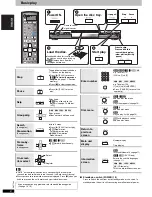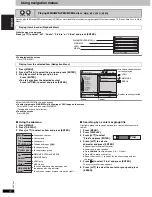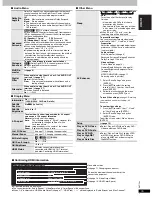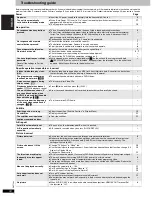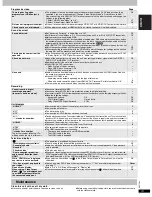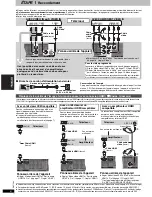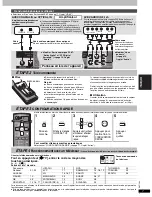R
Q
T
7584
11
(Only when the elapsed play time can be displayed
[JPEG]
: Works with all JPEG content.)
This position is memorized even after turning off the unit or changing the
disc.
Press [POSITION MEMORY].
≥
Up to 5 discs.
≥
When the sixth disc is memorized, the earliest position is replaced.
≥
It may not always be possible for parts of a disc to be stored.
When the unit is turned on or the disc is inserted, “
!
” flashes on the
display.
Press [
1
] (PLAY) to start play from that position.
(At this point, the memory is erased.)
Press [
1
] (PLAY) while the following message is displayed.
Do not press [
1
] (PLAY) if you want to cancel review.
To cancel
Press [
∫
] while “
!
” is flashing.
[DVD-A] [DVD-V]
(with multiple soundtracks)
[RAM]
[VCD]
Press [AUDIO] several times to select the soundtrack.
[RAM]
[VCD]
You can use this button to select “L”, “R” or “LR”.
[DVD-V]
(Karaoke discs)
Press [
21
] to select “On” or “Off” of vocals. Read
the disc’s instructions for details.
Signal type/data
LPCM/PPCM/
Î
Digital/DTS/MPEG: Signal type
kHz (Sampling frequency)/bit/ch (Number of channels)
Example: 3/2 .1ch
.1: Low frequency effect
(not displayed if there is no signal)
0: No surround
1: Mono surround
2: Stereo surround (left/right)
1: Center
2: Front left
i
Front right
3: Front left
i
Front right
i
Center
[DVD-V]
(with subtitles)
[VCD]
(SVCD only)
Press [SUBTITLE] several times to select the subtitle language.
To clear/display the subtitles
Press [
2
1
] to select “On” or “Off”.
[RAM]
(On/Off only with discs that contain subtitle on/off information)
Press [SUBTITLE] to select “On” or “Off”.
≥
Subtitle on/off information cannot be recorded using Panasonic DVD
Recorders. (Subtitle on/off information is also not recordable on
Panasonic DVD-R finalized with a Panasonic DVD Recorder.)
Press [ANGLE/PAGE] several times to select the angle or
rotate/advance the still picture.
[DVD-V]
(with multiple angles)–Angle select
[DVD-A]
–Still picture advance
[JPEG]
–Still picture rotation
[JPEG]
Still picture rotation is cancelled when you open the disc tray or
switch the unit to standby.
[RAM] [DVD-V]
[VCD]
[MPEG4]
This feature expands the letterbox picture to fit the screen.
Press [ZOOM] several times to
select the aspect ratio (Just Fit
Zoom).
[RAM] [DVD-V]
[VCD]
Auto
--.
4:3 Standard
--.
European Vista
--.
16:9 Standard
:
;
Cinemascope2
,-----
Cinemascope1
,-----
American Vista
[MPEG4]
Standard
--.
Original
^-----
Full
,-----}
Fine adjustments (Manual Zoom)
Press [
2
1
].
–from
k
1.00 to
k
1.60 (in 0.01 units)
≥
Press and hold to alter in 0.05 units.
–from
k
1.60 to
k
2.00 (in 0.02 units)
≥
Press and hold to alter in 0.1 units.
[MPEG4]
only
–from
k
2.00 to
k
4.00 (in 0.05 units)
≥
Press and hold to alter in 0.25 units.
≥
It may not be possible to zoom up to X4.00 depending upon the
connected television and its settings.
.
MPEG DNR: Smoothes block noise and reduces the smudging that
appears around contrasting sections of the picture.
3D-NR:
Reduces overall noise.
1 Press [DNR] to select the item.
2 Press [
21
] to adjust (MPEG DNR: 0 to
i
3, 3D-NR: 0 to
i
4).
Position memory
To review the previous chapters
[DVD-V]
(Within a title only)
Changing soundtracks
Changing subtitles
POSITION MEMORY
Position memorized
Press PLAY to preview chapters
AUDIO
Menu
Audio 1
SUBTITLE
Menu
Subtitle
Off
Angle select and Still picture rotation/
advance
Changing the zoom ratio
Reducing noise in pictures
ANGLE/PAGE
ZOOM
Menu
Just Fit Zoom
a
1.00
DNR
11