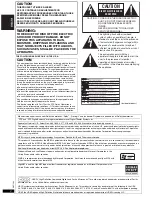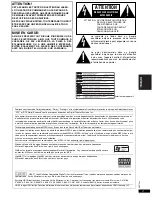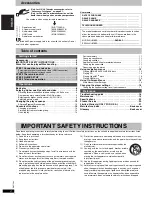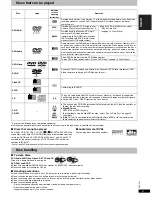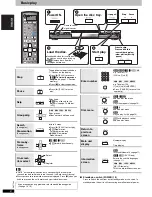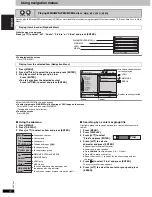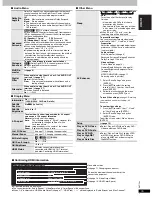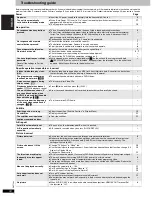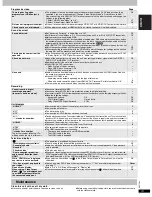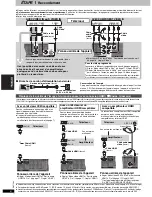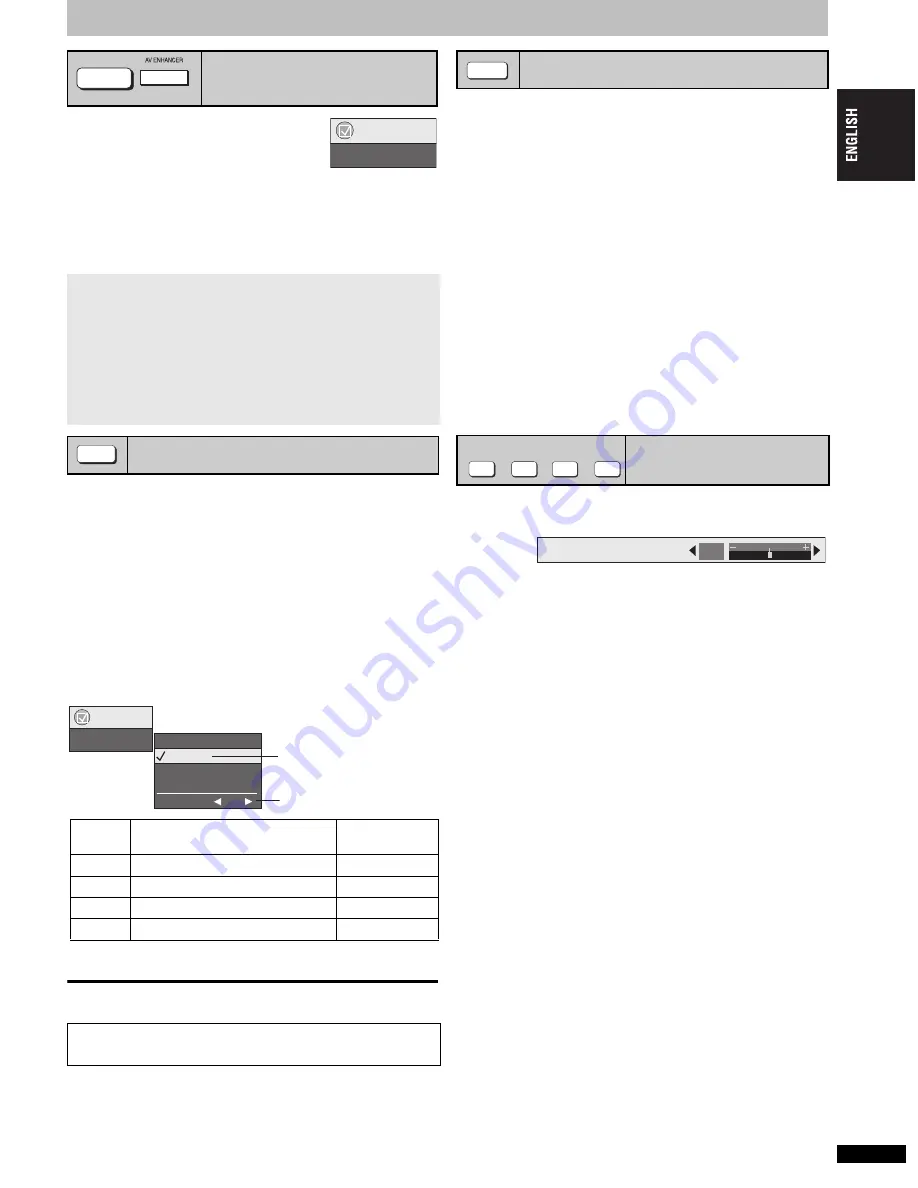
R
Q
T
7584
9
Enjoying higher quality audio and video
Press [AV ENHANCER] to select “Auto”,
“User1”, “User2” or “User3”
Off:
Cancelled
Auto:
The best audio and video settings are configured.
User1
§
:
Suitable for video (
[DVD-V]
) (factory preset).
User2
§
:
Suitable for audio (factory preset).
User3
§
:
Suitable for video (
[RAM]
) (factory preset).
§
You can change the settings for User1–3 to your preference (
➜
page 15,
“AV Enhancer” in Other Menu).
[RAM] [DVD-V]
(Discs recorded with 48 kHz only)
[DVD-A]
(Discs recorded with 44.1 kHz and 48 kHz only)
[VCD]
[CD]
≥
During multi-channel output of these discs, this feature reproduces the
frequencies lost during recording to give you a sound closer to the
original.
≥
During 2 ch output of these discs, this feature gives you a more natural
sound by adding higher frequency signals not recorded on the disc, for
example, playing DVD-Video recorded with 48 kHz at 96 kHz.
(
➜
Back cover, “Sampling frequency“ in Glossary)
[WMA] [MP3]
(Disc recording is other than 8 kHz, 16 kHz, 32 kHz)
This feature reproduces the higher frequencies lost during recording to
give you a sound closer to the original.
Press [MULTI RE-MASTER] to select “1”, “2” or “3”.
Adjusting the Re-master level
[DVD-A] [DVD-V]
[CD]
(LPCM/PPCM)
Press [
21
] to adjust the level (
j
6 to
i
6 dB).
≥
This feature may not work when connected with DIGITAL AUDIO OUT or
HDMI AV OUT terminals.
You can enjoy higher quality audio by stopping the video output.
During play
Press [AUDIO ONLY].
≥
AUDIO ONLY is canceled if you press [AUDIO ONLY] again or switch the
unit to standby.
≥
There may be output to the screen when:
—the disc is stopped.
—performing operations such as searching.
— on screen display or the menu screen appears.
≥
Audio and video will not be output from HDMI AV OUT terminal while
this function is on.
Contrast
Increases the contrast between light and dark parts of the picture.
1. Press [CONTRAST].
2. Press [
21
] to adjust (
j
7 to
i
7).
Brightness
Brightens the picture.
1. Press [BRIGHTNESS].
2. Press [
21
] to adjust (0 to
i
15).
Sharpness
Adjusts the sharpness of the edges of the horizontal lines.
1. Press [SHARPNESS].
2. Press [
21
] to adjust (
j
7 to
i
7).
Color
Adjust the shade of the picture’s color.
1. Press [COLOR].
2. Press [
21
] to adjust (
j
7 to
i
7).
Recalling recommended audio/
video setting—AV Enhancer
When AV Enhancer (Auto) is on, you cannot change the individual
settings indicated below.
Audio settings:
Multi Re-master (
➜
below)
Advanced Surround/Dialogue Enhancer/Dolby Pro Logic
II
(
➜
page 15)
Video settings:
Picture Mode (
➜
page 14)
Gamma/Depth Enhancer (
➜
page 14)
Contrast/Brightness/Sharpness/Color (
➜
right)
MPEG DNR/3D-NR (
➜
page 11, Reducing noise in pictures)
Reproducing more natural audio—
Multi Re-master
Setting
[DVD-A] [DVD-V]
[CD]
(LPCM/PPCM)
Type of music
Other discs
Effect level
1
High tempo (e.g., pop and rock)
Light
2
Various tempos (e.g., jazz)
Medium
3
Low tempo (e.g., classical)
Strong
Off
Off
Off
AV Enhancer and Multi Re-master may not work depending on the
discs recording.
AV ENHANCER
(Main unit)
Menu
AV Enhancer Auto
MULTI
RE-MASTER
Menu
Multi Re-master 1
Off
1 96kHz
2
3
Level
0 dB
Output sampling
frequency
Re-master level
Enjoying even higher quality sound—
AUDIO ONLY
Adjusting picture mode
AUDIO ONLY
CONTRAST
BRIGHTNESS
SHARPNESS
COLOR
Contrast
0
9