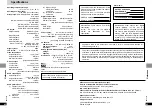21
RQT6536
Basic Operations
20
RQT6536
Basic Operations
Using menus to play MP3 discs and CD text
[CD]
(MP3 discs, CD text)
Menu play
[MP3\discs]
This unit can play MP3 files recorded on
CD-R/RW with a computer.
Files are treated as tracks and folders are
treated as groups.
[CD\text\discs]
This unit reads and displays the information on
CD text discs. You can display disc titles, artist
names and track titles.
1
Press [TOP MENU].
e.g. MP3
Group name (MP3 discs only)
2
Use [
3
,
4
] to select the track
and press [ENTER].
Play starts and continues to the end of the
disc.
“
0
” indicates the track currently playing.
To show other pages
Use [
3
,
4
,
2
,
1
] to select “Prev” or “Next” and
press [ENTER].
To close the list screen
Press [TOP MENU].
001 Both Ends Freezing
002 Lady Starfish
003 Life on Jupiter
004 Metal Glue
005 Paint It Yellow
006 Pyjamamama
007 Shrimps from Mars
008 Starperson
009 Velvet Cuppermine
010 Ziggy Starfish
Next
Prev
1
2
3
4
5
6
7
8
9
10
No Group: 001 My Favorite Tree
Find
SELECT
ENTER RETURN
G 1
T 1
Total 1
SELECT
NUMBER
0
9
FILE LIST
TO
P M
ENU
ME
NU
RET
UR
N
DIS
PL
AY
–ON
–OFF
DVD/SD/A
UX
EN
TE
R
VOL
AUD
IO
OPT
OU
T
OPEN
CHG
Í
EN
TE
R
:
,
9
3
,
4
,
2
,
1
,
ENTER
RETURN
TOP MENU
Using the tree screen to find
a group (MP3 discs)
1
Use [
1
] (Cursor jockey) while
a track is highlighted to display
the tree screen.
Note
[MP3\discs]
≥
Discs must conform to ISO9660 level 1 or 2
(except for extended formats). MP3 files must
have the extension “.MP3” or “.mp3”.
≥
This unit is compatible with multi-session but if
there are a lot of sessions it takes more time for
play to start. Keep the number of sessions to a
minimum to avoid this.
≥
This unit is not compatible with ID3 tags.
≥
This unit is not compatible with files with a
sampling rate of 32 kHz.
≥
If you play an MP3 track that includes still pic-
ture data, it will take some time before the
music itself starts playing and the elapsed time
will not be displayed during this time. Even after
the track starts, the correct play time will not be
displayed.
Naming folders and files
At the time of recording, prefix folder and file
names with 3-digit numbers in the order you want
to play them (this may not work at times).
Example:
root
Tree
G 8/16
MP3 music
001 My favorite
001 Brazilian pops
002 Chinese pops
003 Czech pops
004 Hungarian pops
005 Liner notes
006 Japanese pops
007 Mexican pops
008 Philippine pops
009 Swedish pops
001 Momoko
002 Standard number
001 Piano solo
002 Vocal
SELECT
ENTER RETURN
G 8
T 14
Total 123
SELECT
NUMBER
0
9
FILE LIST
002
001
001
001.mp3
002.mp3
003.mp3
003
001.mp3
002.mp3
003.mp3
001.mp3
002.mp3
003.mp3
004.mp3
1
Use [
3
,
4
] to select a track.
One Thing To Tell You
Never Too Late
A Man With No Shadow
Hacker's Life
Distant Dark Moon
Another Pineapple
Board The Golden Ship
Fall In The Frozen Season
Violet Sky
Pink Island
Next
Find
Prev
1
2
3
4
5
6
7
8
9
10
No Contents
SELECT
ENTER RETURN
T 1/14
TEXT
SELECT
NUMBER
0
9
Finding a track to play
Enter part of a track title to make a search.
Although the characters are upper case, the unit
also searches for lower case.
Preparation
Press [TOP MENU] to show the list screen.
Example: search for tracks including the
word “LOVE”.
1
Use [
3
,
4
] to select “Find”
and press [ENTER].
2
Use [
3
,
4
] to select “L” and
press [ENTER].
Characters change in alphanumeric order
each time you move the cursor jockey [
3
].
≥
Press [
:
,
9
] to skip between A, E, I,
O, and U.
≥
Use [
2
] to erase a character.
≥
Repeat this step to enter “O”, “V”, and “E”.
3
Use [
1
] (Cursor jockey) to
select “Find” and press
[ENTER].
The search results screen appears.
4
Use [
3
,
4
] to select the track
and press [ENTER].
Move the cursor jockey [
4
] to show other
tracks if there are more than fourteen.
≥
To search for the first word in a title, erase the
asterisk (
¢
) first.
≥
You can also enter numbers with the numbered
buttons (remote control).
Another Pineapple
Board The Golden Ship
Fall In The Frozen Season
Violet Sky
Pink Island
Next
Find
Prev
6
7
8
9
10
SELECT
ENTER RETURN
SELECT
NUMBER
0
9
Find
A
[CD\text\discs]
When making your own CD text discs
Do not put tracks into folders.
The unit plays the tracks in the order you record
them so you do not have to prefix the titles with
numbers.
To show the text information
for a track (CD text discs)
2
Move the cursor jockey [
1
].
≥
Use [
2
,
1
] to select other tracks. Press
[ENTER] to play tracks selected here.
To return to the list screen
Press [RETURN].
You cannot select groups that contain no
compatible files.
2
Use [
3
,
4
] to select a group
and press [ENTER].
The file list for the group appears.
For your reference
Use [
2
,
1
] to jump layers in the tree screen.
To return to the file list screen
Press [RETURN].