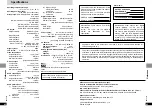29
RQT6536
Advanced Operations
28
RQT6536
Advanced Operations
Unit information
Play menu
a
A-B Repeat
[RAM] [DVD-V]
[CD]
[VCD]
[ENTER] (start point)
➡
[ENTER] (finish point)
To cancel: [ENTER]
≥
This feature works only within a program/
track/title.
≥
The unit automatically determines the end
of a program/track/title as point B when the
end of the program/track/title is reached.
≥
Subtitles around point A or B may fail to
appear.
b
Repeat Mode (
➡
page 19)
c
Play mode display
[DVD-V]
[CD]
[VCD]
---: Normal play
PGM: Program play
RND: Random play
d
Marker
[DVD-V]
[CD]
[VCD]
: 5 positions
[RAM]
: 999 positions
If places have been marked (e.g., with a
DVD video recorder), they are displayed.
[ENTER]
➡
[
2
,
1
] to select “
¢
” (The unit is
now ready to accept markers.)
To mark a position:
[ENTER] (at the desired point)
To mark another position:
[
2
,
1
]
➡
[ENTER]
To recall a marker: [
2
,
1
]
➡
[ENTER]
To erase a marker: [
2
,
1
]
➡
[CANCEL]
[RAM]
≥
To mark the eleventh point and beyond
≥
1. [
2
,
1
] to select the marker pin icon
≥
2. [
3
,
4
] to select “11–20”
≥
You can select the next group when the
current group is full.
≥
This feature doesn’t work while using a play
list.
≥
The markers are ordered by time. This
means that the marker numbers can
change when you add and erase markers.
≥
You can clear existing markers, but they
are restored when you open the disc lid or
switch the unit to standby.
Picture Mode
[RAM] [DVD-V]
[VCD]
Nor.: Normal mode
Cin.: Mellows images and enhances detail in
dark scenes.
Video menu
Bitrate Display
[RAM] [DVD-V]
[VCD]
ON
()
OFF
Displays the bit rate (approximate values) and
type of picture (I/P/B
➡
page 35, Glossary)
During play: Shows the average bit rate of the
video being played
While paused: Shows the data volume of the
frame
Display menu
1
−
10
1 2 3 4 5 6 7 8 9 10
marker
pin icon
a
Advanced Surround mode
[RAM] [DVD-V]
[VCD]
(
➡
page 24)
SP
()
HP
b
SP/HP level
[RAM] [DVD-V]
[VCD]
(
➡
page 24)
1
()
2
()
OFF
^----------------------J
c
Dialogue Enhancer
[DVD-V]
(Dolby Digital/DTS, 3-channel or over only)
ON
()
OFF
The volume of the dialogue from the center
channel is raised when you select “ON”.
Audio menu
Using On-Screen Menu Icons
Digital output
[DVD-V]
Change these settings when you have
connected digital equipment.
Bitstream (Factory preset for Dolby Digital):
Select if the equipment can decode the signal.
PCM (Factory preset for DTS Digital Surround):
Select if the equipment cannot decode the
signal.
IMPORTANT
If the equipment cannot decode the signal,
the setting must be changed to PCM. If not,
signals the equipment cannot process will be
output, causing high levels of noise which
can damage your hearing and the speakers.
PCM Down Conversion
Dolby Digital and DTS Digital
Surround
Select how to output audio with a sampling
frequency of 96 kHz.
Select “Yes” if the equipment you connect cannot
process signals with a sampling frequency of
96 kHz.
≥
Select “No” if you use analogue connection,
irrespective of the type of equipment.
No (Factory preset):
Output as 96 kHz. There is no output if the disc
has copy protection. Select “Yes” in this case.
Yes:
Converted to 48 kHz for output.
Changing settings
Entering a password
(Ratings)
Remote control only
[DVD-V]
The password screen is shown when you select
levels 0 to 7.
1. Input a 4-digit password with the numbered
buttons.
1.
≥
If you enter a wrong number, press
[CANCEL] to erase it.
2. Press [ENTER].
1.
≥
The lock symbol appears closed to show the
rating is locked.
1.
≥
Do not forget your password.
3. Press [ENTER] to confirm the 4 digits.
Now, when you insert a DVD-Video that
exceeds the ratings limit you set, a message
appears on the screen.
Follow the on-screen instructions.
∫
5
6
:
9
;
1
1
3
4
6
7
9
0
8
5
2
S
10
A.SRD
SETUP
ENTER
PLAY MODE
SUBTITLE
DISPLAY
TOP MENU
AUDIO
ANGLE
RETURN
MENU
CANCEL
CANCEL
3
,
4
,
2
,
1
,
ENTER
SETUP
RETURN
Numbered
buttons
Common procedures
See pages 30 and 31 for menu and option
details.
1
Press [SETUP] to show the
menus.
Disc
SELECT
Audio
Subtitle
Menus
Ratings
English
English
Automatic
Level 8
SETUP
TAB
2
Press [
2
,
1
] to select the
menu’s tab.
The screen changes to display the menu.
Disc
()
(--------------------)
Video
Audio
Others
Display
()
eu
eu
3
Press [
3
,
4
] to select the item
and press [ENTER].
4
Press [
3
,
4
] to select the
option and press [ENTER].
The screen now shows the menu again.
To return to the previous screen
Press [RETURN].
When you are finished
Press [SETUP].
For your reference
Press [MENU] on the main unit to access
the SETUP menus while stopped (unless a
DVD-RAM is loaded).