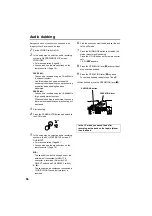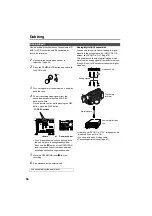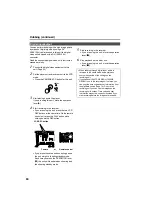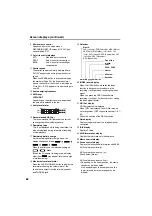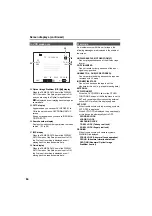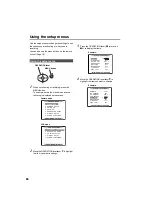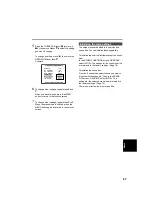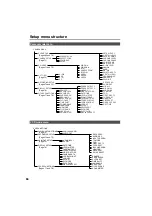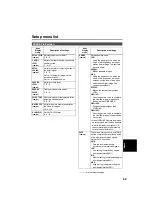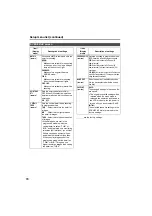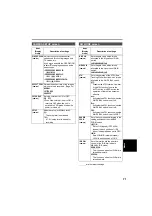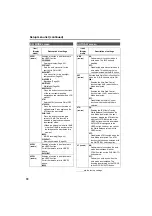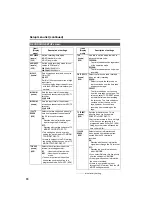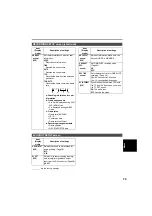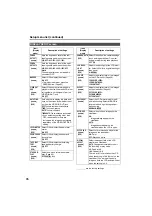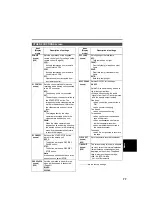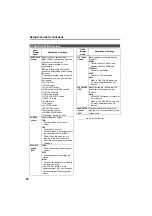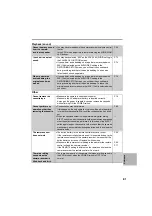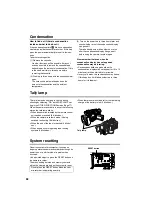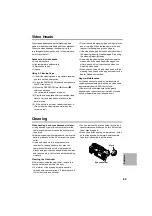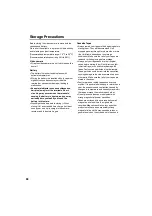69
Setup menu list
are the factory settings.
SCENE FILE screen
Item/
(Display
mode)
Description of settings
DETAIL LEVEL
(camera)
Adjusts the amount of detail.
-7 - 0 - +7
V DETAIL
LEVEL
(camera)
Adjusts the level of outline correction in
vertical screen.
-7 - 0 - +7
DETAIL
CORING
(camera)
Adjusts the level of removing noises of
the detail signal.
-7 - 0 - +7
Set to - for a clearer image. Noise
increases slightly.
Set to + to decrease noise.
CHROMA
LEVEL
(camera)
Adjusts chroma level.
-7 - 0 - +7
CHROMA
PHASE
(camera)
Finely adjusts chroma phase.
-7 - 0 - +7
COLOR TEMP
(camera)
Finely adjusts color temperature (after
adjusting white balance).
-7 - 0 - +7
MASTER PED
(camera)
Adjusts the black master pedestal as
the basis for images.
-15 - 0 - +15
A. IRIS LEVEL
(camera)
Sets AUTO IRIS level.
-4 - 0 - +4
Item/
Display
mode)
Description of settings
GAMMA
(camera)
Selects gamma curve.
LOW:
Using the gamma curve, which the
slope of low-brightness is modest,
makes it staid image. The contrast
become sharp.
NORMAL:
Makes standard images.
HIGH:
Using the gamma curve, which the
slope of low-brightness is modest,
spreads out the tone of dark parts
and makes it bright image. The
contrast become soft.
B.PRESS:
Makes the contrast sharper than
LOW.
CINELIKE:
Uses the gamma curve to complete
the cine-line image. Images have
less noise than CINELIKE_D.
CINELIKE_D:
Dynamic range is higher than
CINELIKE.
CINELIKE_V:
Uses the gamma curve to complete
the cine-like image of the emphasis
on contrast.
• When CINELIKE Gamma is selected,
we recommend that the lens aperture
is set to the lower level (about 1/2)
than normal image level for making
full use the characteristics.
KNEE
(camera)
To avoid an over exposure, use this to
set the compression level (knee point)
of the high-intensity video signals
which the CCD received.
AUTO:
Sets the level automatically
according to the received signals.
LOW:
Low setting (compression begins
from approximately 80%)
MID:
Medium setting (compression begins
from approximately 90%)
HIGH:
High Setting (compression begins
from approximately 100%)
Men
u
s
Summary of Contents for DVX100B
Page 87: ...87 MEMO Reference ...