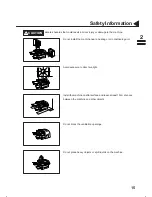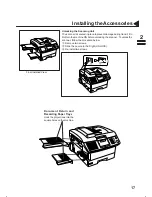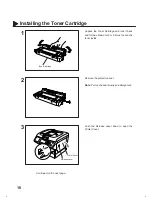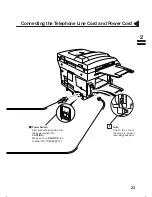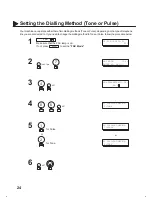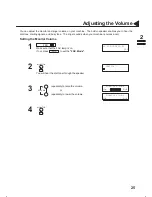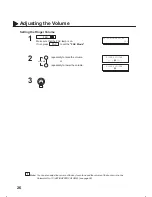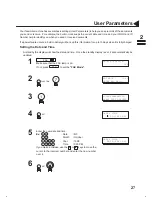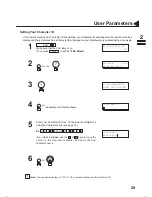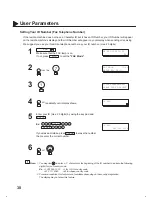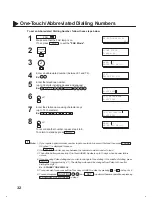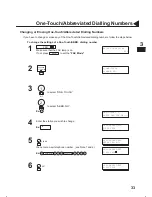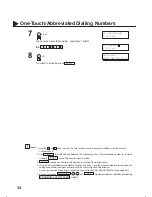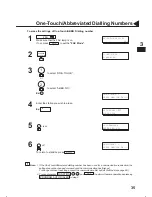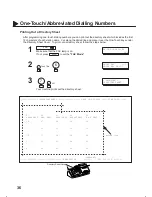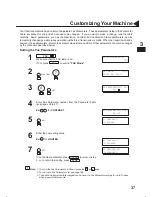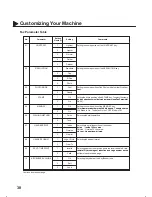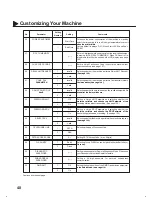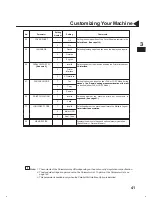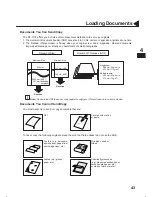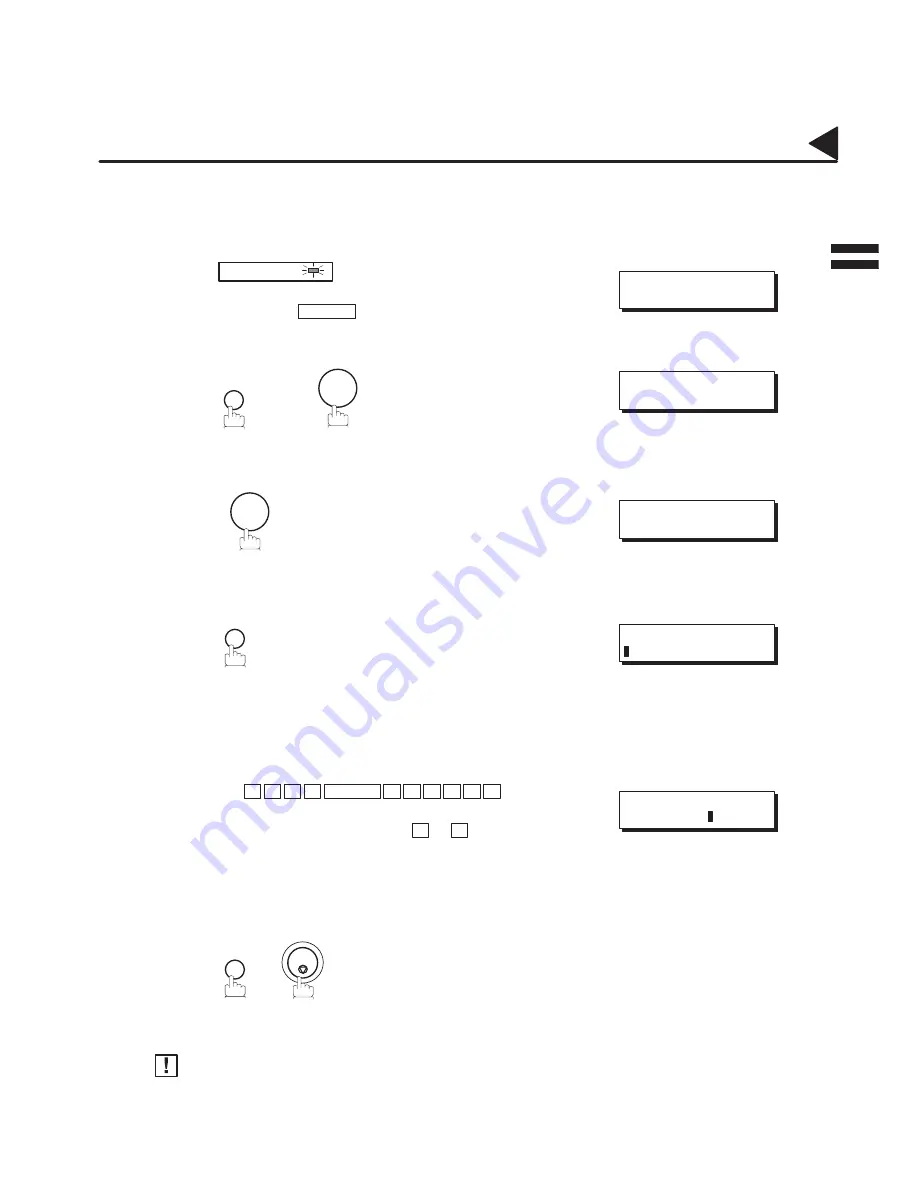
29
User Parameters
Setting Your Character ID
If the remote machine has Character ID capabilities, your Character ID will appear on the remote machine’s
display and the remote machine’s Character ID will appear on your display when you are sending or receiving.
FAX
Make sure that the FAX lamp is on.
If not, press
FAX
to set the ”FAX Mode”.
FUNCTION
7
1
SET
repeatedly until display shows;
Enter your Character ID (max. 16 characters and digits) by
using the Character keys (see page 10).
Ex: H E A D SPACE O F F
I
C E
If you make a mistake, use the
A
or
"
keys to move the
cursor to the incorrect character and enter the new
character over it.
SET
STOP
The special characters, Å, Ä, Ö, Ü, Æ, è and é cannot be used for Character ID.
02009000001
02009020003
02009050003
02007060011
#@multitude
02007060012
#@multitude
02009060001
#@multitude
02009060006
02009060007
02007060005
#@multitude
Note:
02009070006
08–OCT–1998 15:00
00%
SET MODE
(1–6)
ENTER NO. OR
Ɵƞ
1:USER PARAMETERS?
PRESS SET TO SELECT
CHARACTER ID
CHARACTER ID
HEAD OFFICE
2
1
2
3
4
5
6
Summary of Contents for DX-1100
Page 1: ...DF 1100 O I Manual ...
Page 8: ...6 This page is intentionally left blank 99000000001 99000990000 ...
Page 44: ...42 This page is intentionally left blank 99000000001 99000990000 ...
Page 172: ...170 This page is intentionally left blank 99000000001 99000990000 ...
Page 186: ...184 This page is intentionally left blank 99000000001 99000990000 ...