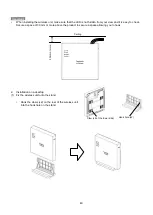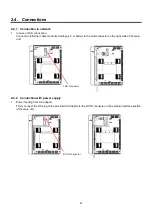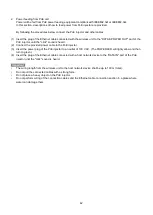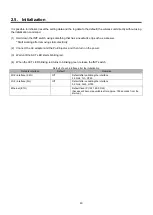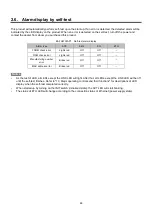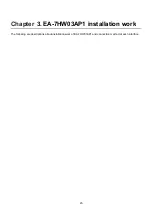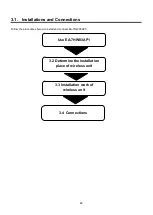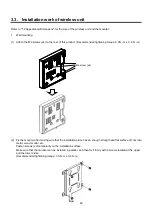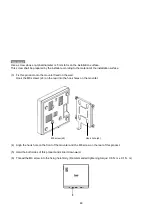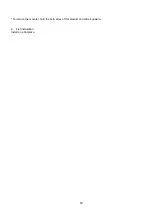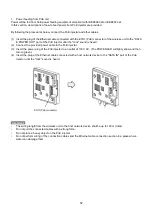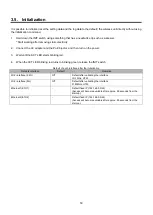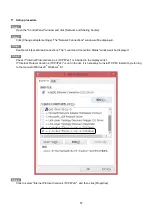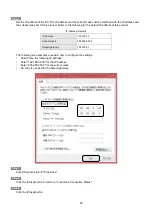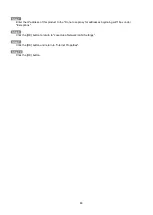53
3.5. Initialization
It is possible to initialize (reset the setting data and the log data to the default) the wireless unit directly without using
the initialization command.
1.
Hold down the INIT switch using something that has a needle-like tip such as a skewer.
* Start working after removing static electricity.
2.
Connect the AC adapter and the PoE injector, and then turn on the power.
3.
Wait until the ACT LED starts blinking red.
4.
When the ACT LED blinking red turns to blinking green, release the INIT switch.
Default of each interface after the initialization
Network interface
Default
Remarks
Wi-Fi interface (2.4G)
Off
Default after validating the interface
2412MHz
, HT40
Wi-Fi interface (5G)
Off
Default after validating the interface
5180MHz, HT80
Ethernet1 (ETH1)
-
Default fixed IP (192.168.0.3/24)
(Access will become available after approx. 90 seconds from the
start-up.)
Ethernet2 (ETH2)
-
Default fixed IP (192.168.0.3/24)
(Access will become available after approx. 90 seconds from the
start-up.)
Summary of Contents for EA-7HW02AP1
Page 18: ...18 Mounter Outline view Unit mm 24 1 0 84 1 5 4 3 0 5 131 2 5 8 1 0 131 2 5 ...
Page 19: ...19 Stand Outline view 56 2 1 5 122 2 5 66 9 1 5 ...
Page 20: ...20 AC adapter Outline view Unit mm 95 9 1 5 28 5 1 0 43 8 1 5 ...
Page 21: ...21 EA 7HW03AP1 Main unit Outline view Unit mm 38 5 1 5 201 7 2 5 201 7 2 5 ...
Page 22: ...22 Mounter Outline view Unit mm 26 8 1 0 135 2 5 172 5 2 5 117 5 1 5 6 0 5 11 5 1 0 116 2 1 5 ...
Page 55: ...55 Chapter 4 Setting method ...