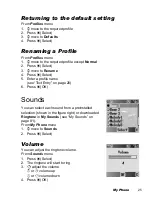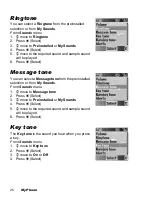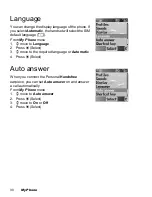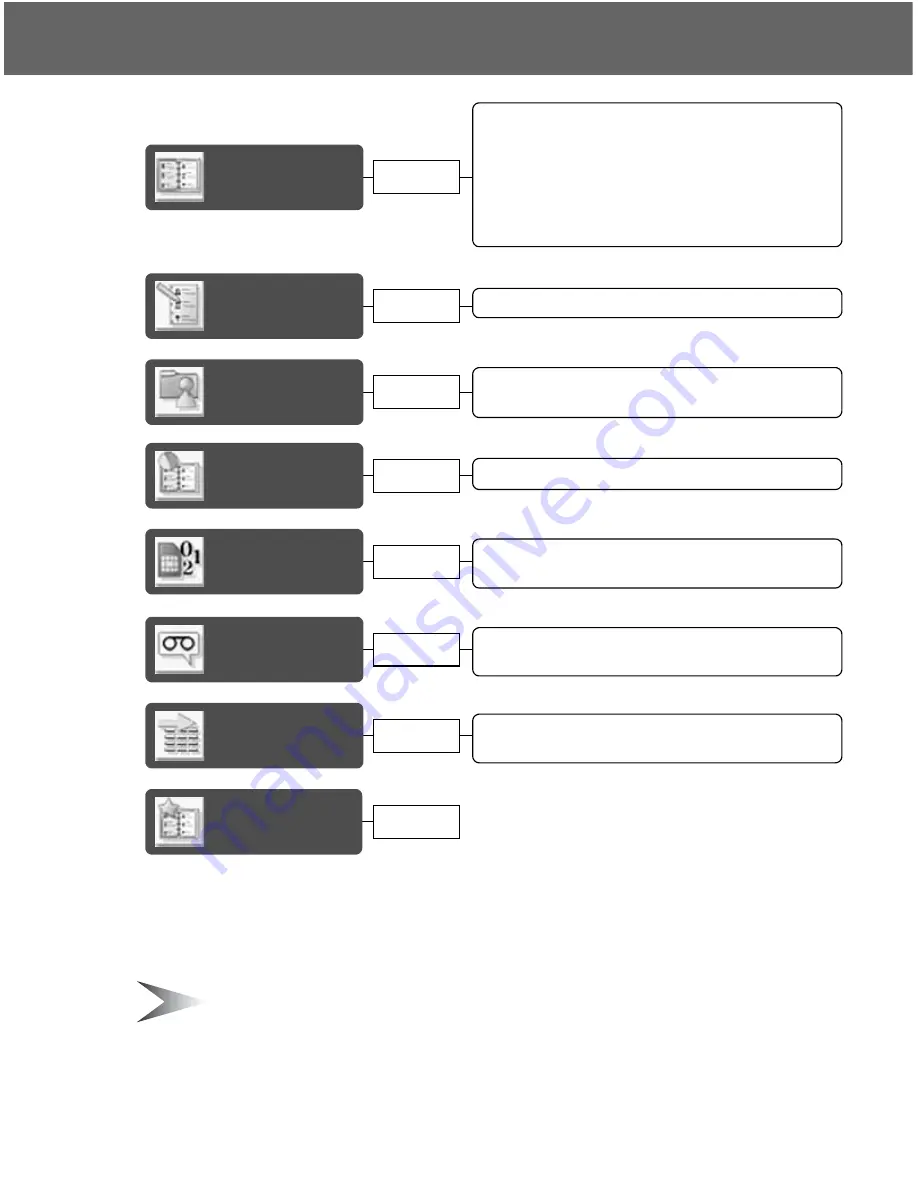
Contacts
39
Contacts
You can store phone numbers in two locations: the
SIM
Contacts list
and the
Phone
Contacts list
.
Note:
See “Text Entry” on page 20 for information on entering text.
Viewing the Contacts list ................................. 40
Viewing the entries in the Contacts list............ 40
Editing the Contacts list................................... 41
Making a call using the Contacts list ............... 41
Sending messages from the Contacts list ....... 42
Deleting an entry from the Contacts list .......... 42
Copying an entry to the other Contacts list ..... 42
Memory
status
My
Contacts
My
numbers
Voicemail
Groups
Viewing the Group........................................... 45
Editing the Group ............................................ 45
Hot key
dial
Assigning Hot keys.......................................... 49
Viewing Hot key dial list................................... 49
Contacts
list
Create
Viewing My numbers ....................................... 47
Editing My numbers......................................... 47
Viewing Voicemail ........................................... 48
Editing Voicemail ............................................. 48
Copying all entries to the other Contacts list ... 46
Creating a new entry ....................................... 43
page 43
page 40
page 45
page 46
page 47
page 48
page 49
page 49
Summary of Contents for EB-X100
Page 1: ...Operating Instructions Part 1 Digital Cellular Phone ...
Page 106: ...104 Note Note ...
Page 107: ...Note 105 Note ...
Page 108: ...106 Note Note ...
Page 109: ...X100EN1CP1 Panasonic_X100_O I ...