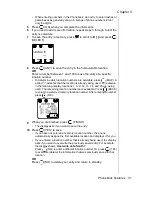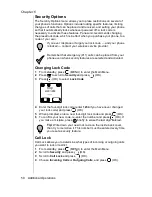Chapter 6
44 Additional Operations
Alert Mode
Your phone has two customizable Alert Modes for use in different
environments: Normal mode for typical environments and Quiet mode for
use in meetings, restaurants, movies, and so on, where a loud, audible
alert would be disturbing. After selecting Normal or Quiet, you can then
individually customize the following settings within each mode from the
Tone Settings menu:
In either mode, you can mute all of your phone’s audible features except
for low battery tone—the low battery warning sounds, regardless of the
settings. Also, the low battery warning tone is not adjustable.
Note: When you purchase your phone, Quiet mode has the
following settings: ring and key volume are muted; vibration alert
is on; ring and message alerts are set to General ring 1; and
warning tones are turned off.
Because you can modify the settings in both Normal mode and
Quiet mode, you could change the ring and key volume settings
in Quiet mode to maximum volume; change the ring and
message alerts to a melody; or turn on warning tones. However,
would still appear on your display. You could also mute ring
and key volumes in Normal mode.
Be sure you know which
Alert mode you are in when you customize the tone settings.
You can quickly restore the default settings in both modes to
their original values by selecting Reset Defaults in the
Miscellaneous menu. See “Reset Defaults” on page 48.
To select either Normal or Quiet mode from standby, press and
hold
.
OR
1
From standby, press
(MENU) to enter the Main Menu.
2
Press
to scroll to Phone Settings. Press
(OK).
3
Press
to scroll to Alert Mode. Press
(OK).
4
To change the setting, scroll to the other option (Normal Mode or
Quiet Mode) and press
(OK).
• If Quiet Mode is selected,
is displayed.
Note: If you press and hold
during a call, the phone
switches to Speakerphone.
Summary of Contents for EBTX320 - Cell Phone ATLAS
Page 2: ......
Page 8: ...vi ...
Page 38: ...Chapter 4 28 Text Entry Operations ...
Page 46: ...Chapter 5 36 Phonebook Features ...
Page 63: ...Chapter 6 Additional Operations 53 ...
Page 64: ...Chapter 6 54 Additional Operations ...
Page 84: ...Appendix B 72 Phone Accessories ...
Page 93: ......