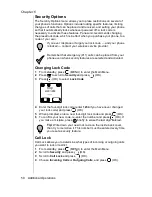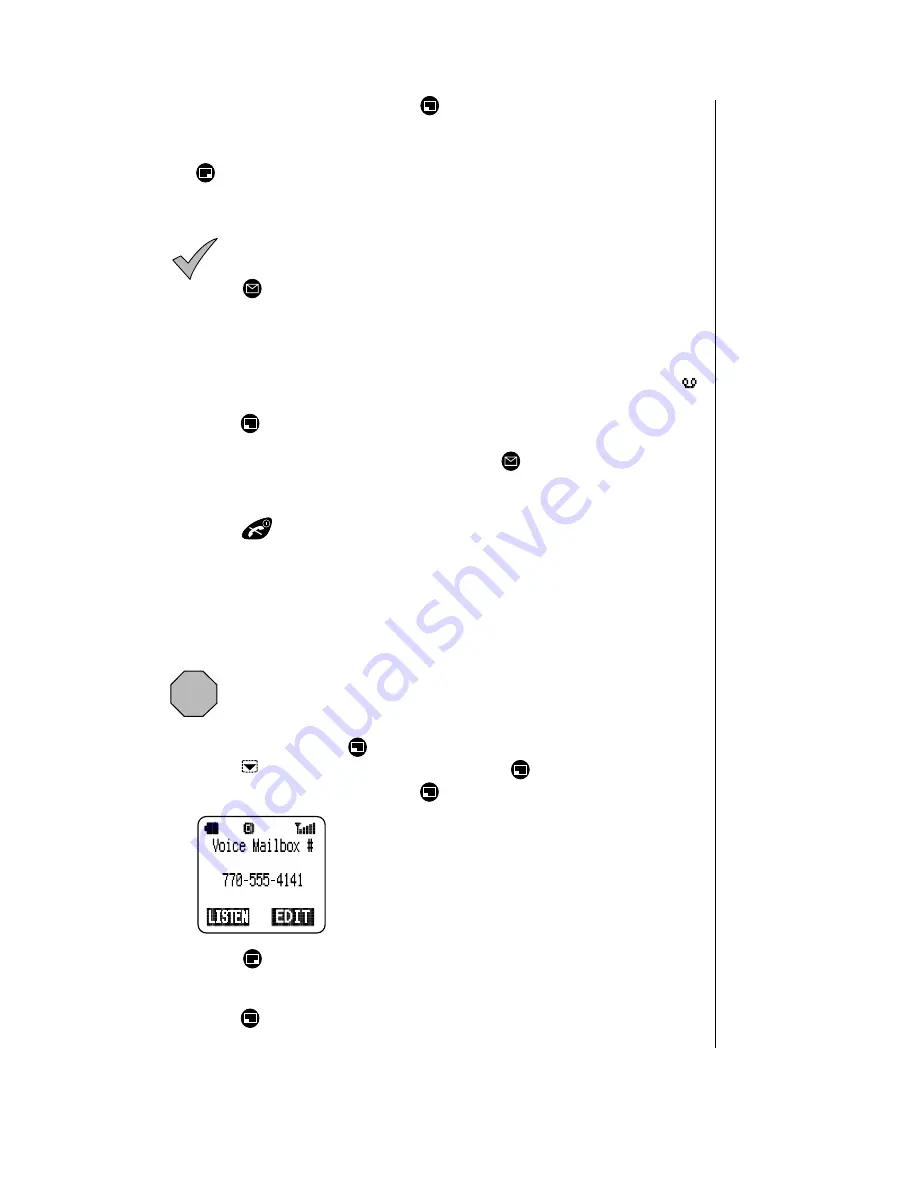
Chapter 7
Service Provider Features 61
7
To save your change(s), press
(YES).
OR
To cancel your changes and return to the Group List menu, press
(NO).
Voice Mail
Note: You must subscribe to voice mail through your wireless
service provider before you can retrieve voice mail messages.
To check if voice mail has been programmed, press and hold
. If the display indicates that the Voice Mailbox number is
empty, voice mail has not been programmed. Contact your
wireless service provider for programming instructions.
Listening to New Voice Mail
1
When a new voice mail message is received, an alert sounds and
appears on the top of the display.
2
Press
(LISTEN) to automatically dial your voice mail number.
OR
From the standby display, press and hold
until it calls your voice
mailbox.
3
Follow the recorded instructions for your voice mail.
4
Press
to end your call and return to standby.
Saving and Deleting Voice Mail
Saving and deleting voice mail is a function of your wireless service
provider. Once you call your voice mailbox, follow the instructions given by
your wireless service provider.
Resetting the Voice Mailbox Number
Caution: Do not reset your voice mailbox number if it is
preprogrammed by your wireless service provider. Your voice
mail will be inaccessible if an incorrect number is entered. Check
with your wireless service provider for specific information.
1
From standby, press
(MENU) to enter the Main Menu.
2
Press
to scroll to Messages and press
(OK).
3
Scroll to Voice Mail and press
(OK).
• Your voice mailbox phone number is displayed.
• If a voice mailbox number has not been
programmed, (Empty) is displayed.
4
Press
(EDIT) and enter a new voice mailbox phone number.
•
You can also program Pause and Wait times for your password or PIN.
See “Programming Pauses or Waits” on page 33.
5
Press
(OK) to save the new phone number.
Summary of Contents for EBTX320 - Cell Phone ATLAS
Page 2: ......
Page 8: ...vi ...
Page 38: ...Chapter 4 28 Text Entry Operations ...
Page 46: ...Chapter 5 36 Phonebook Features ...
Page 63: ...Chapter 6 Additional Operations 53 ...
Page 64: ...Chapter 6 54 Additional Operations ...
Page 84: ...Appendix B 72 Phone Accessories ...
Page 93: ......