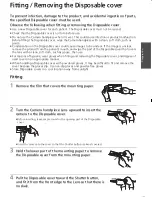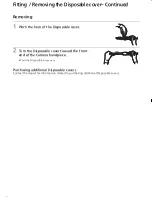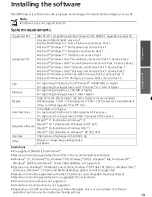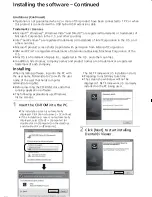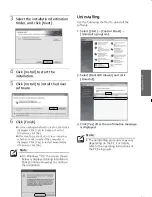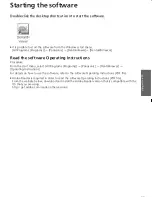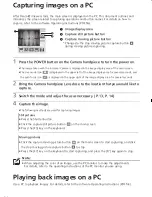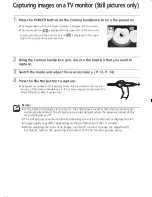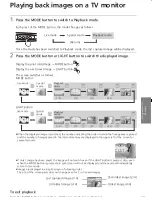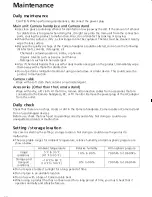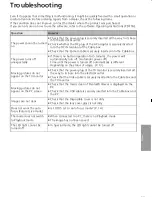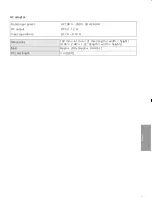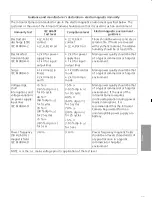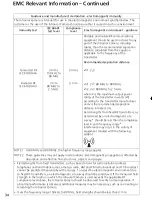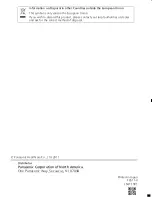24
Capturing images on a PC
After Dental@i Viewer starts, the main screen is displayed on the PC. This document outlines and
introduces the screen related to capturing operations and button names. For details on how to
capture, refer to the software Operating Instructions (PDF file).
1
Press the POWER button on the Camera handpiece to turn the power on.
≥
The image taken with the Intraoral Camera is displayed in the image display area of the main screen.
≥
The Live mode icon
is displayed in the upper left of the image display area for several seconds, and
the auto focus icon
is displayed in the upper right of the image display area for several seconds.
2
Bring the Camera handpiece Lens close to the location that you would like to
capture.
3
Switch the mode and adjust focus as necessary. (P. 13, P. 14)
4
Capture the image.
≥
The following methods are used for capturing images.
Playing back images on a PC
Use a PC to playback images. For details, refer to the software Operating Instructions (PDF file).
1
Image display area
2
Capture still picture button
3
Capture moving picture button
*Changes to the stop moving picture capture button
during moving picture capturing.
Still pictures
≥
Press the Shutter button.
≥
Click the capture still picture button
on the main screen.
≥
Press the [F5] key on the keyboard.
Moving pictures
≥
Click the capture moving picture button
on the main screen to start capturing, and click
the stop moving picture capture button
to stop.
≥
Press the [F7] key on the keyboard to start capturing, and press the [F7] key again to stop.
Note:
≥
When adjusting the color of an image, use the PC monitor to make the adjustments.
For details, refer to the operating instructions of the PC monitor you are using.
AF
EJ-CA01UP&EP_mst.book 24 ページ 2011年4月5日 火曜日 午前10時18分