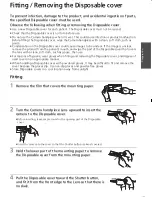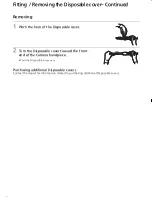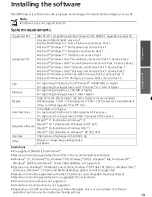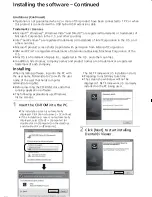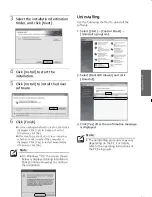6
Safety Precautions
(These must be observed)–
Continued
WARNING
When the LED light of the product is illuminated, do not
look directly into the LED light from close-up, and do not
shine it in a person's eyes.
This product uses IEC 60825-1 class
I
LED. Intense light could hurt the eyes.
Do not use this product near persons that use pacemakers
and other similar devices.
The radio waves from this product could affect the operation of pacemakers, etc.
Do not use the Camera handpiece when it is wet.
This could cause electric shock or product malfunction.
Do not pour water on or wet the product.
Water getting inside the product could cause fire, electric shock, or product
malfunction.
If water gets inside the product, contact your dealer.
Do not connect or disconnect the power plug with wet
hands.
This could cause electric shock.
Do not disassemble or modify the product.
The inside of the product contains high-voltage parts that could cause electric shock.
≥
Order repairs and inspections of the inside of the product from your dealer.
Securely insert the power plug into the outlet.
An incompletely inserted plug could cause electric shock or fire due to heat.
≥
Do not use damaged plugs or loose electrical outlets.
Periodically remove dust and other particles from the power
plug.
If dust or other particles collect on the plug, humidity, etc. could impair insulation and
cause a fire.
≥
Disconnect the power plug and wipe with a dry cloth.
EJ-CA01UP&EP_mst.book 6 ページ 2011年4月5日 火曜日 午前10時18分