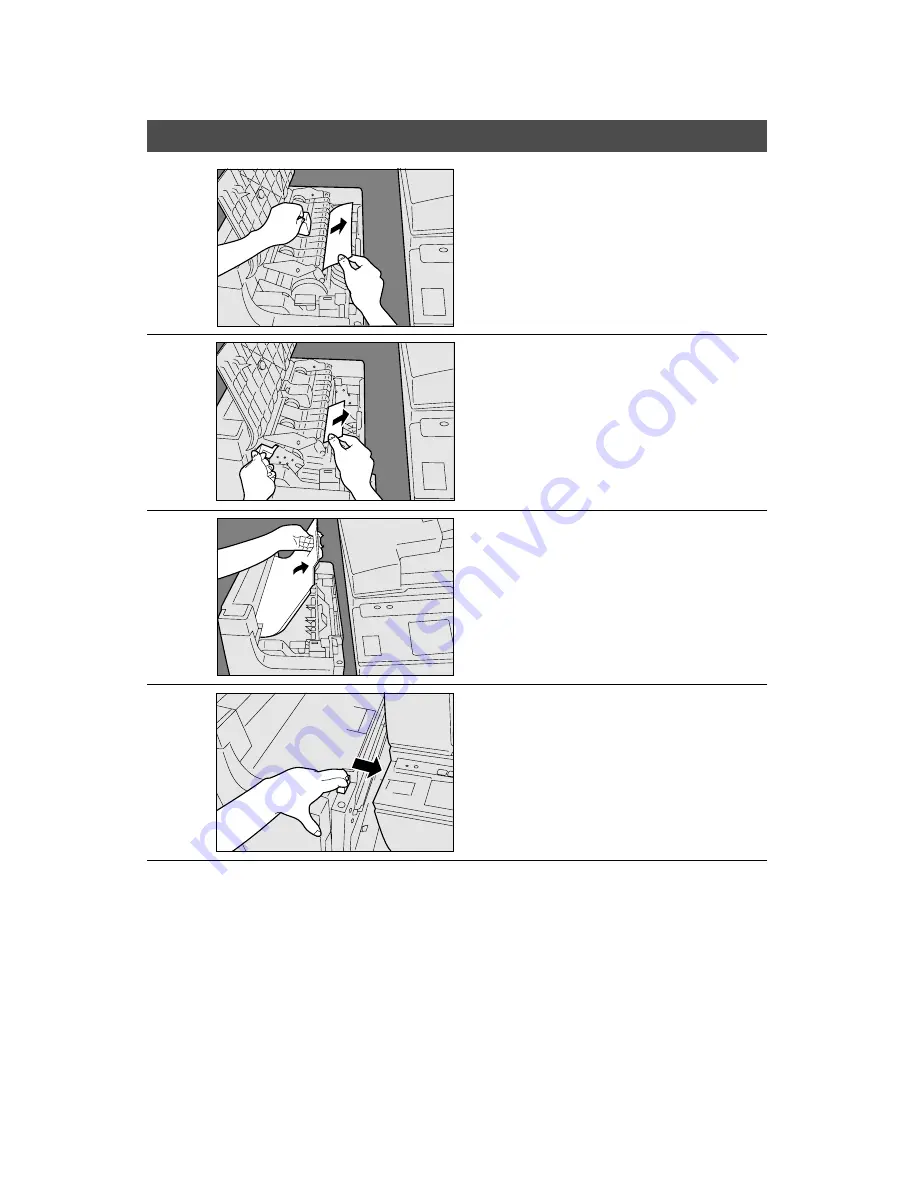
65
5
Lift the buffer roller, and remove
the jam.
6
Return the buffer roller and the
buffer roller cover to their original
positions, and close the upper
cover.
7
Connect the finisher to the host
machine.
8
Operate as instructed on the
display.
4
Lift the buffer roller cover, and
remove the jam.
Removing a Paper Misfeed
Printer cannot print














































