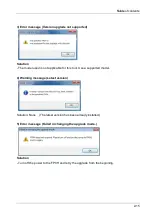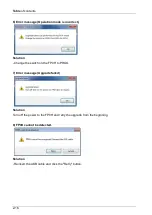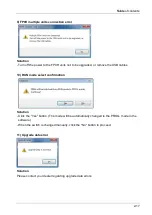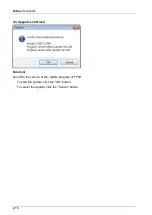Table
of contents
1-5
1.3 Communication Settings/Upgrade Mode Select
Communication settings/Upgrade mode select
Description of functions
The USB port setting and switching to the upgrade mode is made on this screen.
After selecting a USB port and the mode selection button, click the "Next" button.
- Communication settings
Select the USB port connected with the FP0H. *1, 2.
*1. When the USB port is automatically selected in the initial display, the USB port is
recognized correctly, so the selection is not necessary.
(When more than one FP0H is connected, make only one connection available by turning off
the power to the rest of the FP0H units or remove the cables.)
*2. When the USB is not selected in the initial display;
As the FP0H is not recognized, reinsert the USB cable after turning on the power, and
press the
"Update" button. (The USB port will be redisplayed.)
- Upgrade mode select
Compare the LED display on the FP0H to the screen, and select the operation mode.
Normal mode: PROG. is on.
To Upgrade mode select *3
Upgrade mode: RUN and PROG. flashes alternately.
Upgrade
*3. Note: The FP0H may be locked if "Normal mode" is selected in the upgrade mode. (In
this case, the FP0H must be rebooted.)