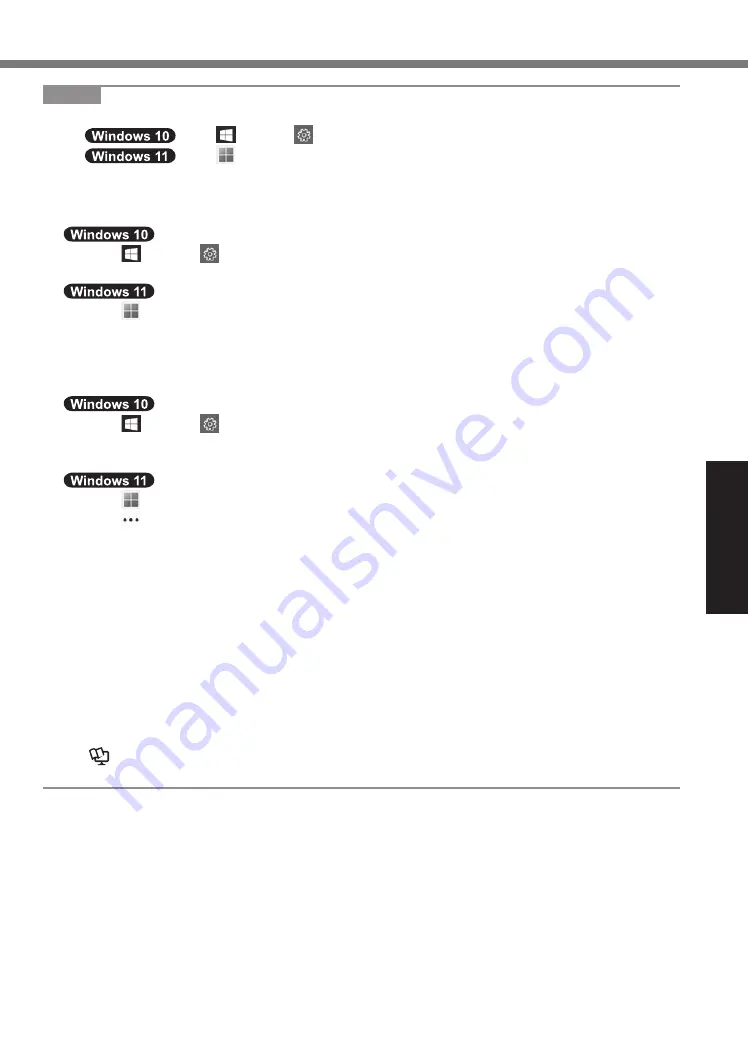
Getting Started
33
NOTE
l
To set the password, proceed as follows.
A
Click
(Start) -
(Settings) - [Accounts] - [Sign-in options].
Click
(Start) - [Settings] - [Accounts] - [Sign-in options].
B
Click [Password] - [Add].
To display the password input screen every time the computer is resumed from the modern
standby or hibernation, perform the following setting.
A
Click (Start) -
(Settings) - [Accounts] - [Sign-in options].
B
Select [Every Time] under “Require sign-in”.
A
Click
(Start) - [Settings] - [Accounts] - [Sign-in options].
B
Select [Every Time] in “If you’ve been away, when should Windows require you to sign in
again?”.
l
Set the key entry mode to English (“ENG”) and enter characters.
The keyboard layout can be added or changed in the following steps.
A
Click (Start) -
(Settings) - [Time & Language] - [Language].
B
Click a language and click [Options].
C
Click [Add a keyboard] and choose a keyboard from the list.
A
Click
(Start) - [Settings] - [Time & language] - [Language & region].
B
Click
- [Language options] in the language.
C
Click [Add a keyboard] in “Installed keyboards” and choose a keyboard from the list.
l
Remember your password. If you forget the password, you cannot use Windows. Creating a
password reset disk beforehand is recommended.
l
PC Information Viewer
This computer periodically records the management information of the flash memory, etc.
The maximum data volume for each record is 1024 bytes.
This information is only used for estimating the cause in the case when the flash memory
goes down by any possibility. They are never sent to outside via network nor used for any
other purpose except for the purpose described the above.
To disable the function, add the check mark for [Disable the automatic save function for man-
agement information history] in [Hard Disk Status] of PC Information Viewer, and click [OK].
Then follow the on-screen instructions.
(
è
Operating Instructions - Reference Manual
“Troubleshooting” “Troubleshooting”
“Checking the Computer’s Usage Status”)




































