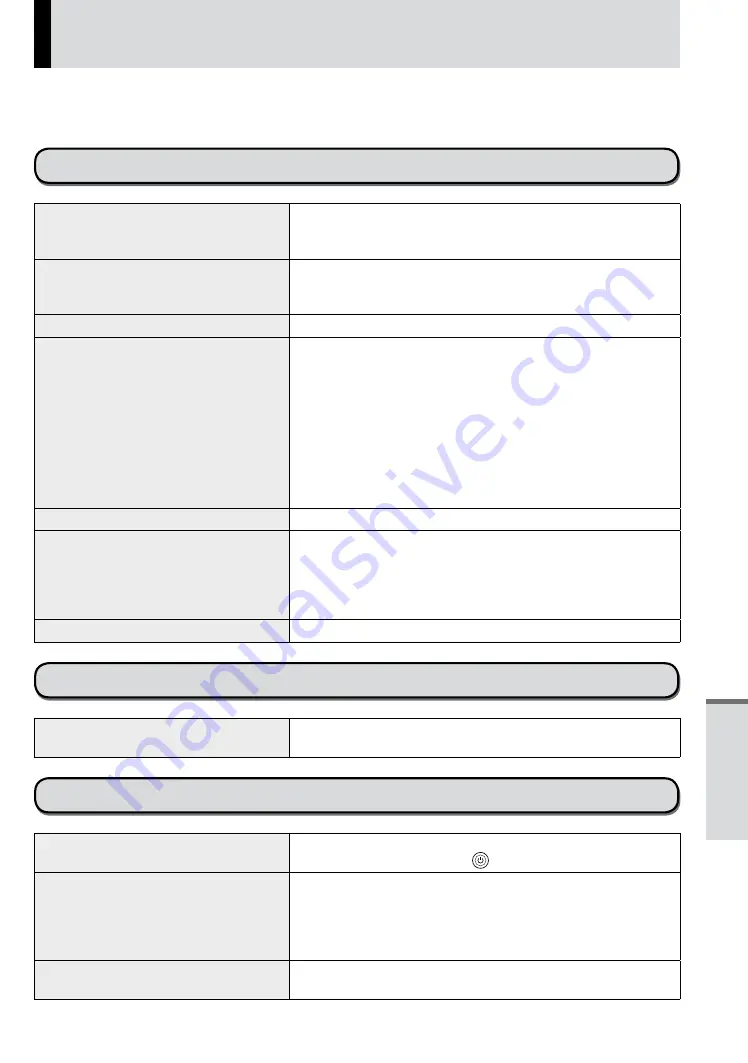
23
Troubleshooting (Basic)
Follow the instructions below when a problem has occurred. There is also an advanced troubleshooting
guide in the “Reference Manual”. For a software problem, refer to the software’s instruction manual. If the
problem persists, contact Panasonic Technical Support.
Starting Up
Cannot start up.
The battery indicator is not lit.
z
Connect the AC adaptor.
z
Charge the battery.
z
Remove the AC adaptor, then connect it again.
Cannot turn on the tablet computer.
The tablet computer does not resume
from sleep.
z
Leave it in an environment of 5 °C {41 °F} to 35 °C {95 °F}
for about an hour, then turn on the power again.
You have forgotten the password.
z
@@@
The date and time are incorrect.
z
Make the correct settings by performing the following steps.
1.
Touch [<<<Apps icon>>> Apps] - [<<<Settings icon>>>
Settings] - [<<<Date & time icon>>> Date & time], and set
date and time.
z
If the problem persists, the internal clock battery may need to
be replaced. Contact Panasonic Technical Support.
z
When the tablet computer is connected to network, check
the date and time of the server.
z
The 2100 A.D. or later year will not be correctly recognized
on this tablet computer.
Operation is slow.
z
@@@
Cannot resume.
z
You disconnected the AC adaptor while the tablet computer
was in sleep. If the tablet computer’s power supply is
disconnected in sleep, unsaved data will be lost and the
tablet computer will not resume.
z
The battery is exhausted. Sleep consume some power.
Other startup problems
z
Remove all peripheral devices.
Shutting Down
The tablet computer does not shut
down.
z
Remove the tablet computer from the Cradle.
z
Wait one or two minutes. It is not a malfunction.
Display
No display
z
The tablet computer entered sleep by the power-saving
function. To resume, press .
The screen is dark.
z
If the brightness setting of this tablet computer is set to
“Automatic brightness”, the screen brightness automatically
changes depending on the ambient brightness.
Disable “Automatic brightness” and change the brightness of
the screen.
The screen is disordered.
z
Connecting/disconnecting an external display may affect the
screen. Restart the tablet computer.
Troubleshooting
Summary of Contents for FZ-A1ADAAZAM
Page 19: ...19 Getting Started ...
Page 25: ...25 LIMITED USE LICENSE AGREEMENT Appendix ...
Page 26: ...26 LIMITED USE LICENSE AGREEMENT Appendix ...
Page 29: ...29 LIMITED WARRANTY Appendix ...
Page 30: ...30 LIMITED WARRANTY Appendix ...
Page 31: ...31 Appendix ...
Page 32: ...32 LIMITED WARRANTY Appendix ...
Page 33: ...33 Appendix ...












































