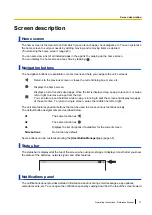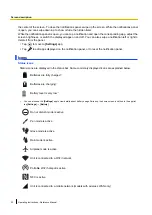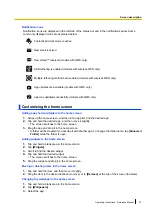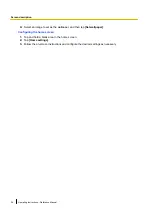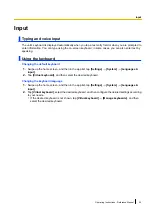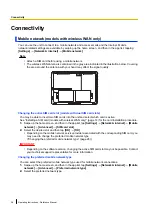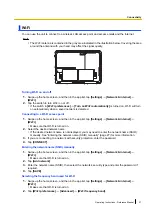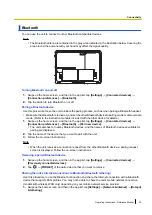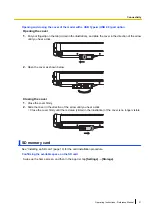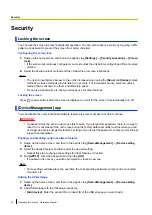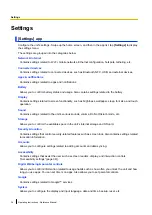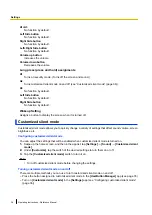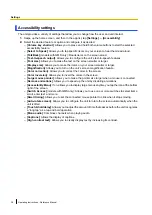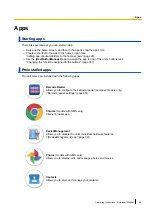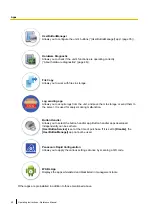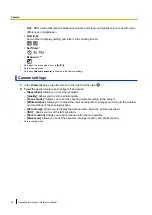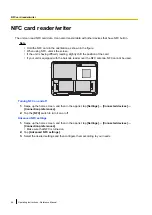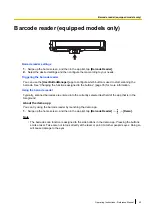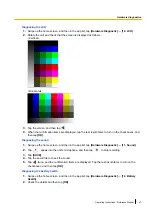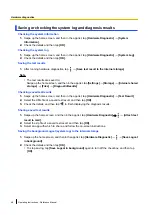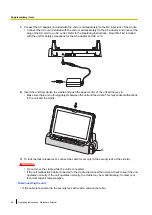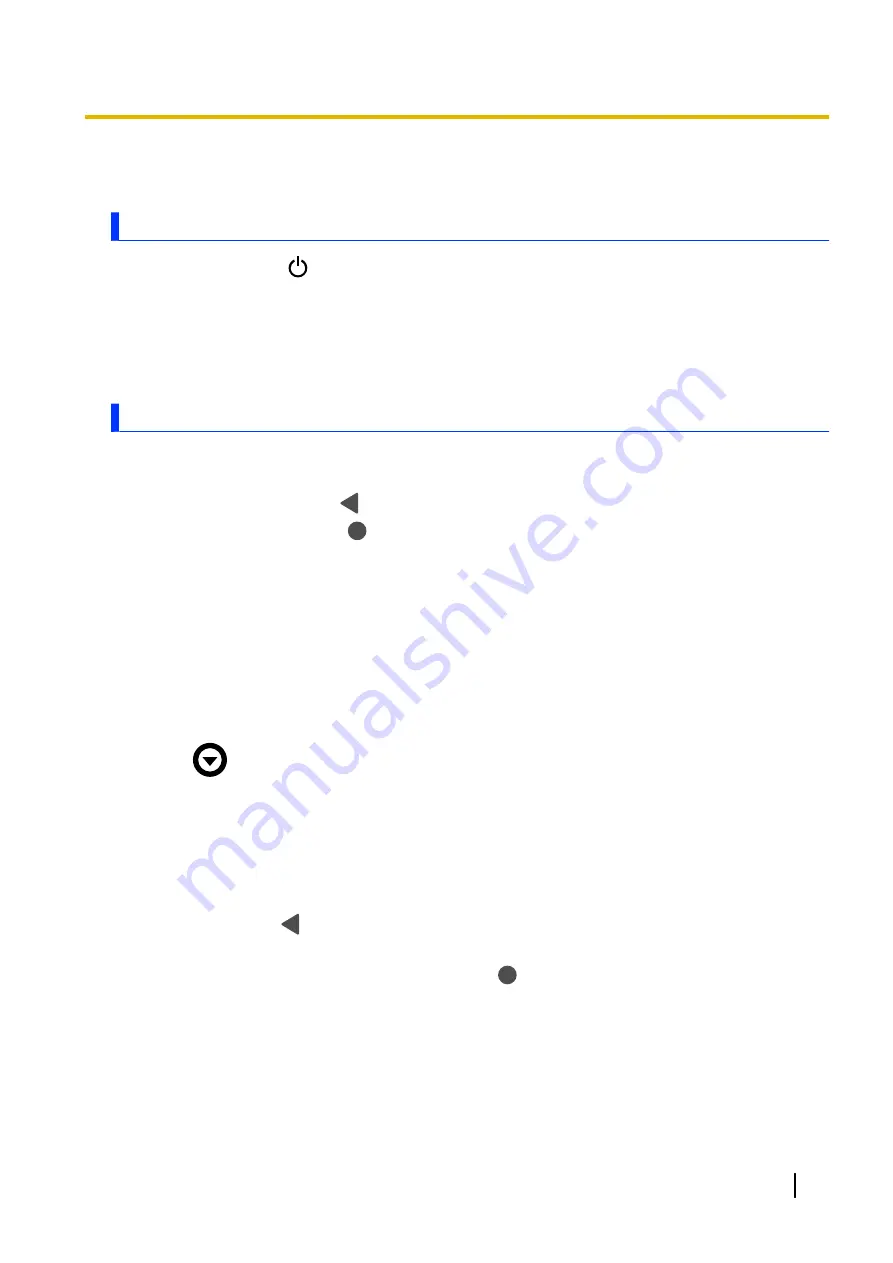
About tablet
Allows you to confirm information about the tablet.
Power options menu
You can press and hold
(power button) to display the power options menu. From here, you can perform
or set the following commonly-used features.
–
Power off
–
Restart
–
Touch operation mode (page 37)
–
Lockdown
[UserButtonManager] app
You can customize the unit’s function buttons. Some of the available functions that you can assign to the
buttons are listed below.
–
Back (the same function as
)
–
Home (the same function as
)
–
Menu
–
Barcode reader trigger
–
Flashlight
–
Launch an app of your choosing
–
Capture a screenshot
–
Security mode (turns off the screen and sound)
–
Display the screen when it is turned off
Changing the functions assigned to the buttons
1.
Swipe up the home screen, and then in the app list, tap
[UserButtonManager]
.
2.
Tap
next to the item you want to change, and then select the desired function.
Default button assignments
The default button assignments are explained below.
Short press assignments
A1
Returns to the previous screen or closes the current screen, menu, on-screen keyboard, etc. (The
same function as
.)
A2
Displays the home screen. (The same function as
.)
A3
Displays the list of options (if available) for the current screen.
A1+A2
Allows you to select the active SIM card slot.
A2+A3
Captures a screenshot.
Operating Instructions - Reference Manual
35
Settings