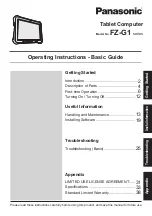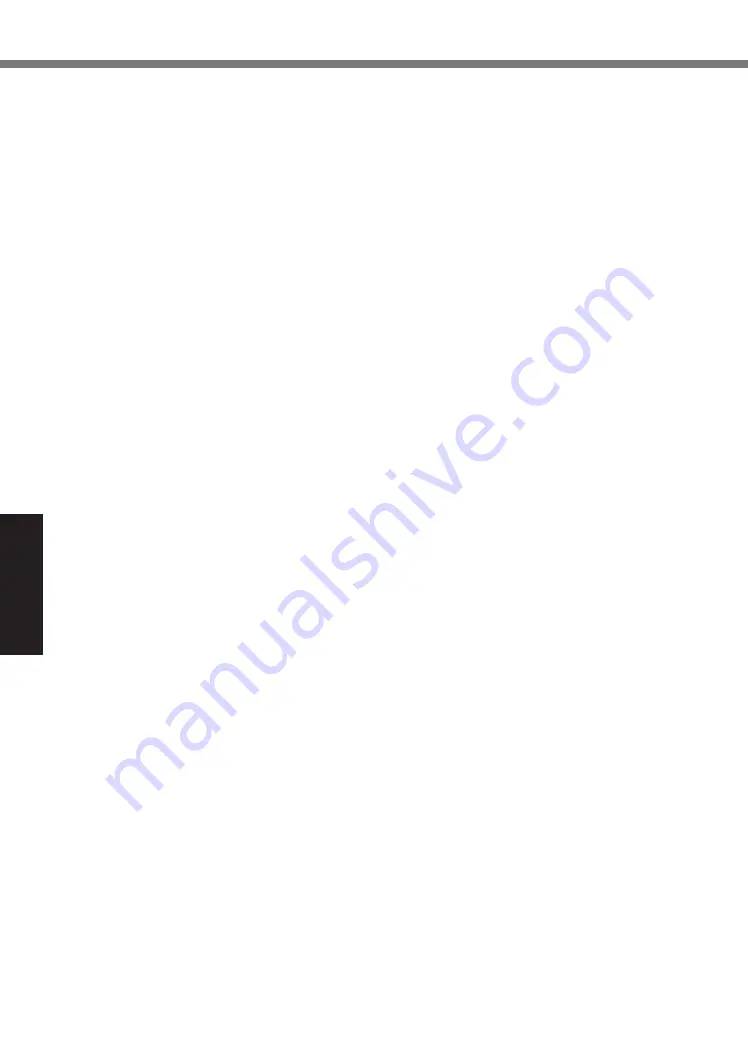
14
Useful Information
Handling and Maintenance
n
When the battery indicator does not light on
The battery indicator may not light on even if the AC adaptor and the battery pack are correctly
connected to the computer, due to the following reasons.
l
The AC adaptor’s protection function may be working. In this case, pull out the AC cord and
wait for more than 1 minute before reconnecting the AC cord.
n
When using peripheral devices
Follow these instructions and the Reference Manual to avoid any damage to the devices. Care-
fully read the instruction manuals of the peripheral devices.
l
Use the peripheral devices conforming to the computer’s specifications.
l
Connect to the connectors in the correct direction.
l
If it is hard to insert, do not try forcibly but check the connector’s shape, direction, alignment of
pins, etc.
l
If screws are included, fasten them securely.
l
Remove the cables when you carry the computer. Do not pull the cables forcibly.
n
Preventing your computer from unauthorized use via wireless LAN/Bluetooth/Wireless
WAN
<Only for model with wireless LAN/Bluetooth/Wireless WAN>
l
Before using wireless LAN/Bluetooth/Wireless WAN, make the appropriate security settings
such as data encryption.
n
Battery Recalibration
l
The battery recalibration may take a long time due to the large battery capacity. This is not a
malfunction.
<When performing “Battery Recalibration” after shutting down Windows>
Full charge: Approximately 2.5 hours (with FZ-VZSU84U) / Approximately 3.0 hours (with
FZ-VZSU88U)
Complete discharge: Approximately 3.0 hours (with FZ-VZSU84U) / Approximately 7.0 hours
(with FZ-VZSU88U)
When performing “Battery Recalibration” without shutting down Windows, it may take more time to
charge / discharge.
n
Sensors
This computer is equipped with four sensors (acceleration sensor, gyro sensor, magnetic sensor,
ambient light sensor), and you can use these sensors with any software that is compatible.
As the accuracy of each sensor output is dependent on the operating environment and other con-
ditions, the results should only be used as a reference.
The acceleration sensor, gyro sensor, and magnetic sensor are located at the bottom left of the
LCD. The detection results of each sensor may vary depending on how you are holding the com-
puter, the application software you are using, and other factors.