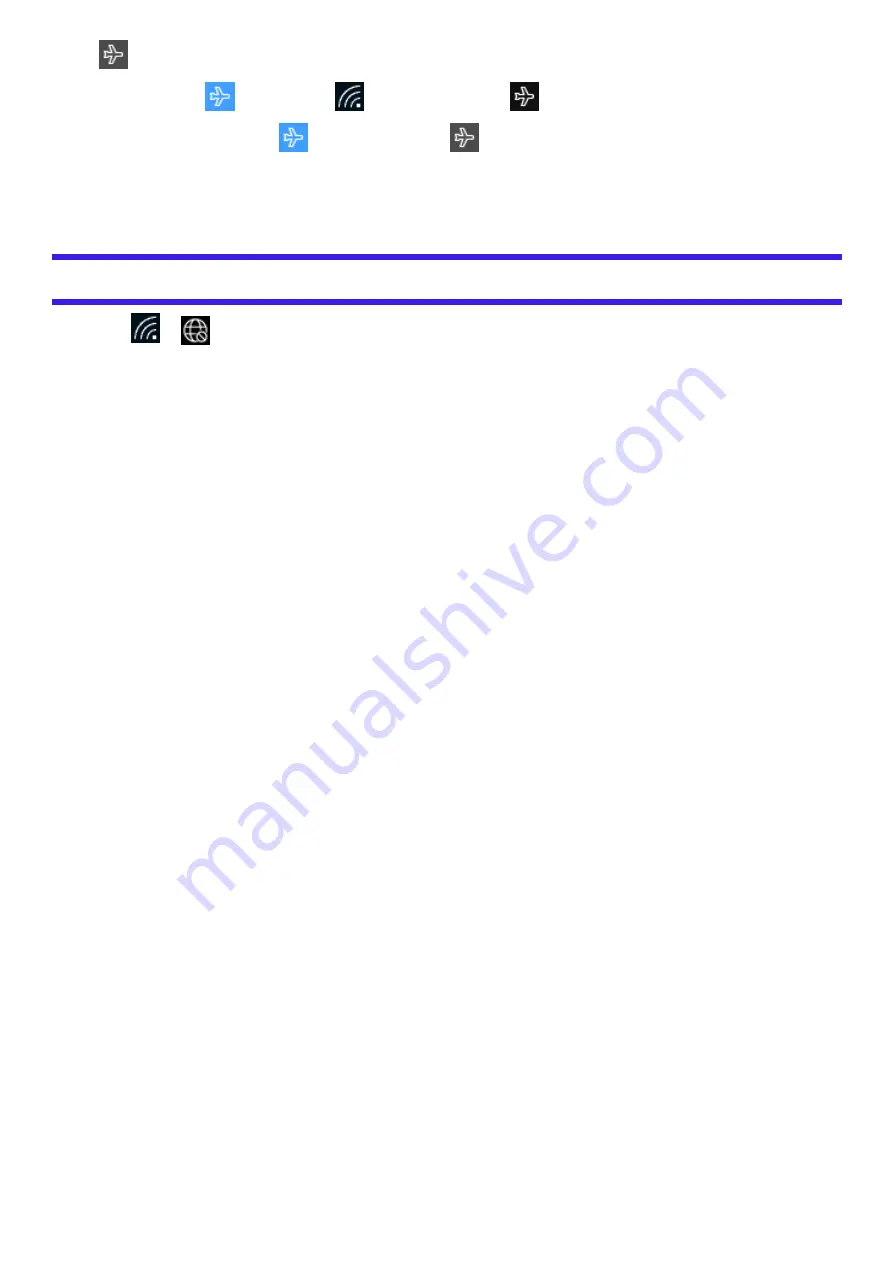
(Airplane mode).
The icon changes to
, and then the icon
on the task tray changes to
.
To turn off the airplane mode, click
. Then the icon changes to
.
*2 : Screen messages are explained in [English (United States)].
(Depending on the language preference, some screen messages in these instructions are different from the actual screen messages. For
example, [Flight mode]/[WiFi] may be displayed instead of [Airplane mode]/[Wi-Fi] in some language preference.)
Using Network & Internet settings
1.
Click
or
on the task tray.
2.
Click [Network & Internet settings].
“Network & Internet” screen appears.
3.
Click the menu “Wi-Fi”
*3
, “Cellular” or “Airplane mode”
*3
, and turn on/off each wireless function.
*3 : Screen messages are explained in [English (United States)].
(Depending on the language preference, some screen messages in these instructions are different from the actual screen messages. For
example, [Flight mode]/[WiFi] may be displayed instead of [Airplane mode]/[Wi-Fi] in some language preference.)






























