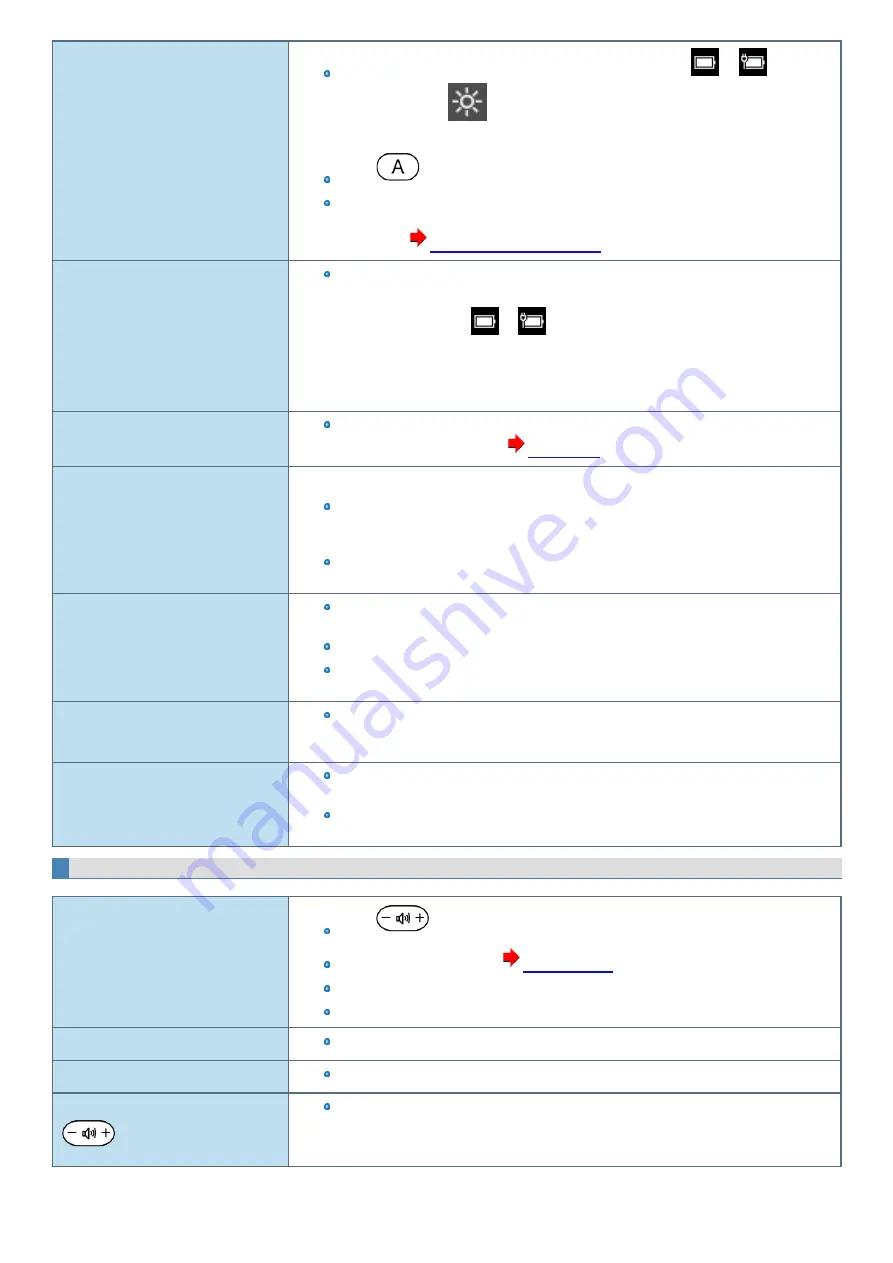
The screen is dark.
The screen is darker when the AC adaptor is not connected. Touch
or
on the task
tray, and then touch
to adjust the brightness.
As you increase the brightness, battery consumption increases.
Press
to turn off the concealed mode.
Under factory default settings, the brightness of the display screen will adjust automatically
based on the ambient light detected by the ambient light sensor. You can adjust the settings for
this sensor. (
Automatic brightness adjustment
Takes time to display “Power Options”
screen.
With the following steps, confirm whether [Copy of Panasonic Power Management] created
when the Power Saving Utility is made has become 100 and more or not.
1.
Touch and hold
or
on the task tray and touch [Power Options].
2.
Touch [Show additional plans].
When more than one [Copy of Panasonic Power Management] is displayed, touch [Change
plan settings] in the power plan to be deleted and touch [Delete this plan] to delete.
The screen does not become bright.
The brightness is set low to avoid malfunction where surrounding temperature is high. For
proper operating temperature (
There are red, green, or blue dots on the
screen, or there is unevenness in colors
and brightness on the screen.
The following are not malfunctions.
Although advanced high-precision technologies are used in the production of color LCD
screens, 0.002% or less of the picture elements may be dark or remain constantly lit (i.e., more
than 99.998% of elements function properly).
Due to the natural characteristics of LCD screens, you may notice unevenness in colors and
brightness depending on your angle of view. Hues may also vary by product.
The screen is disordered.
Changing the number of display colors and resolution may affect the screen. Restart the com-
puter.
Connecting/disconnecting an external display may affect the screen. Restart the computer.
Resuming from sleep or hibernation may affect the screen of the external display. Restart the
computer.
During Simultaneous display, one of the
screens becomes disordered.
When using the Extended Desktop, use the same display colors for the external display as those
used by the LCD.
If you continue to experience problems, try changing the display.
The external display does not work nor-
mally.
If the external display does not support the power saving function, it may not work normally
when the computer enters the power saving mode. Turn off the external display.
Simultaneous display cannot be used until Windows startup is complete (during Setup Utility,
etc.).
Sound
No sound.
Press
to cancel mute.
Turn off the concealed mode. (
)
Restart the computer.
Beeping sounds are not emitted by this device.
Distorted sound.
Stop and restart playback.
Cannot record with microphone
Use a monaural condenser microphone.
Cannot change the volume by pressing
.
Activate the Windows sound function. When it is not active, the volume does not change even if
slide bar is displayed.
-
114
-
















































