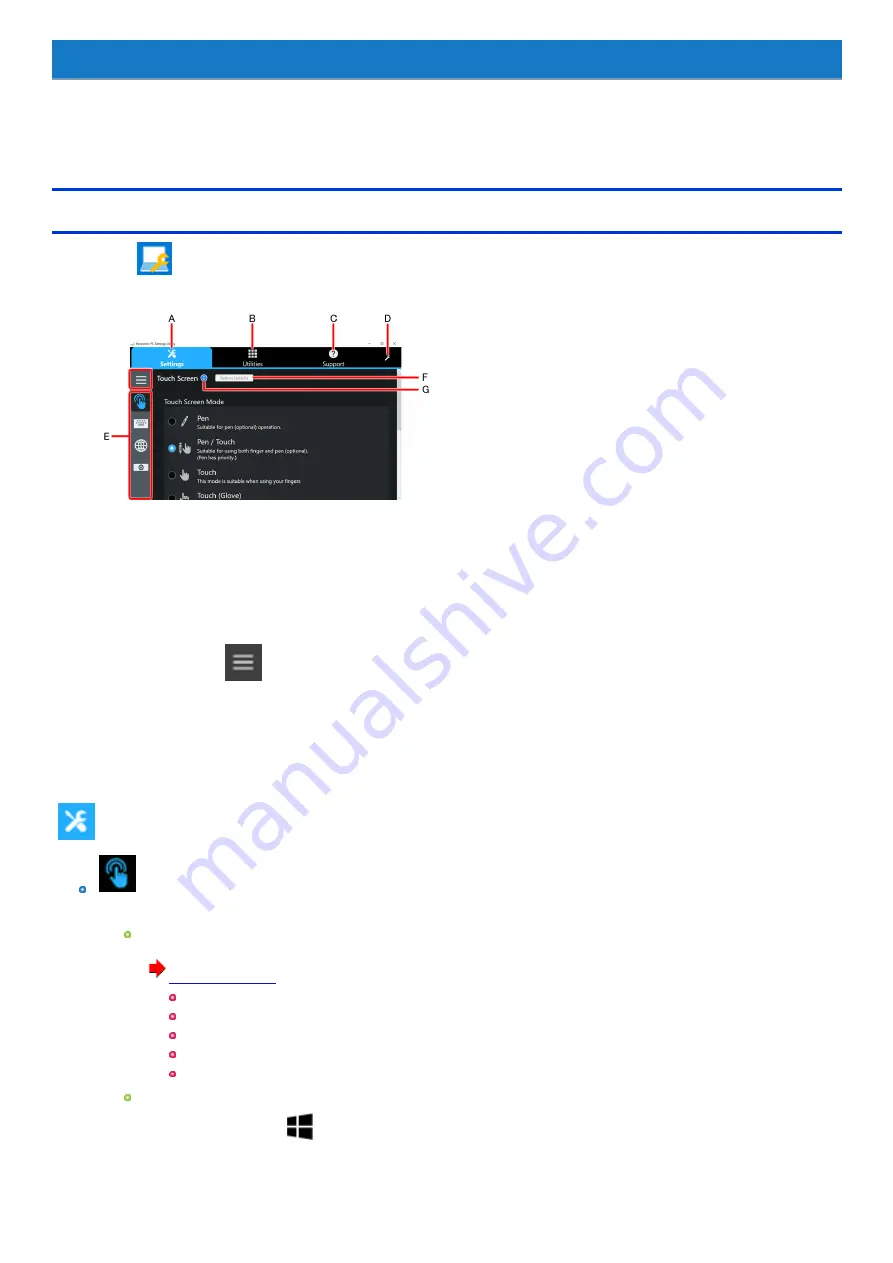
Panasonic PC Settings Utility
You can perform the following operations easily by using the Panasonic PC Settings Utility.
When starting up this application for the first time, connect to the Internet for initial setup. If it is first started up without Internet connection, the initial setup
may take time, and several minutes may be required for startup.
Starting Panasonic PC Settings Utility
1.
Touch
(Panasonic PC Settings Utility).
The screen to the below appears.
A.
Settings
B.
Utilities
C.
Support
D.
This Application Settings
E.
Menu
Select the items.
When touching
, name of the items appears.
F.
Restore Defaults
Restore the settings to the default values.
G.
Information
Display help.
2.
Make the operation.
Settings
Touch Screen
Touch Screen:
Touch Screen Mode
You can select the suitable operation mode in Touch Screen Mode.
(
[Pen]
[Pen/Touch]
[Touch]
[Touch (Glove)]
[Touch (Water)]
Windows button in Touch (Water)
You can select whether the
(Windows Button) is enabled or disabled when “Touch Screen Mode” is set to [Touch (Water)].
Touch Operation Support:
When you use a two-finger tap gesture to specify the area in which you want to perform touch operations, the area is displayed in a zoom
-
36
-
















































