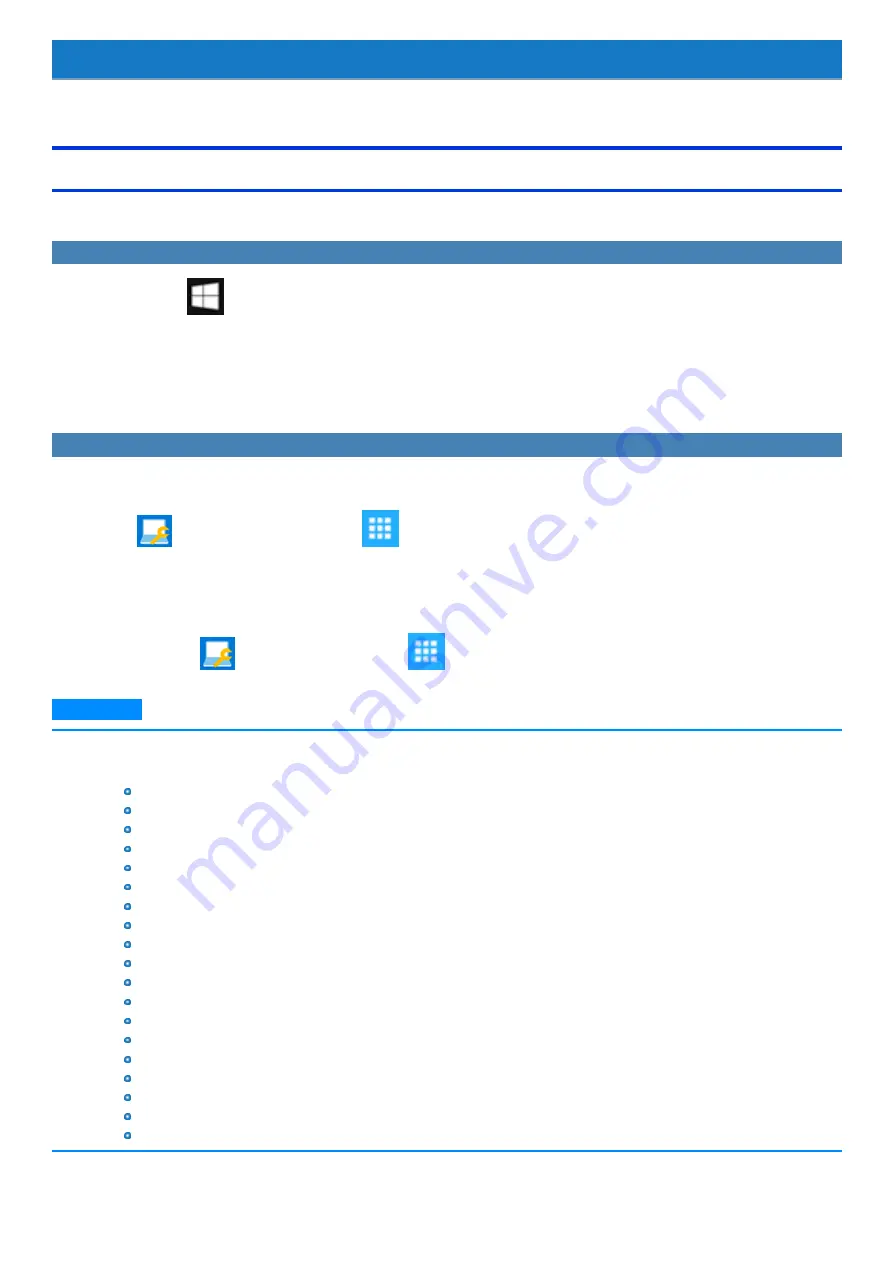
Barcode Reader
<Only for model with Barcode Reader>
Preparation
Before using the barcode reader, you need to install the Barcode Integrated Utility.
Installing the Barcode Integrated Utility
1.
Touch and hold
(Start).
2.
Touch [File Explorer], and open the “c:\util\bcr_integrated” folder.
3.
Touch and hold [setup.exe] in the “bcr_integrated” folder, and touch [Run as administrator].
When the extension is not displayed, touch [View] in Explorer, and add the checkmark to [File name extensions].
Follow the on-screen instructions.
Setting the Language
To enter correct character strings, set the language of the barcode reader according to the Default Input Local using the Barcode HID Language Setting.
This setting is necessary only for the first time use.
1.
Touch
(Panasonic PC Settings Utility) -
(Utilities) - [Barcode HID Language Setting].
2.
Set the language of the barcode reader according to the Default Input Local.
“SUCCESS” on screen appears.
3.
Touch [OK].
Alternatively, touch
(Panasonic PC Settings Utility) -
(Utilities) - [Barcode HID Language Auto Setting].
N O T E
n
If the barcode cannot be read following the above steps, change the language of the barcode reader according to the Input Locale of the
application to be used. If none of them is applicable, set “English (United States)” both for the barcode reader and the application.
Following are the languages that can be set for the barcode reader.
English (United States)
French (France)
German (Germany)
French (Canadian Legacy)
French (Canadian)
Spanish (Spain)
Italian (Italy)
Swedish (Sweden)
English (United Kingdom)
Japanese
Portuguese (Portugal)
Portuguese (Brazil)
Czech (QWERTY)
Czech (QWERTZ)
Slovakian (QWERTY)
Hungarian (101-key)
German (Switzerland)
French (Switzerland)
French (Belgium)
-
78
-
















































