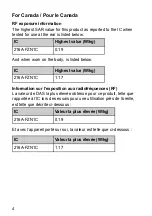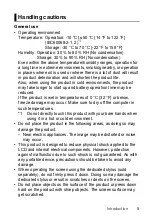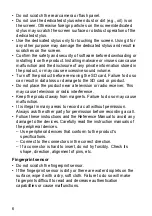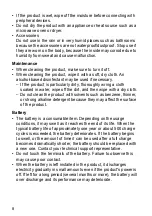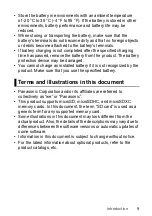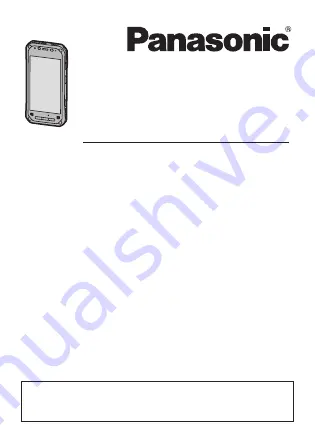
Operating Instructions
Smart Handheld
EB-3901
Operating Instructions
Basic Guide
Tablet Computer
Model No.
FZ-N1
series
Thank you for purchasing a Panasonic product.
For optimum performance and safety, please read these
instructions carefully.
For detailed information about this product, refer to the Reference
Manual, which is available by tapping
[Online Manual]
in the
product’s app list. (Download required.)
Summary of Contents for FZ-N1C
Page 51: ...51 Appendix ...