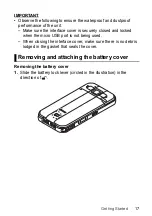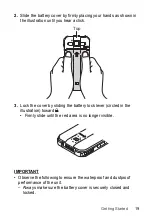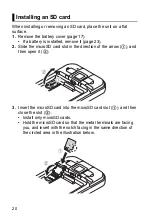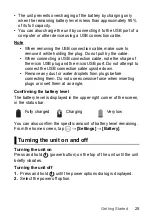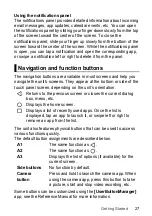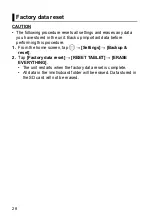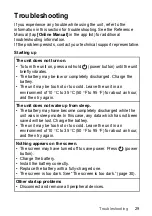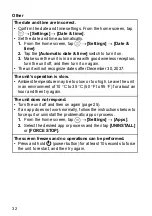26
Turning the screen on and off
1.
Press
.
2.
Swipe up from the bottom of the screen to release the screen
lock.
• Swiping the bottom-left to the right launches the
[Voice
Search]
app. Swiping the bottom-right
to the left launches
the
[Camera]
app.
Configuring the unit for the first time
The first time you turn the unit on, you will be prompted to configure
different settings. Follow the on-screen instructions and configure
each item as needed. An Internet connection is required to configure
certain items.
Home screen, status bar, and notifications
Using the home screen
The home screen is the main screen from which you can launch
apps, check widgets, etc. You can customize the home screen to suit
your needs by adding, moving, and removing items as desired.
You can also view a list of all installed apps by tapping
.
While the screen is on, you can display the home screen at any time
by tapping
or
A2
(default setting).
Using the status bar
The status bar is displayed at the top of the screen when using most
apps. It displays icons that let you know the status of the battery,
network signal, and other features.
• See the Reference Manual for a list of commonly used icons and
their meanings.
Home screen, status bar, and notifications
Summary of Contents for FZ-N1C
Page 51: ...51 Appendix ...