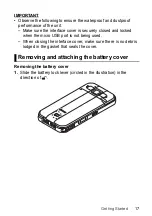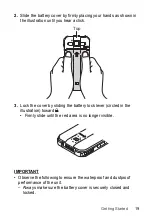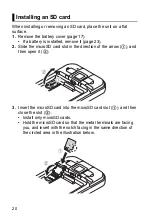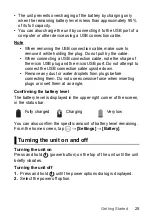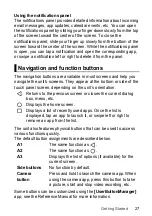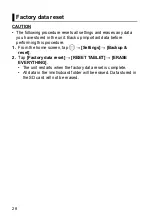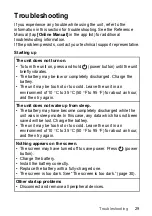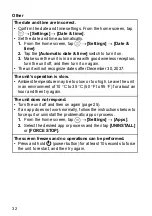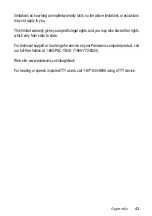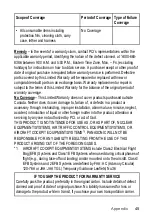30
Shutting down
Screen
The unit does not turn off.
• It may take one or two minutes for the unit to turn off. This is not a
malfunction.
• Press and hold
(power button) for at least 10 seconds to force
the unit to restart, and then try again.
• Disconnect and remove all peripheral devices.
The screen is too dark.
• The
[Adaptive brightness]
setting reduced the brightness
according to the ambient brightness. Manually adjust the screen
brightness.
1.
From the home screen, tap
→
[Settings]
→
[Display]
.
2.
Tap the
[Adaptive brightness]
switch to turn it off.
3.
Tap
[Brightness level]
and then adjust the slider.
• The
[Minimum limit brightness]
setting of customized silent
mode was turned on. Turn the setting off.
1.
From the home screen, tap
→
[Settings]
→
[Sound &
notification]
→
[Customized silent mode]
.
2.
Tap the
[Customized silent mode]
switch to turn it off, then
tap the
[Minimum limit brightness]
switch to turn it off.
3.
Tap the
[Customized silent mode]
switch to turn it on.
There are red, green, or blue dots on the screen, or there is
unevenness in screen colors or brightness.
• The following are not malfunctions.
– Although advanced high-precision technologies are used in the
production of color LCD screens, a very small number of the
screen pixels may be dark or remain constantly lit.
– Due to the natural characteristics of LCD screens, you may
notice unevenness in colors and brightness depending on your
angle of view. Hues may also vary by unit.
Summary of Contents for FZ-N1C
Page 51: ...51 Appendix ...