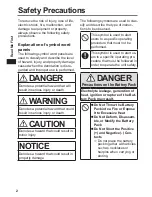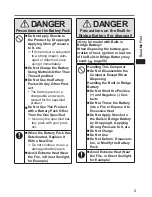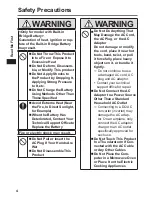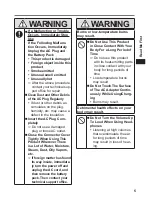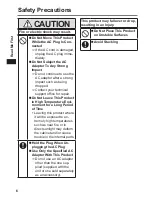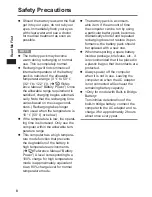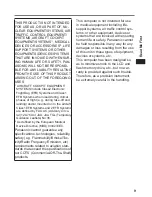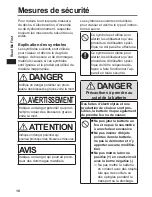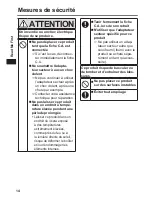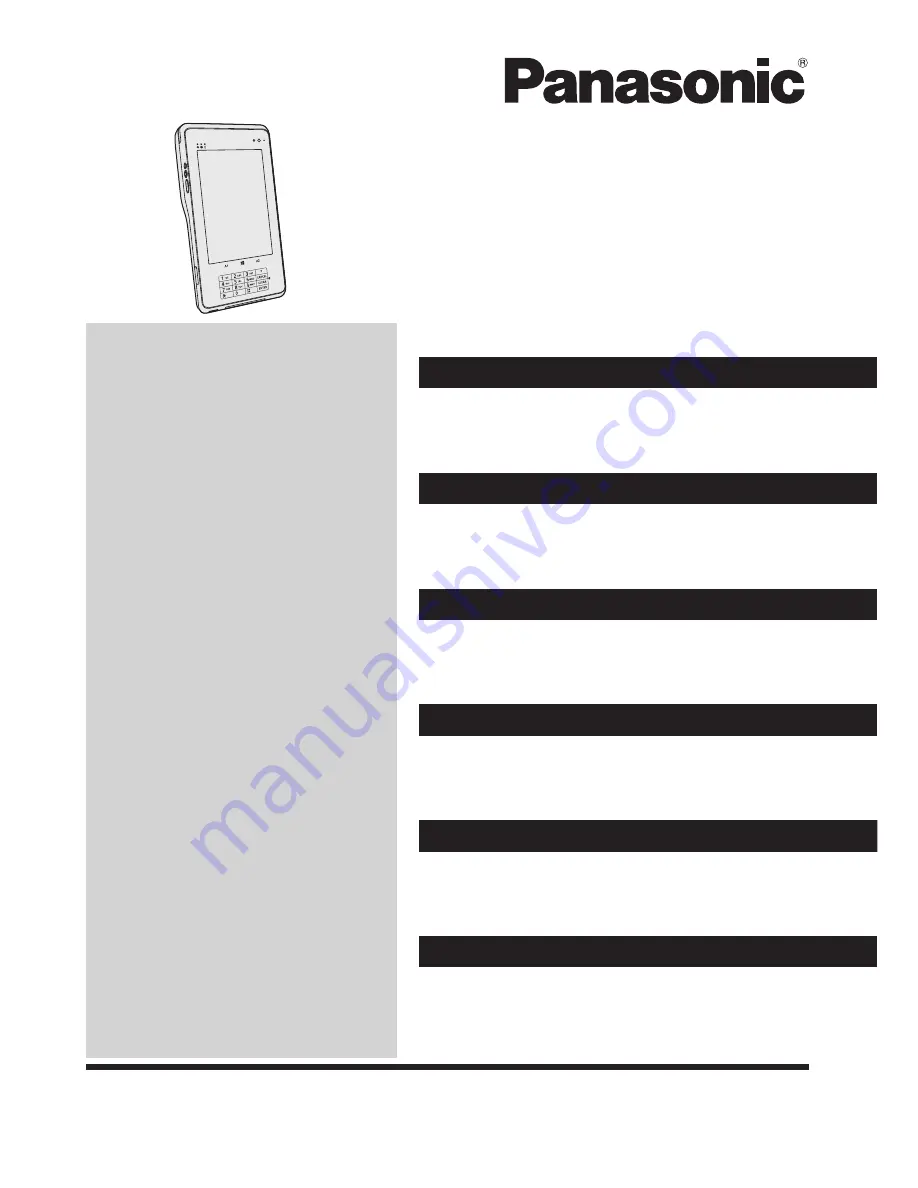
OPERATING INSTRUCTIONS
Tablet Computer
Model No.
FZ-R1
series
Please read these instructions carefully before using this product, and save this
manual for future use.
Contents
Read Me First
Safety Precautions .....................................2
Mesures de sécurité .................................10
Regulatory Information .............................18
Getting Started
Introduction ...............................................26
Description of Parts ..................................28
First-time Operation ..................................32
Basic Operation
Turning On / Turning Off ...........................39
Payment Function.....................................41
Useful Information
Handling and Maintenance .......................45
Installing Software ....................................52
Troubleshooting
Troubleshooting (Basic) ............................58
Appendix
LIMITED USE LICENSE AGREEMENT ....65
Specifications
...........................................69
LIMITED WARRANTY ..............................75