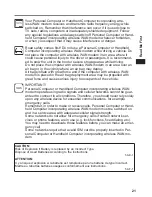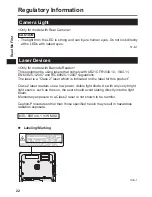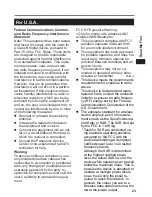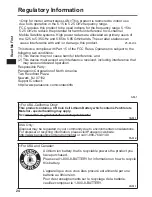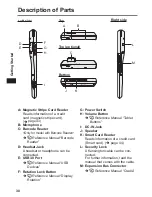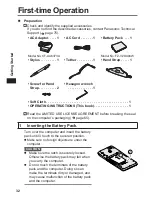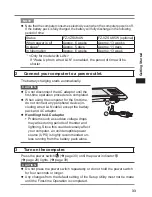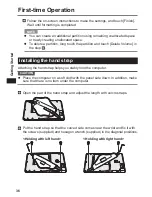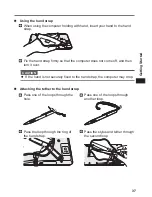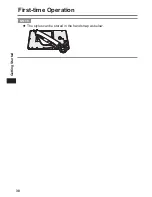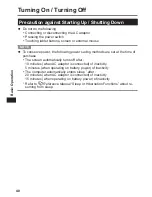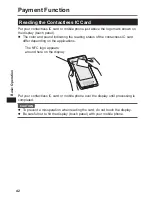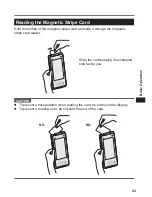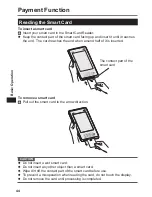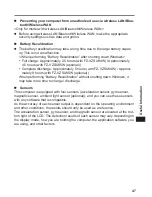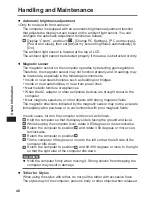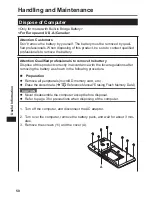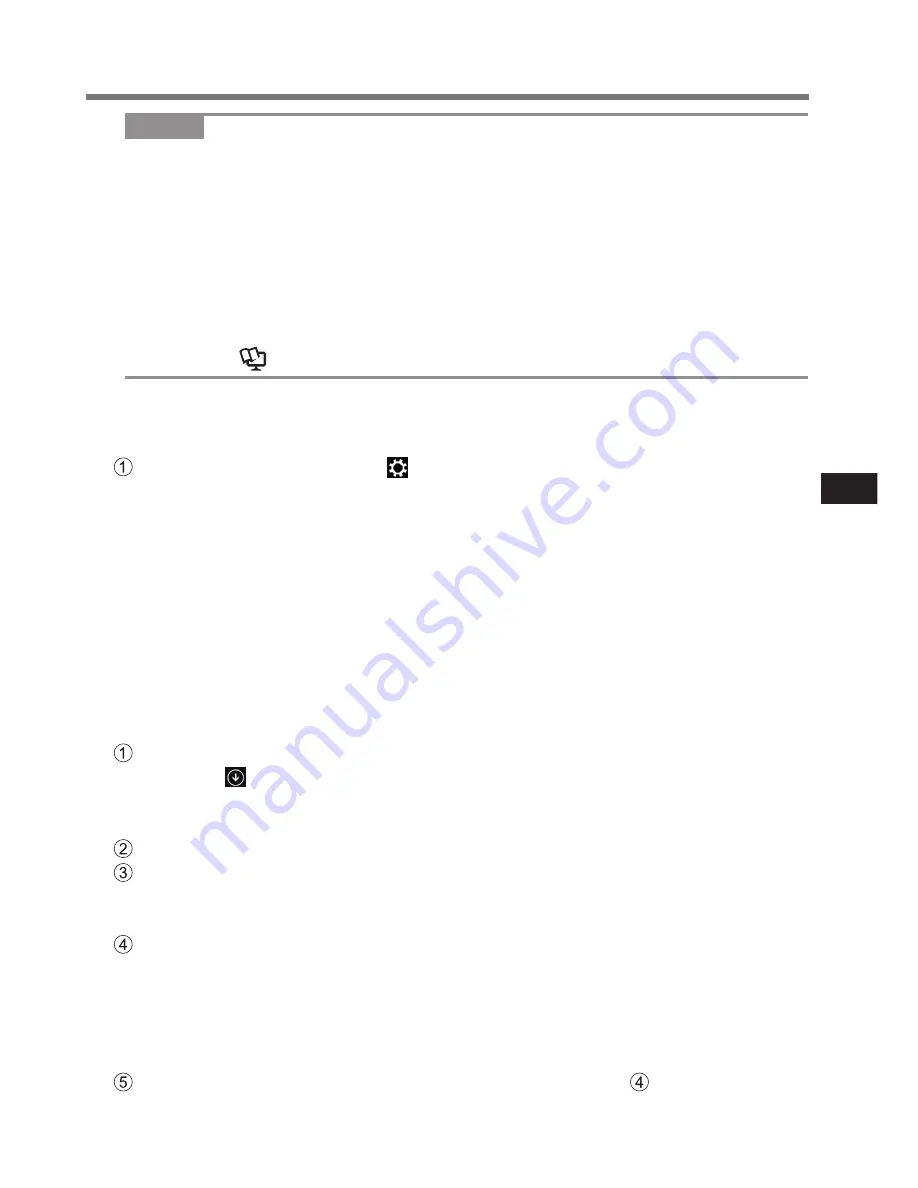
35
Getting Started
NOTE
l
PC Information Viewer
This computer periodically records the management information of the flash
memory, etc. The maximum data volume for each record is 1024 bytes.
This information is only used for estimating the cause when the flash memory
goes down by any possibility. They are never sent to outside via network nor
used for any other purpose except for the purpose described the above.
To disable the function, add the check mark for [Disable the automatic
save function for management information history] in [Hard Disk Status] of
PC Information Viewer, and touch [OK]. Then follow the on-screen instruc-
tions. (
Reference Manual
“Checking the Computer’s Usage Status”)
Before using wireless function
Display “Charm”, and touch - [Change PC Settings] - [Network] - [Airplane
mode].
Set [Airplane mode] to [Off], and then;
set [Wi-Fi] to [On] (for wireless LAN).
set [Mobile broadband] to [On] (for wireless WAN).
set [GPS] to [On] (for wireless WAN).
set [Bluetooth] to [On] (for Bluetooth).
To change the partition structure
You can shrink a part of an existing partition to create unallocated disk space,
from which you can create a new partition. In the default setting, you can use a
single partition.
Perform the following procedure.
1. Touch on the Start screen, and then long touch [This PC] under “Win-
dows System”.
2. Touch [Manage] on app bar.
Touch [Disk Management].
Long touch the partition for Windows (“c” drive in the default setting), and
touch [Shrink Volume].
l
The partition size depends on the computer specifications.
Input the size in [Enter the amount of space to shrink in MB] and touch
[Shrink].
l
You cannot input a larger number than the displayed size.
l
To select [Reinstall to the OS related partitions.] in installing OS
(
page 55), 35 GB or more is necessary for [Total size after shrink
in MB].
Long touch [Unallocated] (the shrunk space in the step ) and touch [New
Simple Volume].