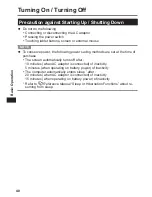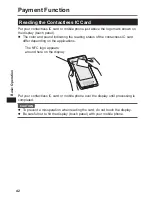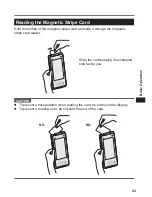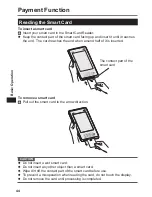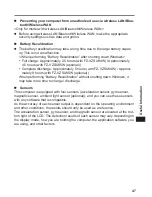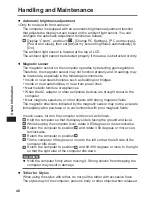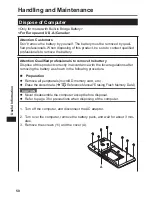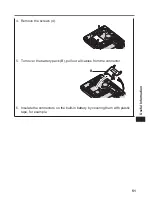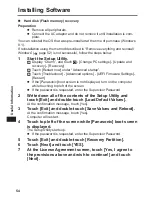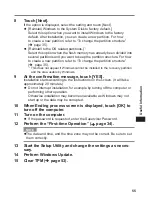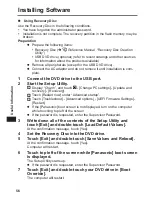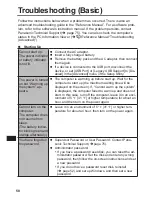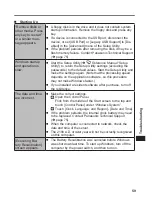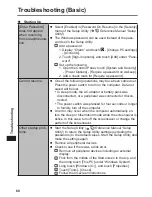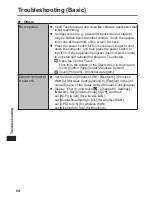54
Useful Information
Installing Software
Hard disk (Flash memory) recovery
Preparation
l
Remove all peripherals.
l
Connect the AC adaptor and do not remove it until installation is com-
plete.
You can reinstall the OS that was pre-installed at the time of purchase (Windows
8.1).
If reinstallation using the method described in “Remove everything and reinstall
Windows” (
page 52) is not successful, follow the steps below.
1
Start the Setup Utility.
Display “Charm”, and touch - [Change PC settings] - [Update and
recovery] - [Recovery].
Touch [Restart now] under “Advanced startup”.
Touch [Troubleshoot] - [Advanced options] - [UEFI Firmware Settings] -
[Restart].
l
If the [Panasonic] boot screen is not displayed, turn on the computer
while touching top left of the screen.
l
If the password is requested, enter the Supervisor Password.
2
Write down all of the contents of the Setup Utility and
touch [Exit] and double-touch [Load Default Values].
At the confirmation message, touch [Yes].
3
Touch [Exit] and double-touch [Save Values and Reboot].
At the confirmation message, touch [Yes].
Computer will restart.
4
Touch top left of the screen while [Panasonic] boot screen
is displayed.
The Setup Utility starts up.
l
If the password is requested, enter the Supervisor Password.
5
Touch [Exit] and double-touch [Recovery Partition].
6
Touch [Next] and touch [YES].
7
At the License Agreement screen, touch [Yes, I agree to
the provisions above and wish to continue!] and touch
[Next].