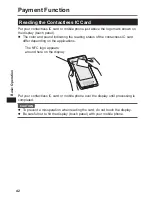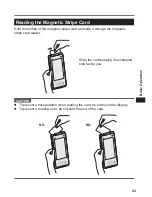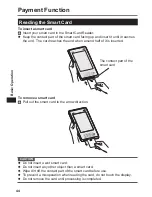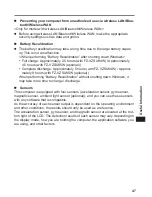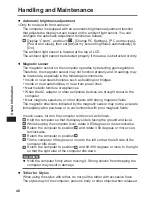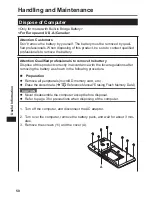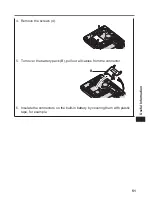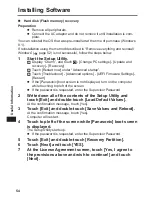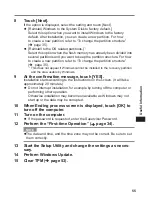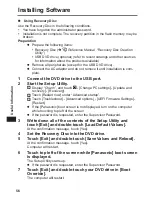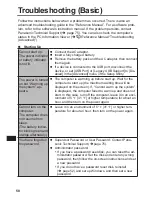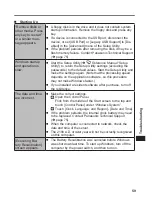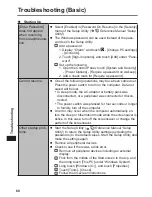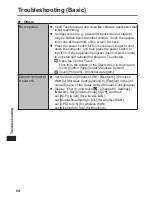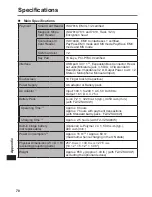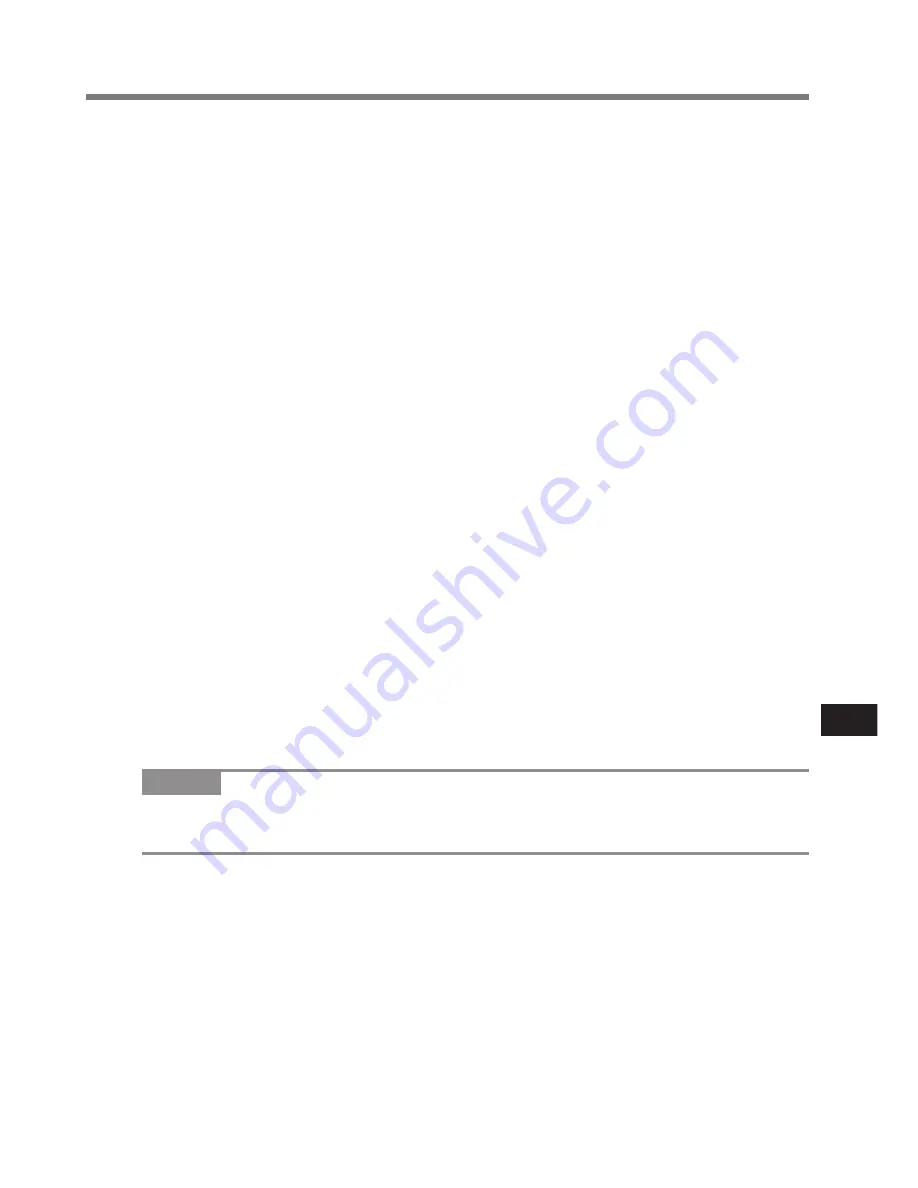
55
Useful Information
8
Touch [Next].
If the option is displayed, select the setting and touch [Next].
l
[Reinstall Windows to the System Disk to factory default.]
Select this option when you want to install Windows to the factory
default. After installation, you can create a new partition. For how
to create a new partition, refer to “To change the partition structure”
(
page 35).
l
[Reinstall to the OS related partitions.]
*1
Select this option when the flash memory has already been divided into
several partitions and you want to keep the partition structure. For how
to create a new partition, refer to “To change the partition structure”
(
page 35).
*1
This does not appear if Windows cannot be installed to the recovery partition
and the area usable by Windows.
9
At the confirmation message, touch [YES].
Installation starts according to the instructions on the screen. (It will take
approximately 20 minutes.)
l
Do not interrupt installation, for example by turning off the computer or
performing other operation.
Otherwise installation may become unavailable as Windows may not
start up or the data may be corrupted.
10 When Ending process screen is displayed, touch [OK] to
turn off the computer.
11 Turn on the computer.
l
If the password is requested, enter the Supervisor Password.
12 Perform the “First-time Operation” (
page 34).
NOTE
l
The date and time, and the time zone may not be correct. Be sure to set
them correctly.
13 Start the Setup Utility and change the settings as neces-
sary.
14 Perform Windows Update.
15 Clear TPM (
page 53).