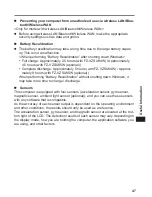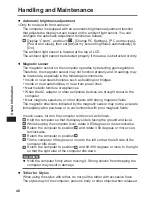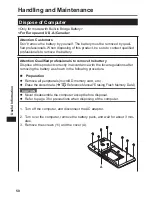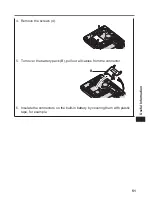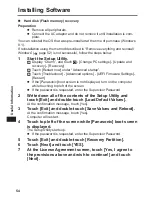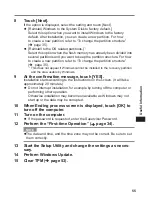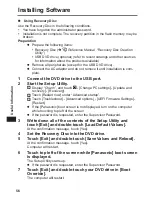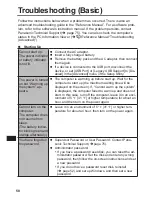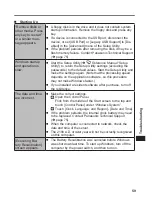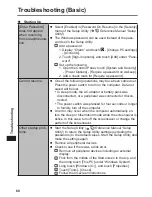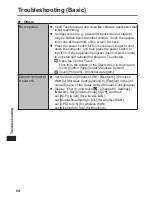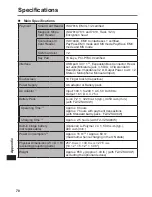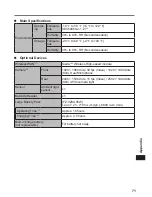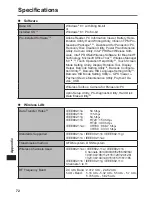59
Troubleshooting
Starting Up
“Remove disks or
other media. Press
any key to restart”
or a similar mes-
sage appears.
l
A floppy disk is in the drive and it does not contain system
startup information. Remove the floppy disk and press any
key.
l
If a device is connected to the USB port, disconnect the
device, or set [USB Port] or [Legacy USB Support] to [Dis-
abled] in the [Advanced] menu of the Setup Utility.
l
If the problem persists after removing the disk, it may be a
flash memory failure. Contact Panasonic Technical Support
(
page 75).
Windows startup
and operation is
slow.
l
Start the Setup Utility (
Reference Manual
“Setup
Utility”) to return the Setup Utility settings (excluding the
passwords) to the default values. Start the Setup Utility and
make the settings again. (Note that the processing speed
depends on the application software, so this procedure
may not make Windows faster.)
l
If you installed a resident software after purchase, turn off
the residence.
The date and time
are incorrect.
l
Make the correct settings.
Open the Control Panel.
Flick from the middle of the Start screen to the top and
touch [Control Panel] under “Windows System”.
Touch [Clock, Language, and Region] - [Date and Time].
l
If the problem persists, the internal clock battery may need
to be replaced. Contact Panasonic Technical Support
(
page 75).
l
When the computer is connected to network, check the
date and time of the server.
l
The 2100 A.D. or later year will not be correctly recognized
on this computer.
[Executing Bat-
tery Recalibration]
screen appears.
l
The Battery Recalibration was canceled before Windows
was shut down last time. To start up Windows, turn off the
computer by the power switch, and then turn on.