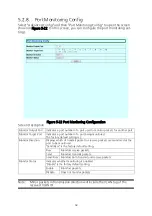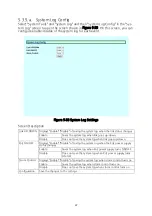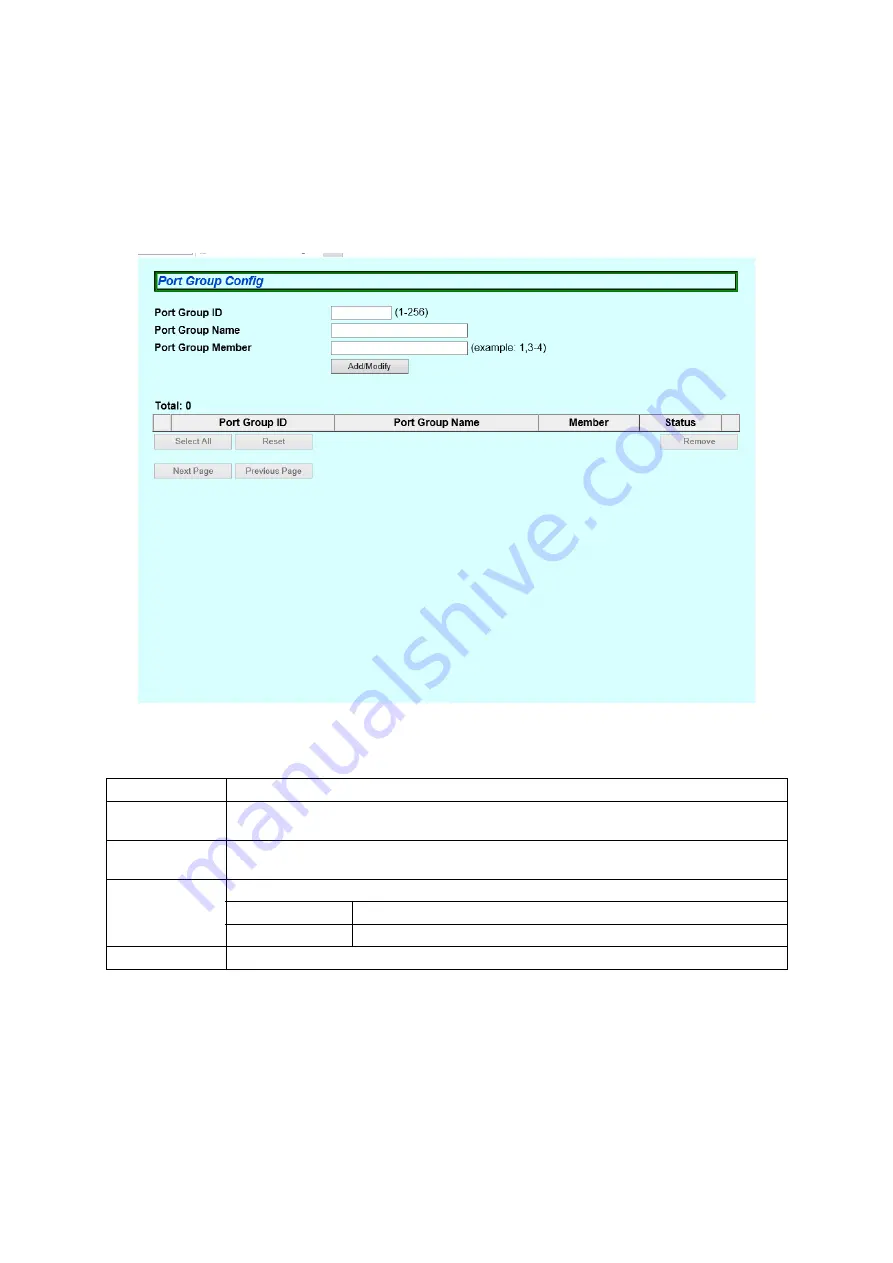
58
5.2.12. Port Group Config
Select "Advanced Config" and then "Port Group Config" to open the screen shown
in Figure 5-26. On this screen, you can configure the port grouping settings. With
port grouping, ports specified as members of the port group can communicate
only with the member ports in the same group. Each port can be assigned to mul
-
tiple port groups.
Figure 5-26 Port Group Settings
Screen Description
Port Group ID
Displays a port group ID.
Port Group
Name
Displays the name of the set port group.
Port Group
Member
Displays the member ports that belong to the port group.
Status
Displays the status of the port group.
Enabled
The corresponding port group is enabled.
Disabled
The corresponding port group is disabled.
Modify
Modifies the corresponding port group settings.