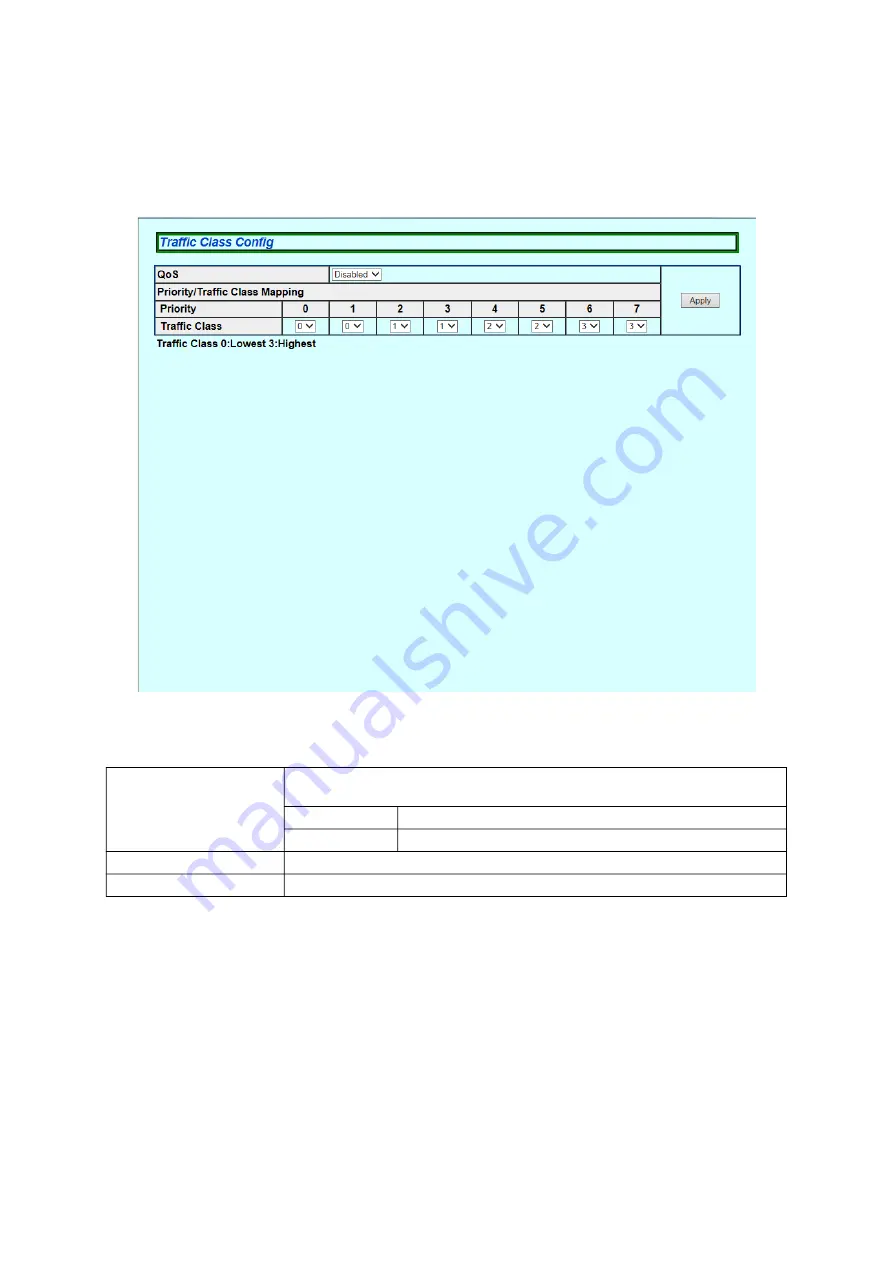
37
5.2.4. Traffic Class Config
Select "Advanced Config" and "QoS Config" and then "Traffic Class Config" to open
the screen shown in Figure 5-17. On this screen, you can configure the QoS and
Traffic Class settings.
Figure 5-17 QoS Config
Screen Description
QoS
Displays "Enable"/"Disable" of the QoS function using IEEE802.1p.
The factory default setting is "Disable".
Enabled
QoS is enabled.
Disabled
QoS is disabled.
Priority
Displays the packet priority value.
Traffic Class
Displays the priority to transfer the packet.
















































