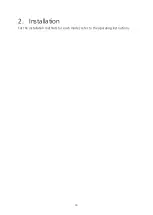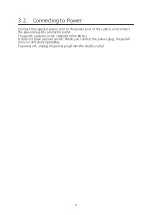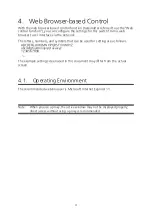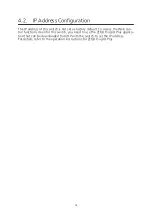3
Table of Contents
1.1. Features ................................................................................................. 5
1.2. LED Behavior .......................................................................................... 6
1.2.1.LED Behavior during Start-up ............................................................. 6
1.2.2.LED Behavior while Operating ........................................................... 7
1.2.3.Operation Overview of PoE Power Supply Function ........................... 9
3.1. Connecting a Twisted Pair Port ............................................................. 11
3.2. Connecting to Power ........................................................................... 12
Web Browser-based Control ..................................................................... 13
4.1. Operating Environment ........................................................................ 13
4.2. IP Address Configuration ...................................................................... 14
4.3. Access to Web Control Function ........................................................... 15
4.4. Displaying Basic Information ................................................................. 17
5.1.1.Administration Config ..................................................................... 19
5.1.2.IP Config ......................................................................................... 20
5.1.3.Basic Port Config ............................................................................. 21
5.1.4.Extend Port Config .......................................................................... 23
5.1.5.Power Saving Config ....................................................................... 24
5.1.6.System Security ............................................................................... 25
5.1.7.Syslog Transmission Config ............................................................. 26
5.1.8.ID/Password Change ....................................................................... 27
5.1.9.FDB Table ........................................................................................ 28
5.1.10.Time Config .................................................................................. 29
5.1.11.Static ARP Table ............................................................................ 30
5.1.12.ARP Table ..................................................................................... 31
5.2. Advanced Switch Configuration ........................................................... 32
5.2.1.VLAN Management ........................................................................ 32
VLAN Modification ............................................................... 34
5.2.2.VLAN Creation ................................................................................ 35
5.2.3.VLAN Port Config ............................................................................ 36
5.2.4.Traffic Class Config .......................................................................... 37
5.2.5.Diffserv Config ................................................................................ 38
5.2.6.Link Aggregation Config ................................................................. 39
Link Aggregation Modification ............................................. 40
5.2.7.Storm Control Config ...................................................................... 41
5.2.8.Port Monitoring Config ................................................................... 42
5.2.9.Static Multicast Address Config ....................................................... 44