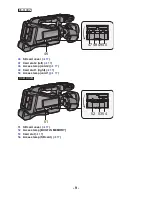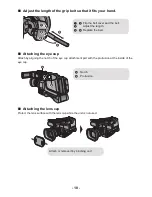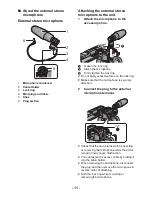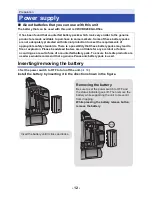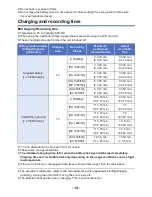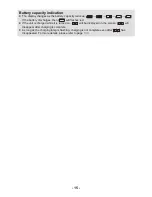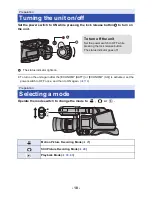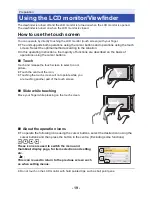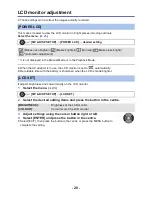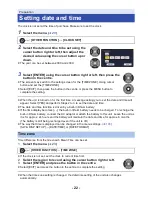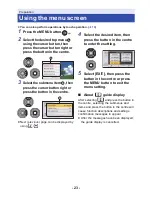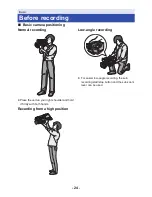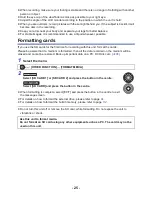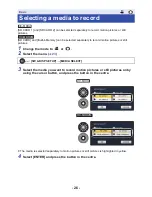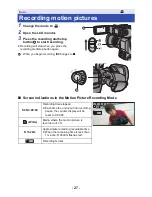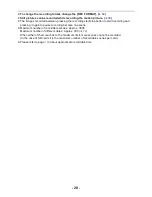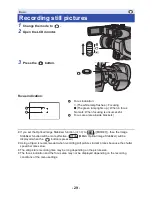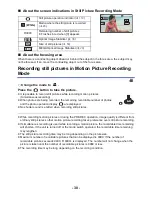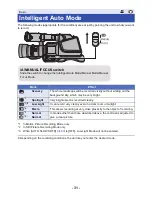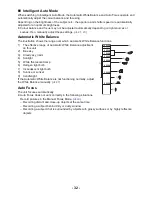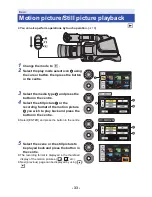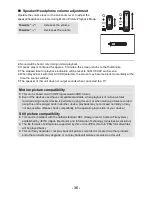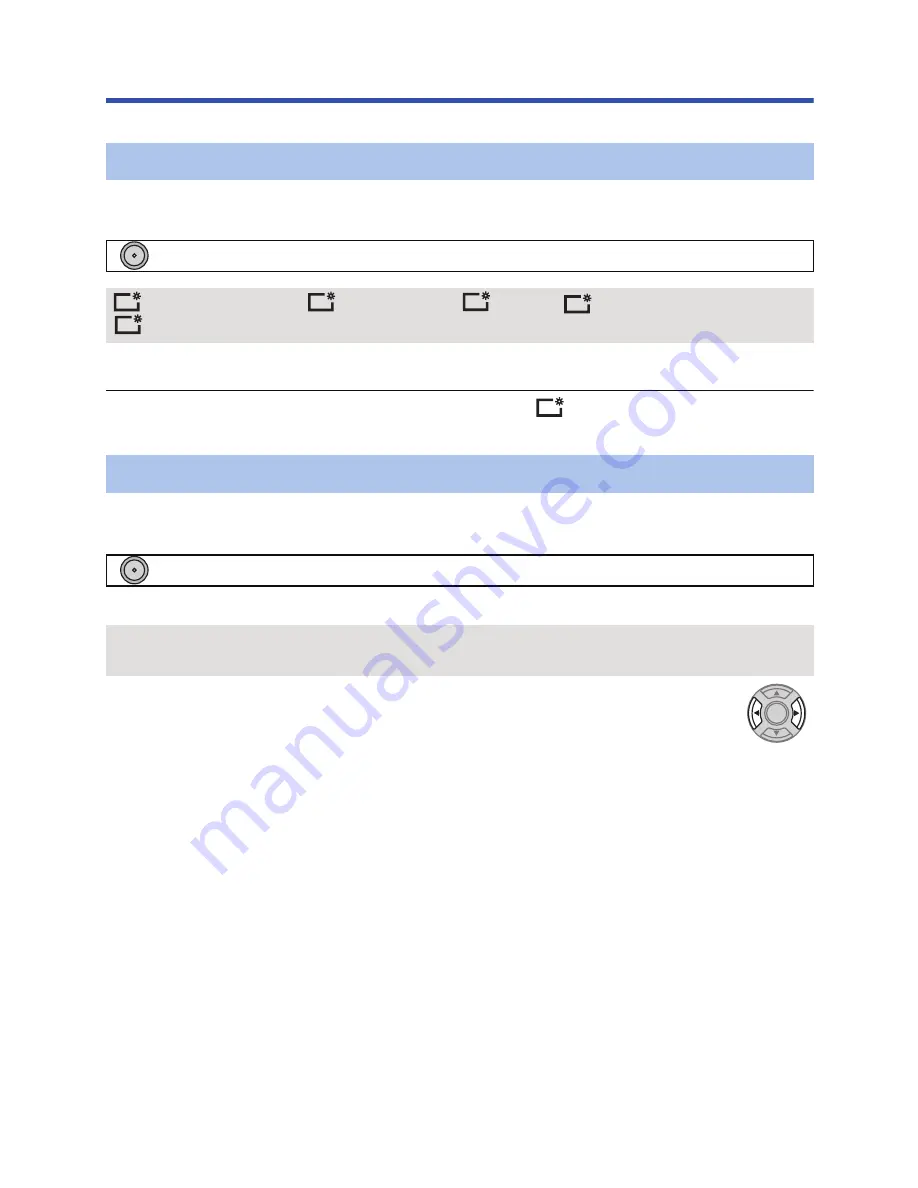
- 20 -
LCD monitor adjustment
≥
These settings will not affect the images actually recorded.
This makes it easier to view the LCD monitor in bright places including outdoors.
Select the menu. (
l
23
)
* It is not displayed in the Manual Mode or in the Playback Mode.
≥
When the AC adaptor is in use, the LCD monitor is set to
automatically.
≥
Recordable time with the battery is shortened when the LCD is made brighter.
It adjusts brightness and colour density on the LCD monitor.
1
Select the menu.
(
l
23
)
2
Select the desired setting items and press the button in the centre.
3
Adjust settings using the cursor button right or left.
4
Select [ENTER] and press the button in the centre.
≥
Select [EXIT], then press the button in the centre or press the MENU button to
complete the setting.
[POWER LCD]
: [SW & DISP SETUP]
#
[POWER LCD]
#
desired setting
(Makes even brighter)/
(Makes brighter)/
(Normal)/
(Makes less bright)/
*(Automatic adjustment)
[LCD SET]
: [SW & DISP SETUP]
#
[LCD SET]
[BRIGHTNESS]:
Brightness of the LCD monitor
[COLOUR]:
Colour level of the LCD monitor
MENU
+2
+1
0
-1
A
+1
MENU