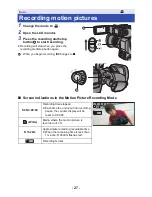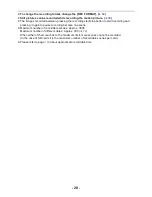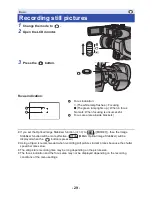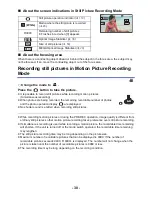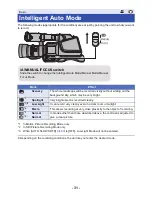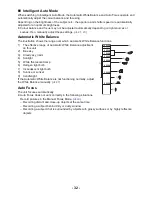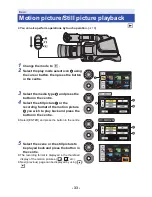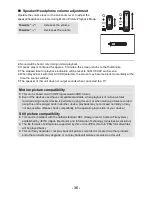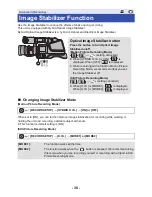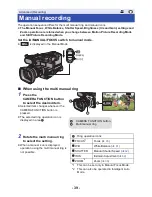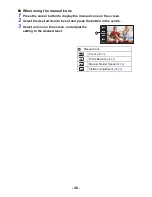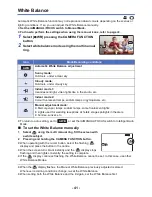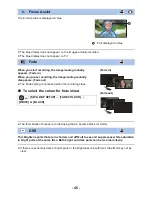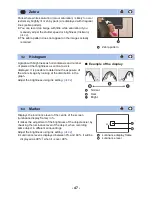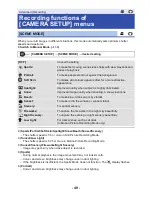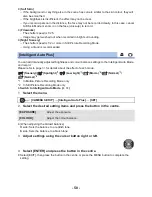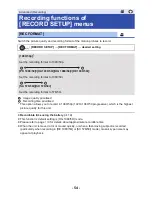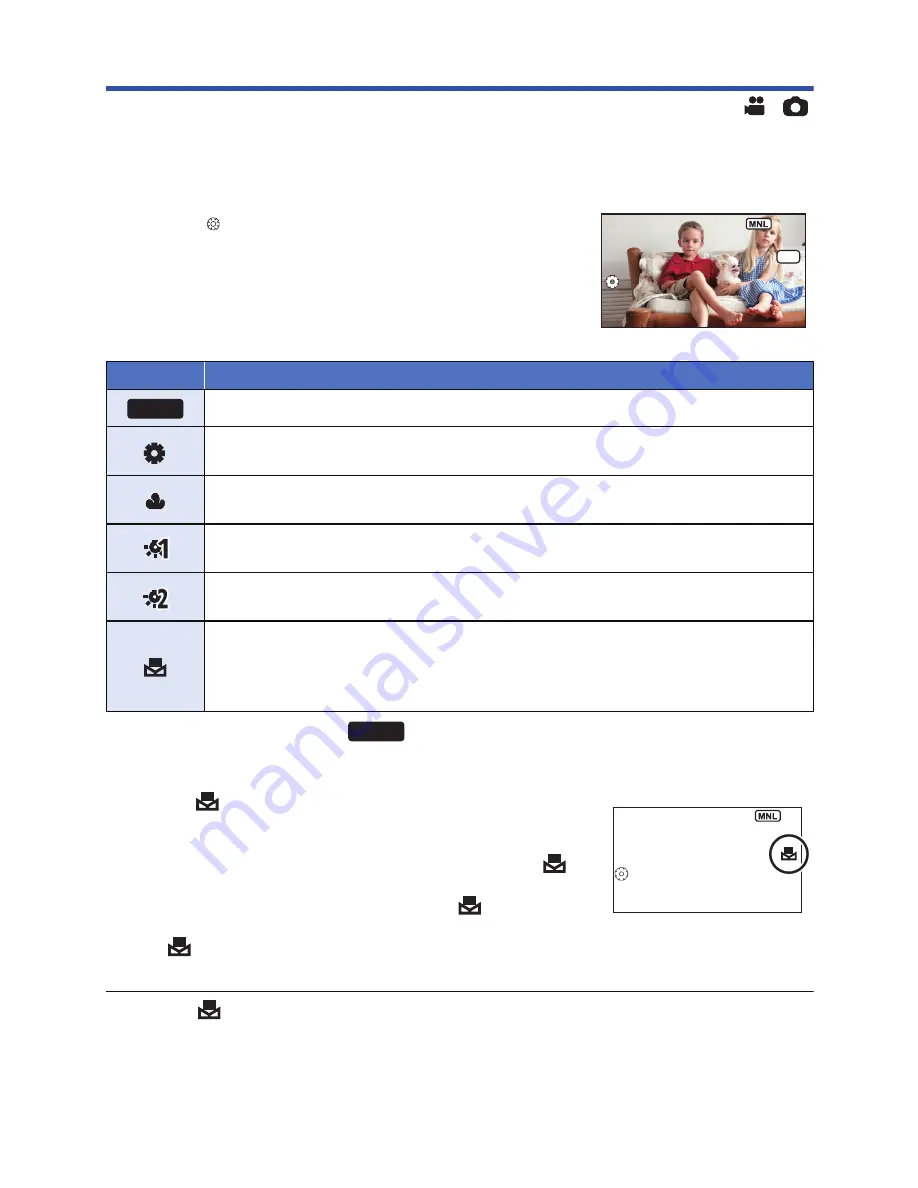
- 41 -
White Balance
Automatic White Balance function may not reproduce natural colours depending on the scenes or
lighting conditions. If so, you can adjust the White Balance manually.
≥
Set the iA/MANUAL/FOCUS switch to Manual Mode.
≥
For how to perform the settings when using the manual icons, refer to page
40
.
1
Select [ WB] pressing the CAMERA FUNCTION
button.
2
Select white balance mode using the multi manual
ring.
≥
To return to auto setting, set to
or set the iA/MANUAL/FOCUS switch to Intelligent Auto
Mode.
∫
To set the White Balance manually
1
Select
using the multi manual ring, fill the screen with
a white subject.
2
Pressing and holding the CAMERA FUNCTION button.
≥
When operating with the cursor button, select the flashing
display and press the button in the centre.
≥
When the screen turns black instantly and the
display stops
flashing and then lights constantly, the setting is complete.
≥
If the
display continues flashing, the White Balance cannot be set. In this case, use other
White Balance Modes.
≥
When the
display flashes, the Manual White Balance previously adjusted is stored.
Whenever recording conditions change, re-set the White Balance.
≥
When setting both the White Balance and the iris/gain, set the White Balance first.
WB
WB
WB
AWB
Icon
Mode/Recording conditions
Automatic White Balance adjustment
Sunny mode:
Outdoors, under a clear sky
Cloudy mode:
Outdoors, under cloudy sky
Indoor mode 1:
Incandescent light, video lights like in the studio, etc.
Indoor mode 2:
Colour fluorescent lamps, sodium lamps in gymnasiums etc.
Manual adjustment mode:
≥
Mercury-vapor lamps, sodium lamps, some fluorescent lights
≥
Lights used for wedding receptions at hotels, stage spotlights in theaters
≥
Sunrise, sunset, etc.
AWB
AWB
WB
WB
WB