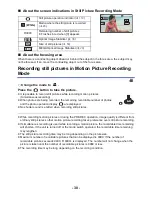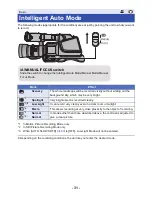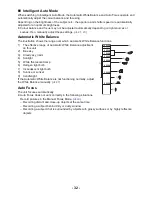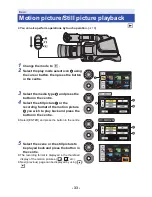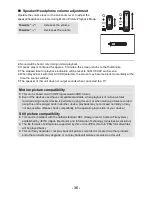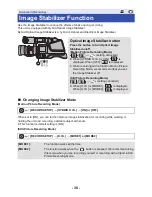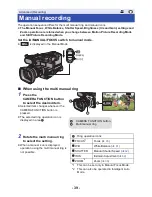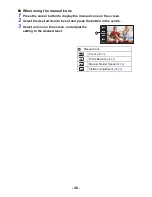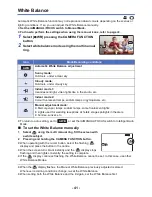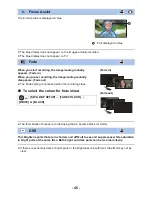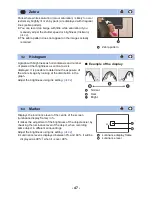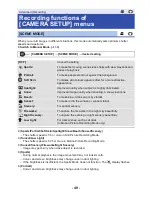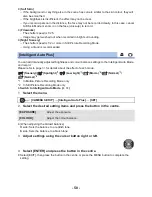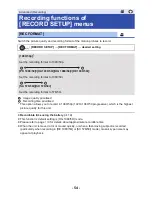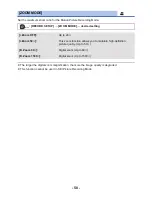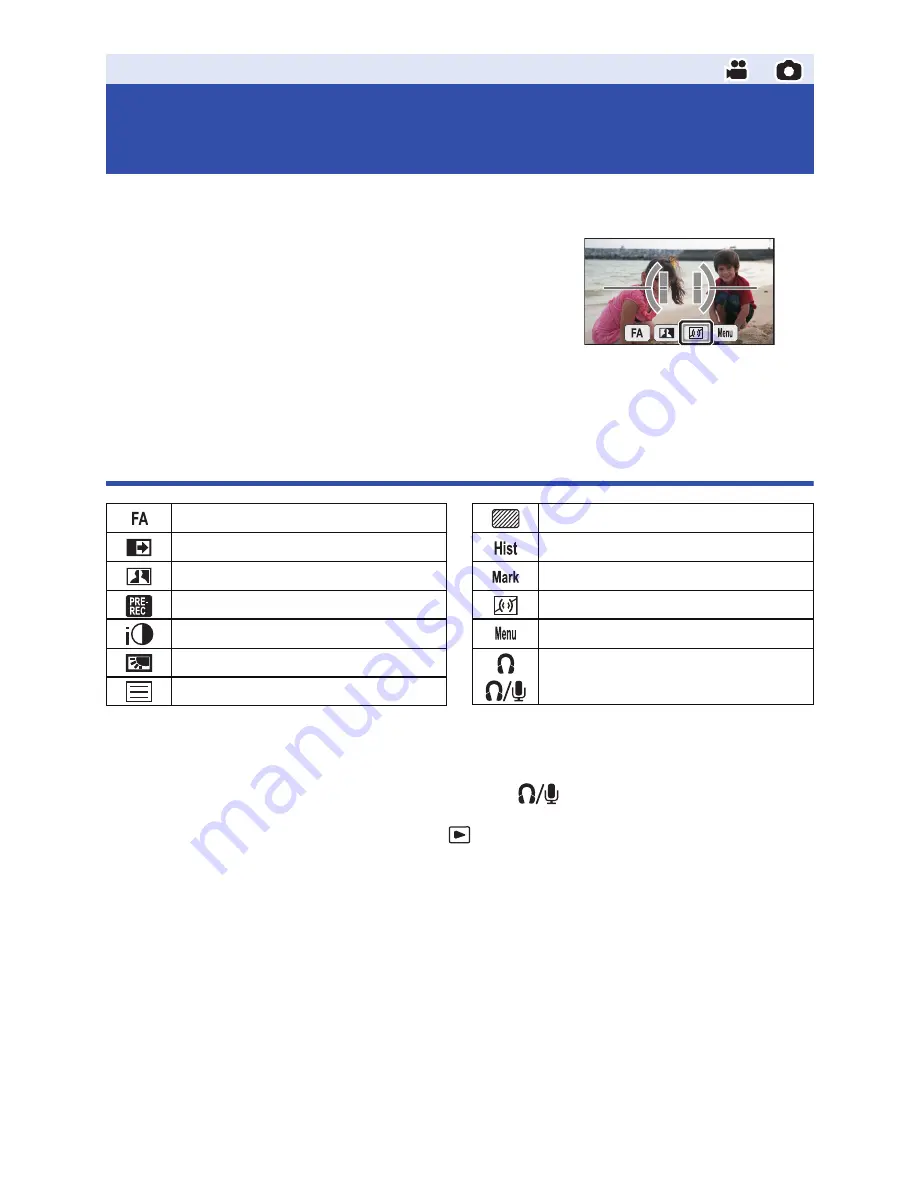
- 44 -
Select the operation icons to add different effects to the images to be recorded.
1
Press the cursor button to display the operation icons on the screen.
2
Select an operation icon and press the button in
the centre.
(e.g. Level Gauge)
≥
The operation icons that are displayed can be changed.
([SELECT OPERATION ICONS]:
l
107
)
≥
To cancel the function, select the operation icon again, and
press the button in the centre.
To display or hide Guidelines, refer to page
46
.
≥
The icon is displayed when the operation icon is set.
Operation icons
*1 Not displayed in Still Picture Recording Mode.
*2 Not displayed in Motion Picture Recording Mode.
*3 It is displayed only when a headphone is connected to the headphone output terminal. [MIC
LEVEL] (
l
62
) is set to anything other than [AUTO],
is displayed as the operation icon,
and adjustment of input level of the microphone is possible.
≥
If you turn off the unit or change the mode to
, Backlight Compensation function is cancelled.
≥
If you turn off the unit, the Fade function is cancelled.
≥
It is possible to set from the menu. (Except for the Level gauge, Menu, Headphone volume
adjustment.)
Advanced (Recording)
Recording functions of operation
icons
Focus Assist
Fade
*1
DRS
*1
PRE-REC
*1
Intelligent Exposure
*2
Backlight Compensation
Guidelines
*2
Zebra
Histogram
Marker
Level Gauge
Menu
Headphone volume adjustment/
Microphone level adjustment
*3