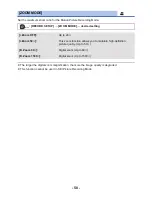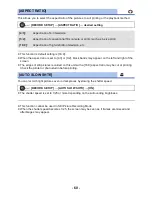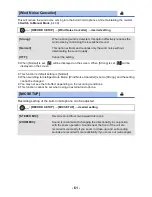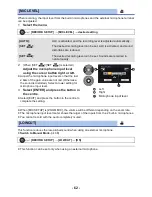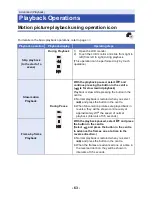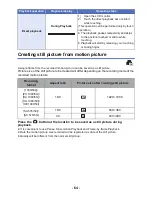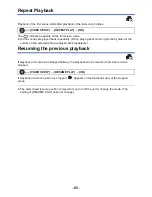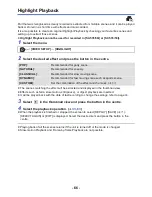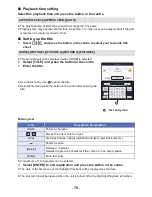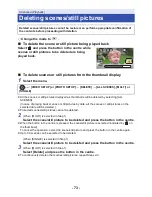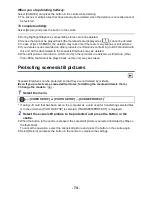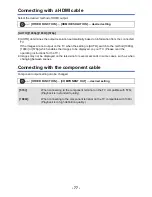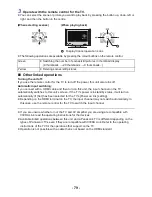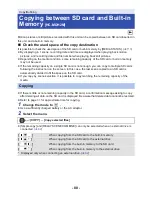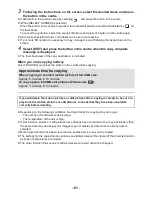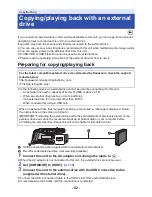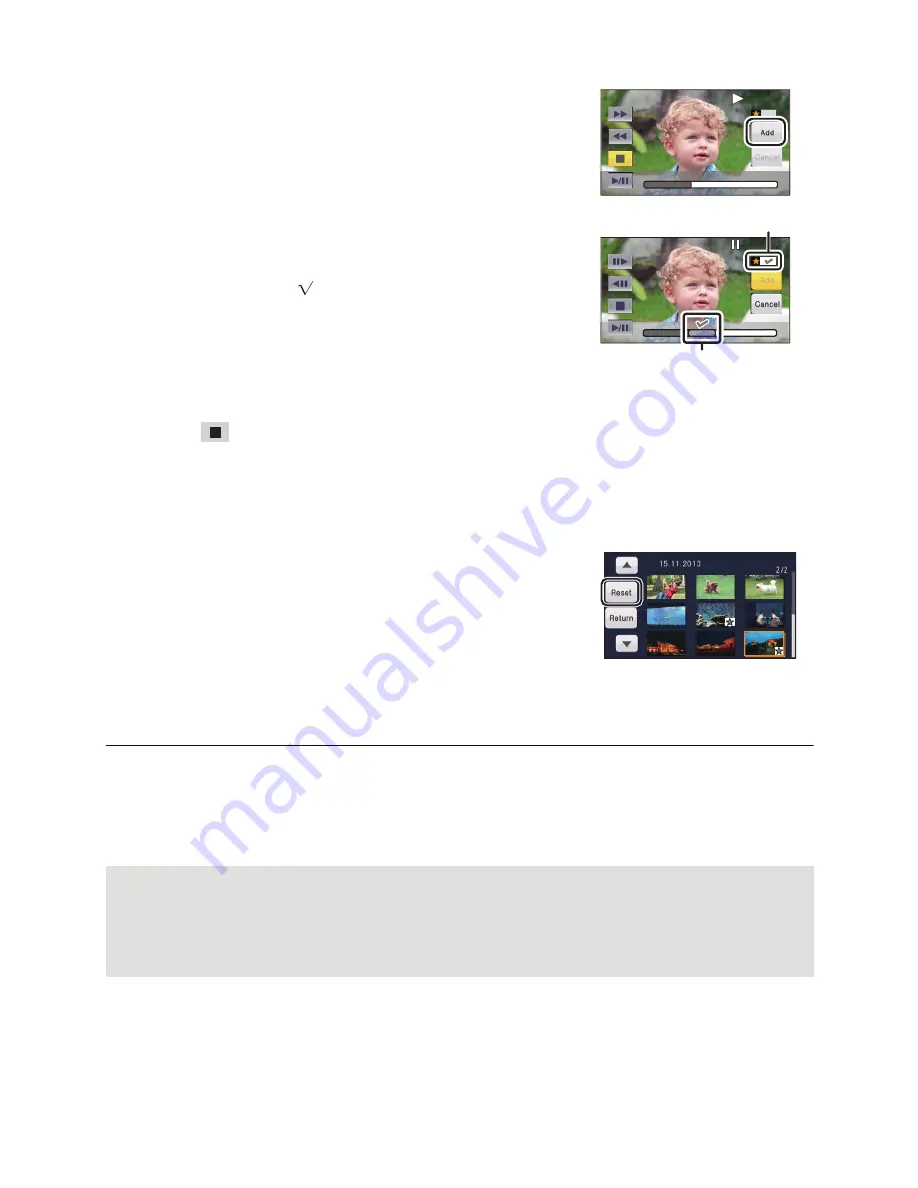
- 69 -
∫
Checking the favourite scenes
1
Select the scenes to be played back and press
the button in the centre.
2
Select [Add] and press the button in the centre
and add the favourite part.
≥
Approximately 4 seconds before and after selecting [Add] and
press the button in the centre will be added as favourite.
≥
Number of favourite scenes that can be added are 1 to 14.
(Number of scenes that can be added differs depending on
the scenes selected.)
≥
Favourite check display
(
A
) is displayed in orange, and
favourite check display
B
is displayed on the slide bar.
≥
To cancel the favourite, play back to the position checked as
favourite, and select [Cancel] and press the button in the
centre.
≥
It is convenient to use Slow-motion Playback and Frame-by-
frame Playback. (
l
63
)
3
Select
and press the button in the centre and stop the playback.
≥
It will return to the thumbnail display screen and
¡
is displayed on the scenes added as favourite
scenes.
4
Select [Return] and press the button in the centre.
To clear the favourite scenes from the thumbnail display
1
Select [Reset] and press the button in the
centre.
2
Select [RESET ALL] or [RESET SELECTED] and
press the button in the centre.
≥
The check on all the favourite scenes will be cleared when
[RESET ALL] is selected.
3
(When [RESET SELECTED] is selected in Step 2)
Select the scene to be cleared and press the button in the centre.
≥
All the scenes checked as favourite may not be played back depending on the playback time
setting. (
l
70
)
∫
Playing back the favourite scenes
Select [ON] or [OFF] and press the button in the centre.
∫
Priority settings
Select [FACE] and press the button in the centre.
≥
If you select [FACE], any detected face is given priority on playback.
[ON]:
Include the scenes added in the [FAVOURITE SCENE SETUP] into the Highlight
Playback.
[OFF]:
Do not include the scenes added in the [FAVOURITE SCENE SETUP] into the
Highlight Playback.
SCN 0:00:15
SCN 0:00:15
SCN 0:00:15
SCN 0:00:15
SCN 0:00:15
SCN 0:00:15