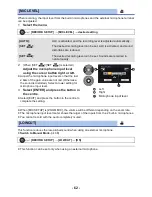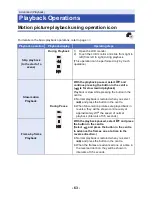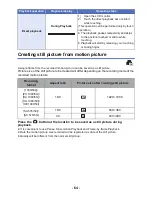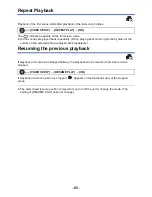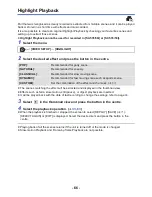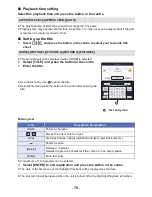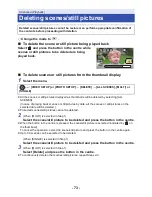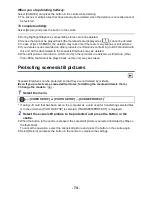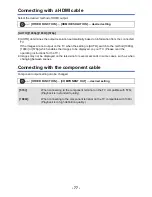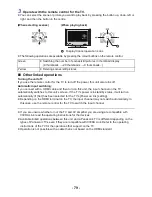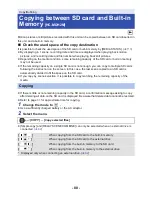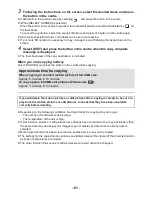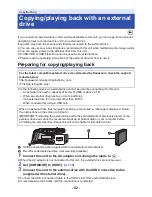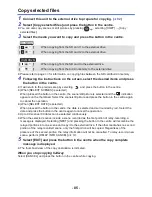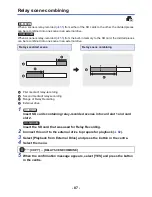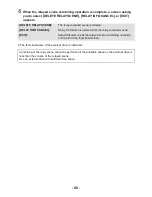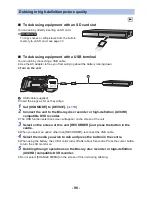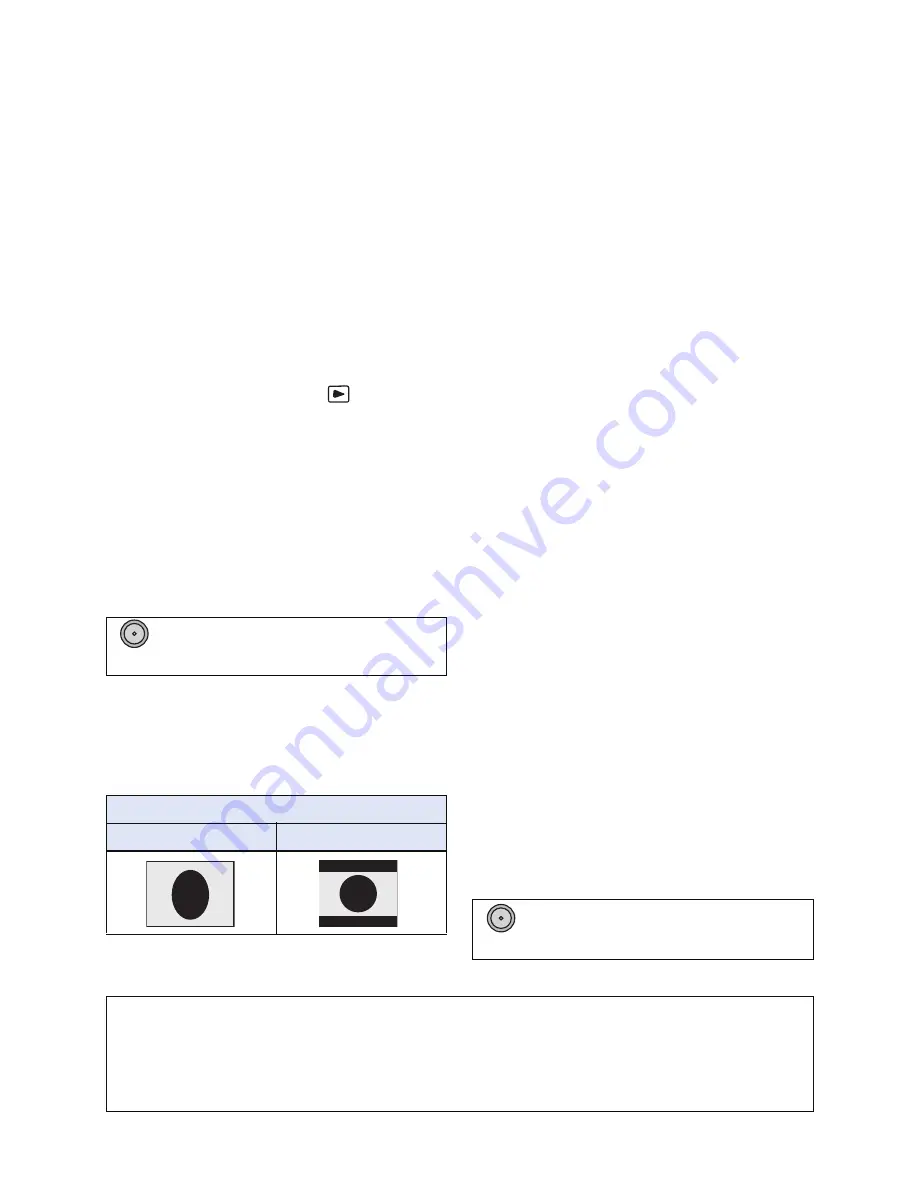
- 76 -
≥
Check that the plugs are inserted as far as they go.
≥
Please use “High Speed HDMI Cables” that have the HDMI logo (as shown on the cover). Cables
not conforming to the HDMI standard will not work. Panasonic HDMI cable is recommended.
Part No.: RP-CHE15 (1.5 m)
≥
When connecting to the component terminal of the TV, the yellow plug of the AV cable is not
required.
≥
Do not use any other AV cables except the supplied one.
2
Select the video input on the TV.
≥
Example:
Select the [HDMI] channel with a HDMI cable.
Select the [COMPONENT] channel with a component cable.
Select the [Video 2] channel with an AV cable.
(The name of the channel may differ depending on the connected TV.)
≥
Check the input setting (input switch) and the audio input setting on the TV. (For more
information, please read the operating instructions for the TV.)
3
Change the mode to
to play back.
≥
When connected to the TV, sound in Playback Mode is not output from this unit. Also, since the
volume cannot be adjusted with this unit, adjust the volume of the TV.
∫
To watch images on a regular
TV (4:3) or when both sides of
the images do not appear on
the screen
Change the menu setting to display the images
correctly. (Check the TV setting.)
≥
If you set the option to [4:3] and connect this
unit and the TV with the AV cable, images
may be displayed in a reduced size.
Example of images with a [16:9] aspect ratio
on a regular TV (4:3)
* The screen is displayed this way when [TV
ASPECT] is set to [4:3] and [DOWN CONV.]
is set to [LETTERBOX]. (
l
115
)
≥
If a wide-screen TV is connected, adjust the
aspect setting on the TV. (Refer to the
operating instructions of the TV for details.)
≥
When [4:3] is set, the aspect ratio of an
image displayed on the TV can be changed
through the [DOWN CONV.] setting.
≥
When [DOWN CONV.] is set to [SIDE
CROP], the sides of an image will be cut off,
causing some icons on the TV to be hidden
from the TV screen.
∫
To display the on-screen
information on the TV
When the menu setting is changed, the
information displayed on the screen (operation
icon and Counter display etc.) can be
displayed/not displayed on the TV.
: [OTHER FUNCTION]
#
[TV
ASPECT]
#
[4:3]
[TV ASPECT] setting
[16:9]
[4:3]
*
MENU
: [SW & DISP SETUP]
#
[VIDEO
OUT OSD]
#
[ON] or [OFF]
MENU
Refer to the following support site for information about Panasonic TVs with an SD card
slot for playing back your pictures.
http://panasonic.net/
≥
It may not be possible to play back scenes on the TV depending on the [REC FORMAT].
≥
For details on how to play back, please read the operating instructions for the TV.