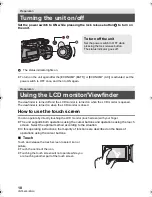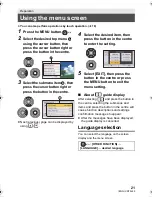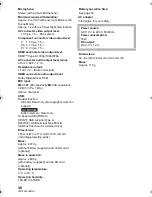17
(ENG) VQT5J49
The unit can record still pictures or motion pictures to an SD card or built-in memory. To record to an
SD card, read the following.
Cards that you can use with this unit
Use SD cards conforming to Class 4 or higher of the SD Speed Class Rating for motion
picture recording.
≥
Keep the Memory Card out of reach of children to prevent swallowing.
Inserting/removing an SD card
Caution:
Check that the access lamp has gone off.
1
Open the SD card cover and insert
(remove) the SD card into (from)
the card slot
B
.
≥
One SD card can be inserted into each of the
card slot 1 and the card slot 2.
≥
Face the label side
C
in the direction shown
in the illustration and press it straight in as far
as it will go.
≥
Press the centre of the SD card and then pull
it straight out.
2
Securely close the SD card cover.
≥
Securely close it until it clicks.
Preparation
Recording to a card
Please confirm the latest information about SD Memory Cards/SDHC Memory Cards/SDXC
Memory Cards that can be used for motion picture recording on the following website.
http://panasonic.jp/support/global/cs/e_cam
(This website is in English only.)
When using an SD card not from Panasonic, or one previously used on other equipment, for the
first time on this unit, format the SD card. (
l
22) When the SD card is formatted, all of the
recorded data is deleted. Once the data is deleted, it cannot be restored.
HC-MDH2
HC-MDH2M
Access lamp
A
≥
When this unit is accessing the SD card,
the access lamp lights up.
HC-MDH2
HC-MDH2&MDH2M_GN-VQT5J49_mst.book 17 ページ 2014年2月6日 木曜日 午後4時1分