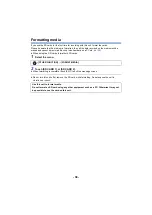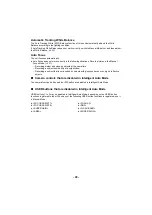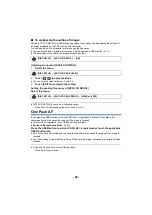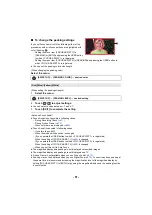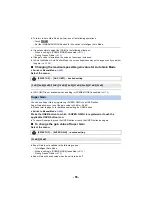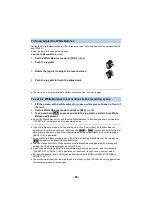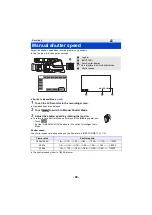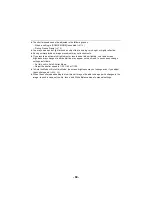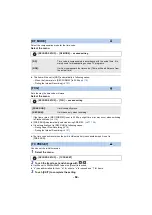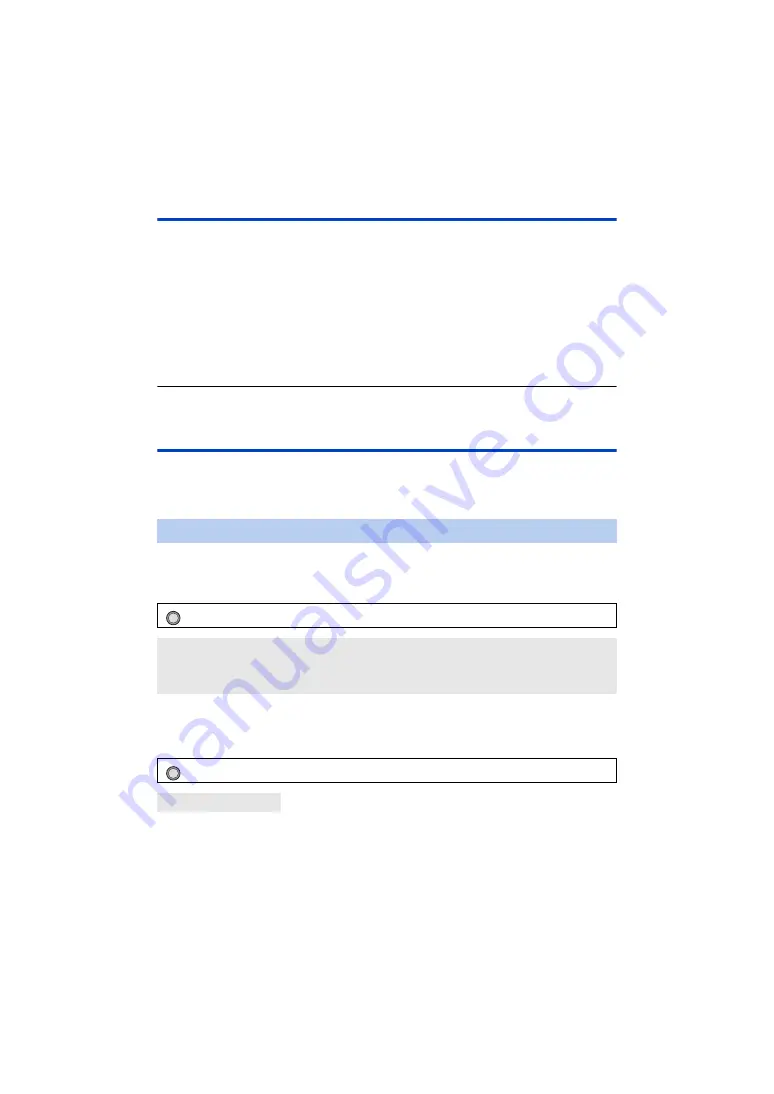
- 49 -
Push AF
If you press and hold the USER button to which <PUSH AF> is registered, Manual Focus will be
temporarily switched to Auto Focus.
≥
This function is registered to the USER1 button by default.
≥
Set this unit to Manual Focus. (
)
Press and hold the USER button to which <PUSH AF> is registered or touch and
hold the applicable USER button icon.
≥
The focus position will be automatically adjusted for the subject at the center of the screen.
≥
If you set [AREA MODE] to [FOCUS], [FOCUS/IRIS] or [FOCUS/Y GET] and use Area Mode, the
focus position will be automatically adjusted to the subject you have touched. (
)
≥
It will be canceled when the button is released, and the focus position set by the Push AF will be
maintained.
≥
Push AF does not work in following cases:
j
When Auto Focus is used
Focus Assist
You can use Focus Assist by pressing the USER button to which <FOCUS ASSIST 1> or <FOCUS
ASSIST 2> is registered.
≥
For information on how to set the USER buttons, refer to page
.
≥
<FOCUS ASSIST 1> is registered to the USER3 button by default.
∫
To select the Focus Assist method for the USER button to which
<FOCUS ASSIST 1> is registered
Select the menu.
∫
To select the Focus Assist method for the USER button to which
<FOCUS ASSIST 2> is registered
Select the menu.
≥
You can use the magnified display and the peaking function separately or use them in
combination by selecting different settings for [FOCUS ASSIST 1] and [FOCUS ASSIST 2].
≥
If [FOCUS ASSIST 1] is set to [BOTH], [FOCUS ASSIST 2] is not available. In addition, the USER
button to which <FOCUS ASSIST 2> is registered is disabled.
Selecting a Focus Assist method
: [SW SETUP]
#
[FOCUS ASSIST 1]
#
desired setting
[EXPAND]:
Magnifies the central area of the screen when Focus Assist is used.
[PEAKING]:
Highlights in-focus portions with color when Focus Assist is used.
[BOTH]:
Sets both [EXPAND] and [PEAKING].
: [SW SETUP]
#
[FOCUS ASSIST 2]
#
desired setting
[EXPAND] / [PEAKING]
MENU
MENU