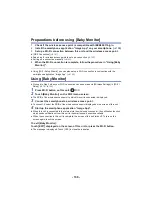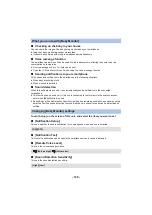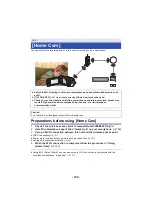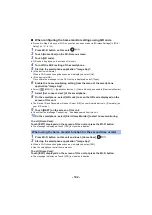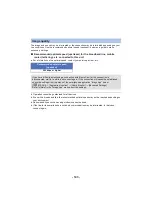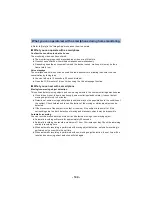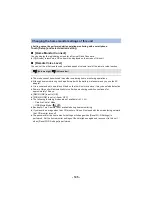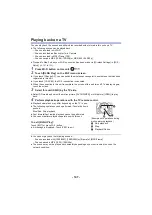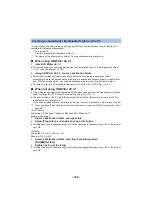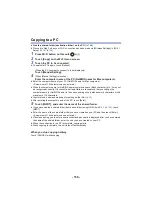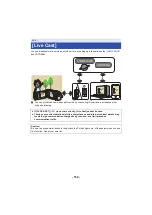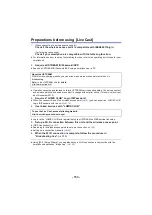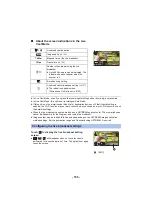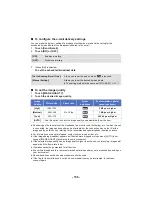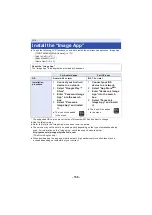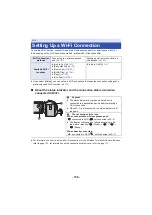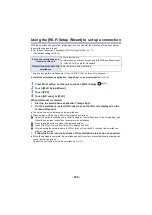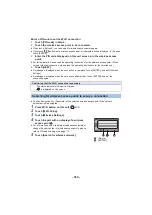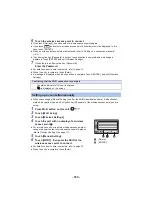- 149 -
To copy scenes and still pictures by setting up a Wi-Fi connection between this unit and the PC,
complete the following preparations:
j
Turn on the PC
j
Create a shared folder (destination folder)
*1
*1 The name of the folder must consist of 15 or less alphanumeric characters.
∫
When using HD Writer LE 3.1
1
Install HD Writer LE 3.1.
≥
For information on the operating environment and installation, refer to “Operating environment”
(
) and “Installation” (
2
Using HD Writer LE 3.1, create a destination folder.
≥
Select [Auto-create] or [Create manually]. The first option creates a destination folder
automatically, while the second option allows you to specify a destination folder or create a new
one. With the second option, you can also set password protection for a destination folder.
≥
For details, refer to the Operating Instructions of HD Writer LE 3.1 (PDF file). (
)
∫
When not using HD Writer LE 3.1
≥
If the workgroup setting of the connected PC has been changed from the standard one, you also
need to change the [PC Connect Setup] setting of this unit. (
)
≥
The user account of the PC (both the Account Name and the Password) must consist of 32 or
less alphanumeric characters.
*2
If you use non-alphanumeric characters for the user account, a destination folder may not be set.
*2 If you use more than 32 characters for the user account, copying via a Wi-Fi connection is not
possible.
(For Windows)
Supported OS: Windows 7/Windows 8/Windows 8.1/Windows 10
Example: Windows 7
1
Select a destination folder, and right-click.
2
Select [Properties], and enable sharing of the folder.
≥
For details on how to enable sharing, refer to the operating instructions of your PC or the help of
your OS.
(For Mac)
Supported OS: OS X v10.4 to v10.11
Example: OS X v10.11
1
Select a destination folder, and click the following items:
[File]
#
[Get Info]
2
Enable sharing of the folder.
≥
For details on how to enable sharing, refer to the operating instructions of your PC or the help of
your OS.
Creating a shared folder (destination folder) on the PC