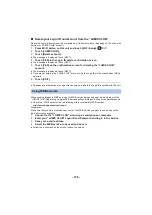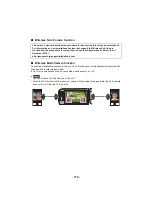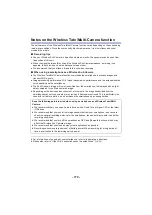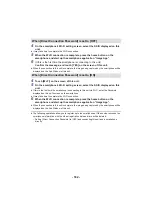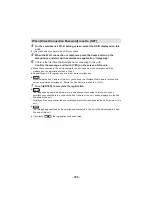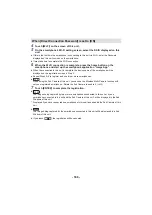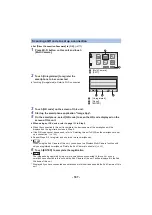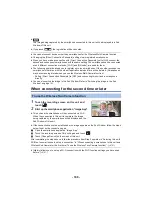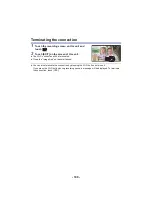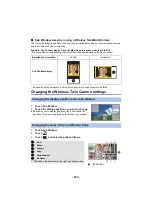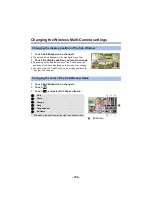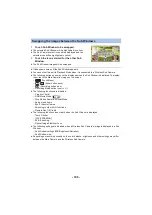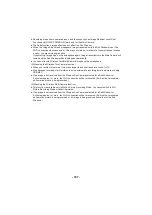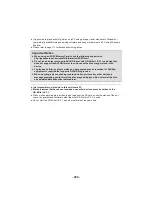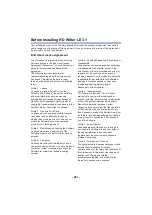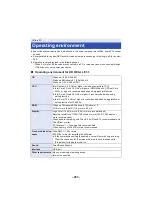- 188 -
≥
The image being captured by the smartphone connected to this unit will be displayed in a Sub
Window of this unit.
≥
If you touch
, the registration will be canceled.
≥
You cannot connect devices other than smartphones for the Wireless Multi-Camera function.
≥
Changing the [Direct Connection Password] setting clears registered smartphones.
≥
When you have made a connection with [Direct Connection Password] set to [ON], connect the
second and subsequent smartphones with the same setting. The smartphones can be connected
even if different connection methods, [Wi-Fi] and [QR code], are used for them.
≥
The following operation allows you to register up to ten smartphones. If the number exceeds ten,
smartphone information with the oldest registration date and time will be deleted. (Smartphones
may become unregistered when you use the Wireless Multi-Camera function.)
j
Setting [Direct Connection Password] to [OFF] and connecting this unit and a smartphone
directly.
≥
You can also switch the image in the Sub Window. Refer to “Switching the image in the Sub
Window” on page
When connecting for the second time or later
1
Touch the recording screen on this unit and
touch
.
2
Start up the smartphone application “Image App”.
≥
This unit and the smartphone will be connected via Wi-Fi.
When the connection to this unit is complete, the image
being captured by the smartphone will be displayed on the
Sub Window of this unit.
≥
If the connection cannot be established or no image appears on the Sub Window, follow the steps
below to set up the connection again:
1
Close the smartphone application “Image App”.
2
Touch the recording screen of this unit again and touch
.
3
Touch [Change Device] on the screen of this unit.
After completing the steps above, follow the procedure from Step 2 onwards in “Selecting this unit’s
SSID on the smartphone to set up a connection” in “When connecting a smartphone to this unit as a
Wireless Sub Camera for the first time (To use the Wireless Twin Camera function)”. (
)
≥
[History] allows you to set up a Wi-Fi connection with the Wi-Fi function settings you have used
before. (
)
To use the Wireless Twin Camera function
V380