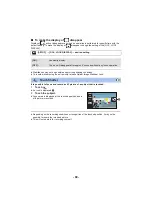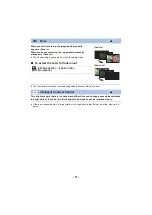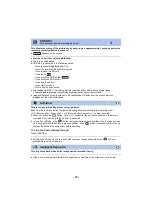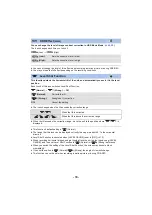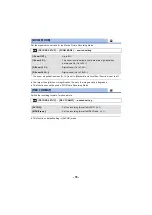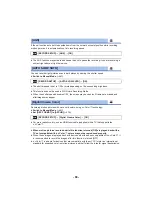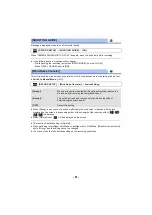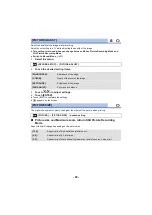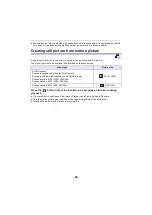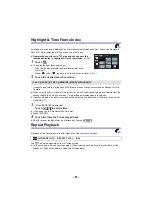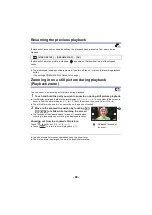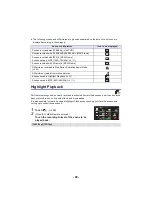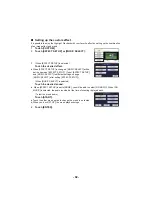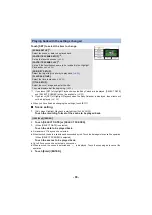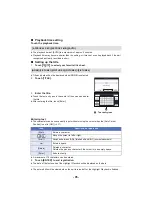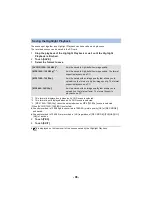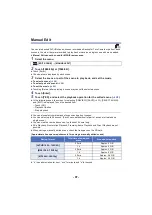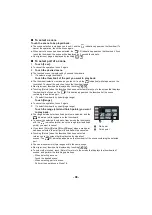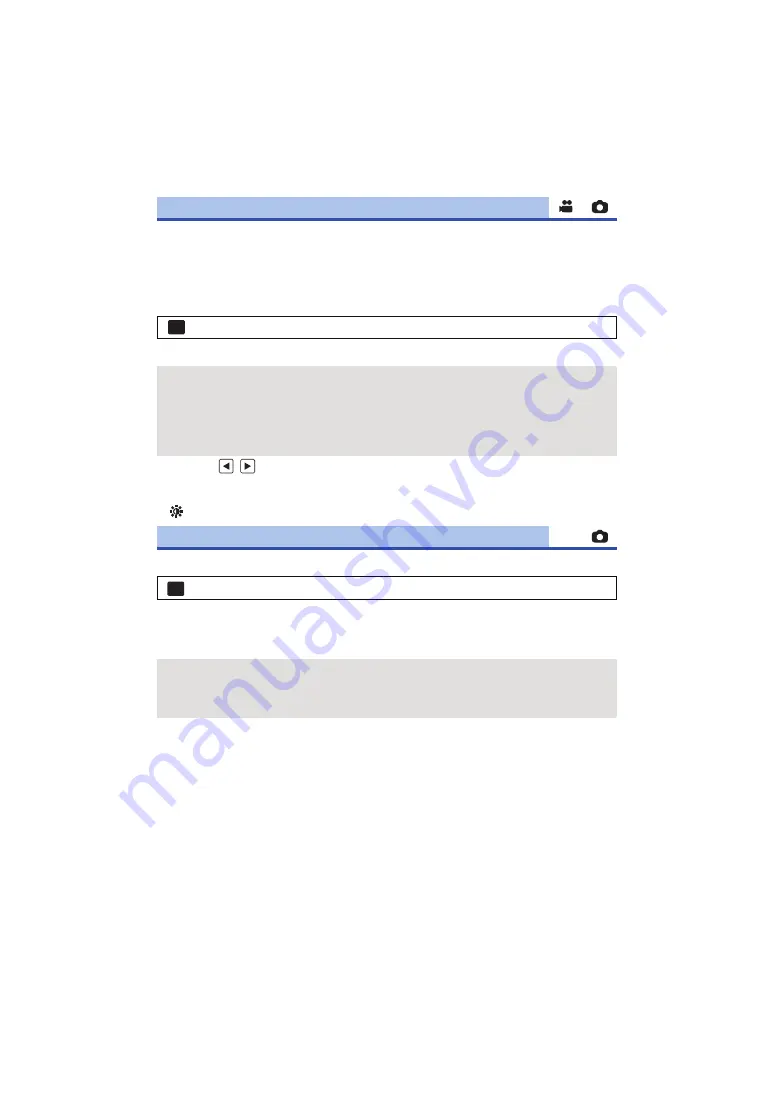
- 83 -
Adjust the quality of the image while recording.
Adjust by outputting to a TV while adjusting the quality of the image.
≥
This setting is retained when you change between Motion Picture Recording Mode and
Still Picture Recording Mode.
≥
Switch to Manual Mode. (
1
Select the menu.
2
Touch the desired setting items.
3
Touch
/
to adjust settings.
4
Touch [ENTER].
≥
Touch [EXIT] to complete the settings.
≥
appears on the screen.
The higher the number of pixels, the higher the clarity of the picture when printing.
∫
Picture size and Maximum zoom ratio in Still Picture Recording
Mode
Aspect ratio will change depending on the picture size.
[PICTURE ADJUST]
: [RECORD SETUP]
#
[PICTURE ADJUST]
[SHARPNESS]:
Sharpness of the edge
[COLOR]:
Depth of the color of the image
[EXPOSURE]:
Brightness of the image
[WB ADJUST]:
Picture color balance
[PICTURE SIZE]
: [PICTURE]
#
[PICTURE SIZE]
#
desired setting
[16:9]:
Aspect ratio of high-definition television, etc.
[4:3]:
Aspect ratio of 4:3 television
[3:2]:
Aspect ratio of conventional film camera or prints (such as L-size print)
MENU
MENU