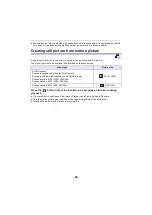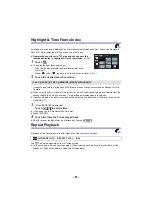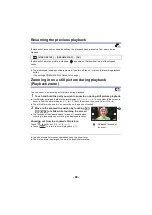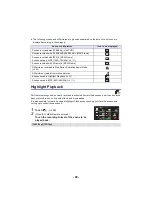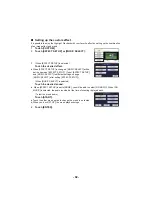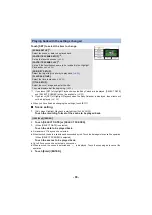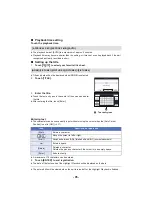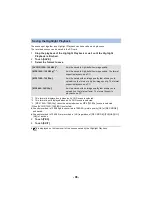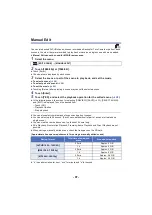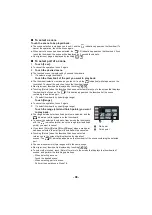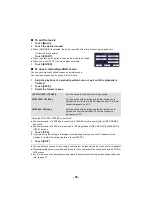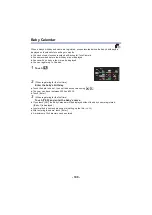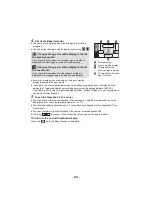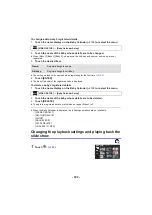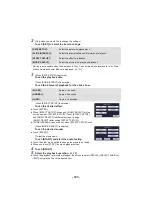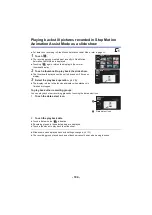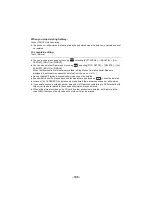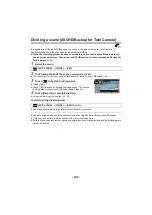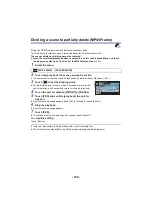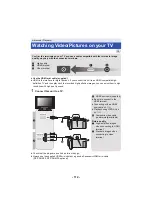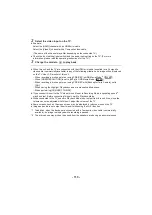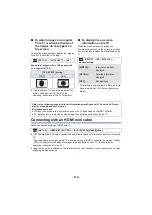- 99 -
∫
To set the music
1
Touch [Music].
2
Touch the desired sound.
≥
When [NO MUSIC] is selected, the audio recorded at the time of shooting is played back.
(To test the music audio)
Touch [START].
≥
Touch the other music option to change the music to be tested.
≥
When you touch [STOP], the music playback stops.
3
Touch [ENTER].
∫
To save a manually-edited scene
You can save manually edited scenes as a single scene.
1
Stop the playback of a manually-edited scene or wait until the playback is
finished.
2
Touch [SAVE].
3
Select the format to save.
(When [AVCHD 1920
k
1080/60i] is selected)
≥
Scenes recorded in 1080/60p are converted to 1080/60i (picture quality [HA] of [REC MODE])
and saved.
≥
Scenes recorded in 1080/60i are recorded in [HA] regardless of [REC MODE] ([PH]/[HA]/[HG]/
[HE]) of a scene.
4
Touch [YES].
≥
If you are using the battery, a message recommending that you use the AC adaptor will be
displayed. To start the saving operation, touch [START].
≥
You can save scenes even when using the battery, but we recommend that you use the AC adaptor.
≥
Manually-edited scenes recorded as Backup for Twin Camera will be saved as normal AVCHD or
MP4 scenes.
≥
For information on the approximate free space requirements for saving a manually edited scene,
refer to page
The recorded scenes can be saved in the SD card.
[AVCHD 1920
k
1080/60i]:
It will be saved in high-definition image quality.
[MP4 1280
k
720/30p]:
It will be saved with an image quality that allows you to
upload it on the Internet in higher image quality. The format
supports playback on a PC.
[MP4 640
k
360/30p]:
It will be saved with an image quality that allows you to
upload it on the Internet faster. The format supports
playback on a PC.
5
Touch [EXIT].