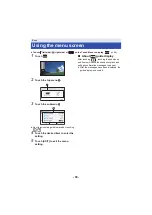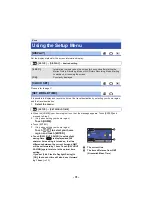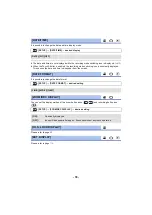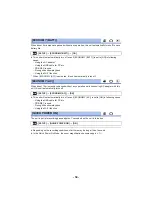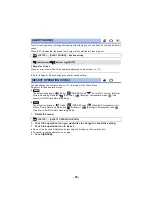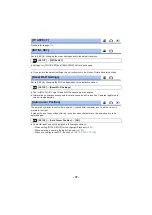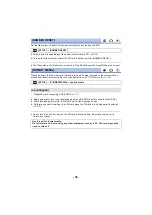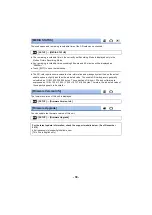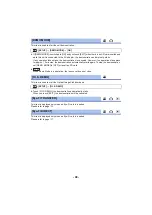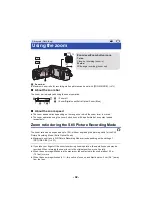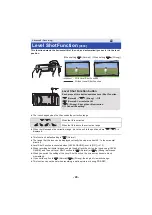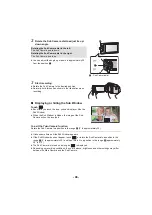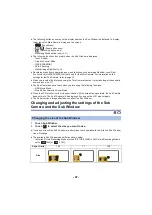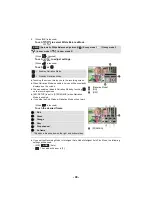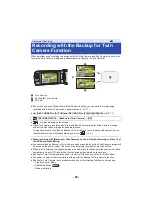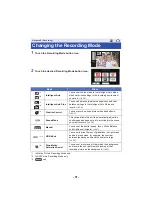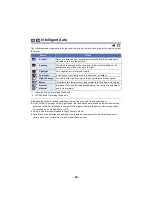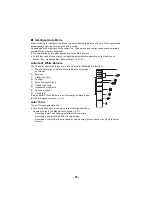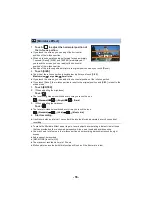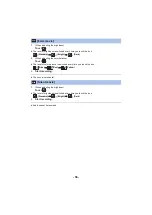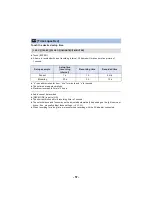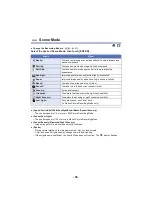- 44 -
You can minimize the loss of gradations in bright areas and dark areas when, for example,
the contrast between the background and the subject is large.
≥
This unit will be set to Intelligent Auto Mode if you turn it off and on.
≥
This function is not available in the following cases:
j
During motion picture recording
j
When the Wireless Twin/Multi-Camera function is in use
≥
[REC MODE] is set to [1080/28M] in the following cases:
j
When [REC FORMAT] is set to [MP4/iFrame] and [REC MODE] is set to [720] or [iFrame]
≥
The following settings are canceled:
j
[FACE FRAMING]
j
Auto Slow Shutter
j
Backlight Compensation
j
Intelligent Contrast Control
j
Night Mode
j
Digital Cinema Color
j
[PICTURE ADJUST]
j
[HYBRID O.I.S.]
j
Twin Camera
≥
You cannot record still pictures.
≥
The shutter speed and brightness (iris/gain) are adjusted automatically. If you set them manually
in advance, the settings will not be maintained.
≥
Depending on recording conditions, the screen may flicker or you may see horizontal bars in the
image.
≥
If you record a moving subject or move this unit quickly while recording, the image may be
distorted.
∫
To change the level of image contrast correction
[HDR EFFECT] allows you to change the contrast correction level in HDR Movie Mode.
≥
Change the Recording Mode to
. (
1
Select the menu.
2
Touch [ENTER].
≥
Touch [EXIT] to complete the settings.
HDR Movie Mode
[W580]
HDR button
You can switch from Recording mode to HDR Movie Mode
by pressing this button.
≥
Press it once more to switch from HDR Movie Mode to
Intelligent Auto Mode.
≥
It is also possible to switch to HDR Movie Mode by touching
the Recording Mode button icon. (
)
: [RECORD SETUP]
#
[HDR EFFECT]
#
desired setting
:
Sets the correction level to high.
:
Sets the correction level to low.
MENU