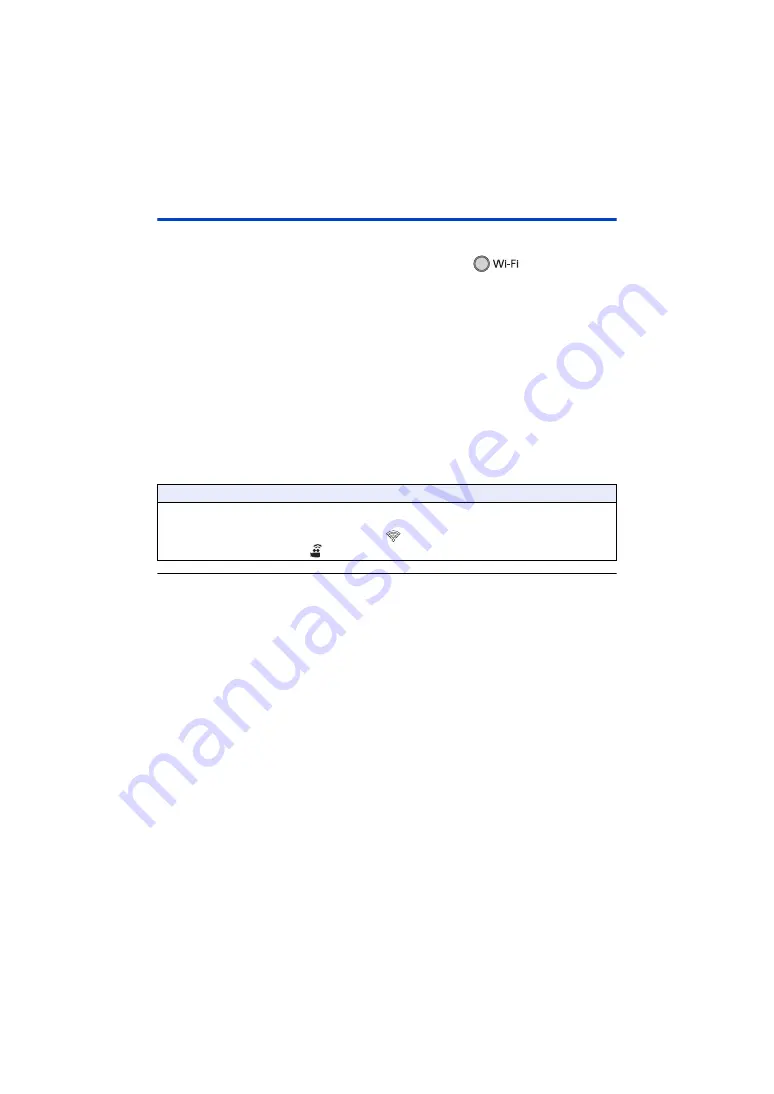
- 176 -
Connecting from the history
Each use of a Wi-Fi function is stored in the Wi-Fi connection history. Connecting from the history
allows you to easily set up a connection using the previous connection settings.
1
Press Wi-Fi button on this unit and touch [History].
2
Touch the desired item to be connected.
≥
The history of Wi-Fi functions and connection destinations that have been used is displayed as a
list.
≥
For periods when a smartphone, etc. and this unit were connected directly, only the list of Wi-Fi
functions is displayed.
Each item stores its [Direct Connection Password] setting (
). Connections without a
password are displayed with [No Password] on the history list.
≥
To display the connection details, touch [DETAIL].
3
Touch [ENTER].
≥
When the connection is complete, a message will be displayed and the screen will switch to the
Wi-Fi function screen selected in step 2. Perform the operation of the selected Wi-Fi function.
≥
If you have selected [Remote Ctrl], start up the smartphone application “Image App” after
checking that “Under remote control” is displayed on the LCD monitor.
If the connection cannot be established, check the Wi-Fi setup of the smartphone.
≥
The history can store up to 8 most-recently used Wi-Fi connections.
≥
In the following cases, the Wi-Fi connection will not be stored in the history:
j
If you set up a Wi-Fi connection from [Set Wireless Access Point] in [Wi-Fi Setup]
j
If you set up a Wi-Fi connection for the Wireless Multi-Camera function (
)
Confirming that the Wi-Fi connection is complete
j
The status indicator of this unit is lit green
j
The following icons are displayed on the screen:
When connected to wireless access point:
When directly connected:
















































