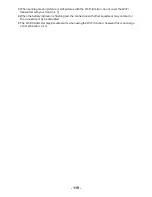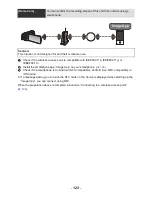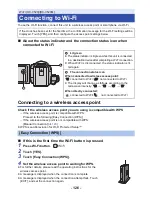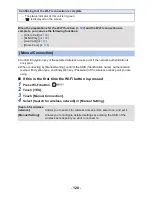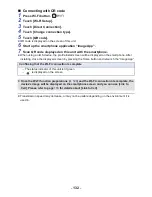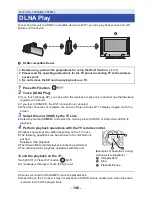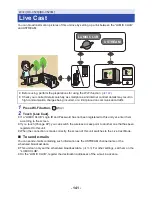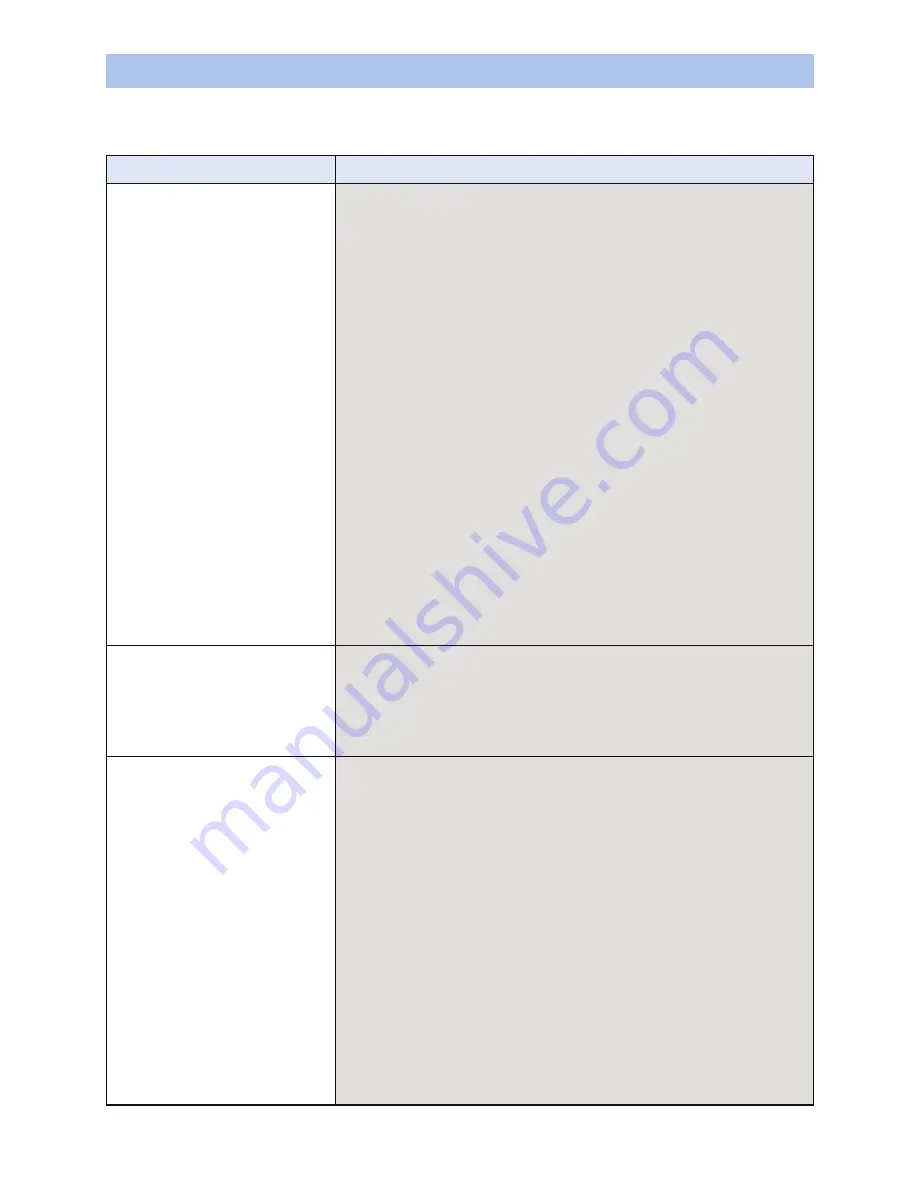
- 133 -
≥
Please refer to the operating instruction of the device in use for details about the setting of the
wireless access point or smartphone.
If the Wi-Fi connection cannot be established
Problem
Check points
It cannot connect to the
wireless access point.
The wireless access point
is not detected.
(General)
≥
Turn ON the wireless access point.
≥
Approach the wireless access point and reconnect.
≥
If it takes time to complete the connection, the Wi-Fi
connection will be aborted.
Reset the connection settings.
≥
Check how to connect to the wireless access point and how
to set the security settings.
≥
Make sure the wireless access point is registered in this unit.
(
l
149
)
≥
The device may be unable to locate the wireless access point
due to problems with the signal. Use [Manual Connection].
(
l
128
)
(Easy Connection)
≥
Make sure the wireless access point is in the correct WPS
standby mode.
≥
Make sure the PIN code has been correctly input.
(Manual Connection)
≥
Make sure the SSID and password have been correctly input.
≥
Check the Authentication method, Encryption type, and
Encryption key (Password).
Radio waves of the
wireless access point get
disconnected.
≥
The condition may improved by moving the location or
changing the angle of the wireless access point.
≥
If you use another 2.4 GHz band device such as a microwave
oven or cordless telephone nearby, you may interrupt the
signal. Keep a sufficient distance from these types of devices.
The Wi-Fi connection is
not possible between this
unit and a smartphone.
(Wireless Access Point Connection)
≥
Make sure the smartphone is properly connected to the
wireless access point by checking the Wi-Fi settings of the
smartphone.
≥
Make sure this unit and the smartphone are connected to the
same wireless access point.
≥
Make sure the wireless access point is registered in this unit.
(
l
149
)
(Direct Connection)
≥
Make sure the smartphone is properly connected to this unit
by checking the Wi-Fi settings of the smartphone.
≥
Make sure the SSID and password have been correctly input.
≥
Make sure the smartphone is not connected to the wireless
access point. If it is connected to the wireless access point,
change the Wi-Fi access point using the smartphone’s Wi-Fi
set up.